Connecting Spotify to your Alexa-enabled devices lets you listen to songs and playlists using voice commands alone. Then, you can make Spotify your default streaming service, so you can ask Alexa to play your favorite songs and playlists instantly. Here’s how to connect Spotify to your Alexa speakers and make it your default music player.
How to Connect Spotify to Alexa and Make it Your Default Music Player
To connect Spotify to Alexa, open the Alexa app and tap More. Then go to Settings > Music & Podcasts > Link New Service and select Spotify. Next, tap Enable to Use and select Agree. Finally, go to Visit Music Settings andtap Change to make Spotify your default music player.
- Open the Alexa app. If you don’t already have the Alexa app on your smartphone, you can download it on the Apple App Store or the Google Play Store.
- Then tap More. This is the three-line icon in the bottom-right corner of the screen.
- Next, select Settings.
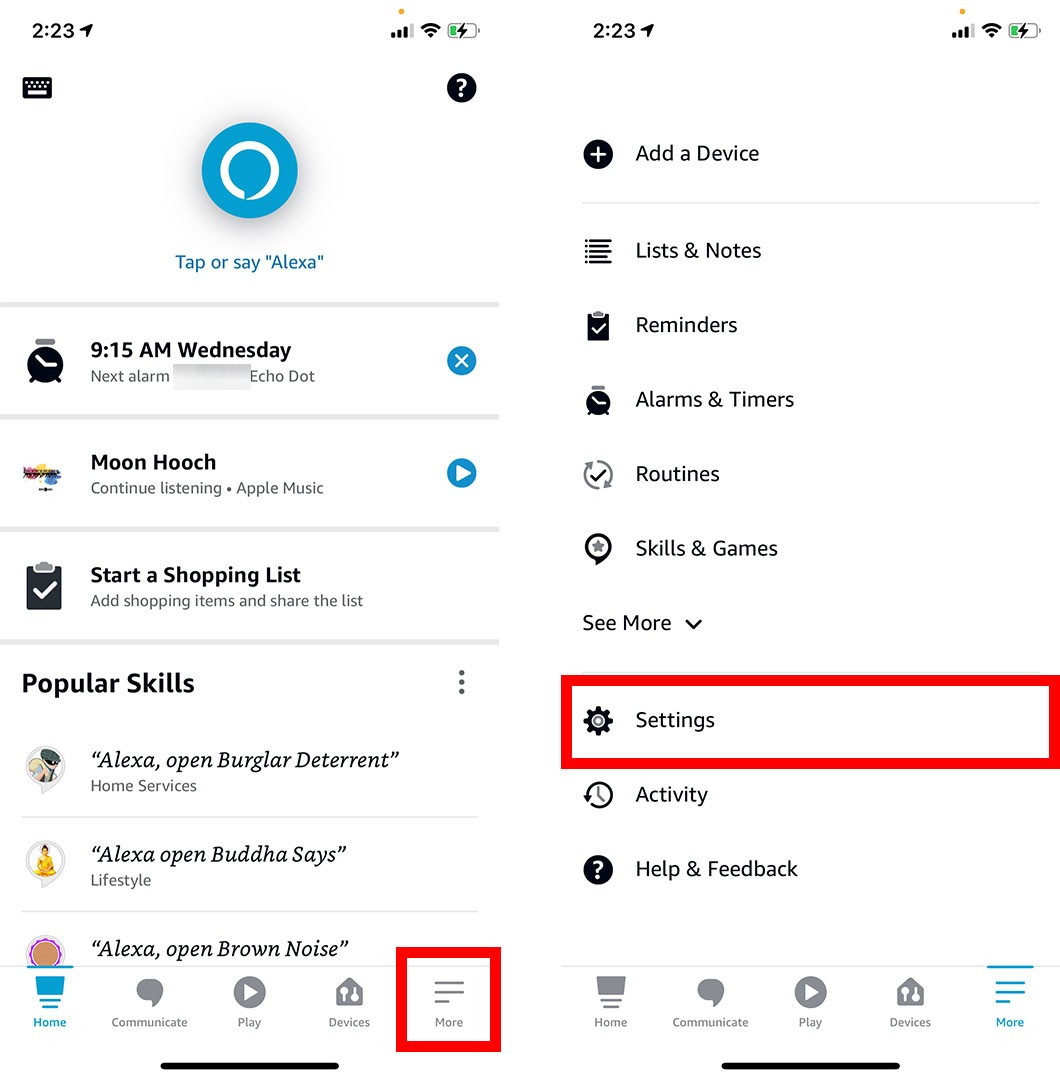
- Then tap Music & Podcasts. You can find this under Alexa Preferences by scrolling down.
- Tap the Link New Service.
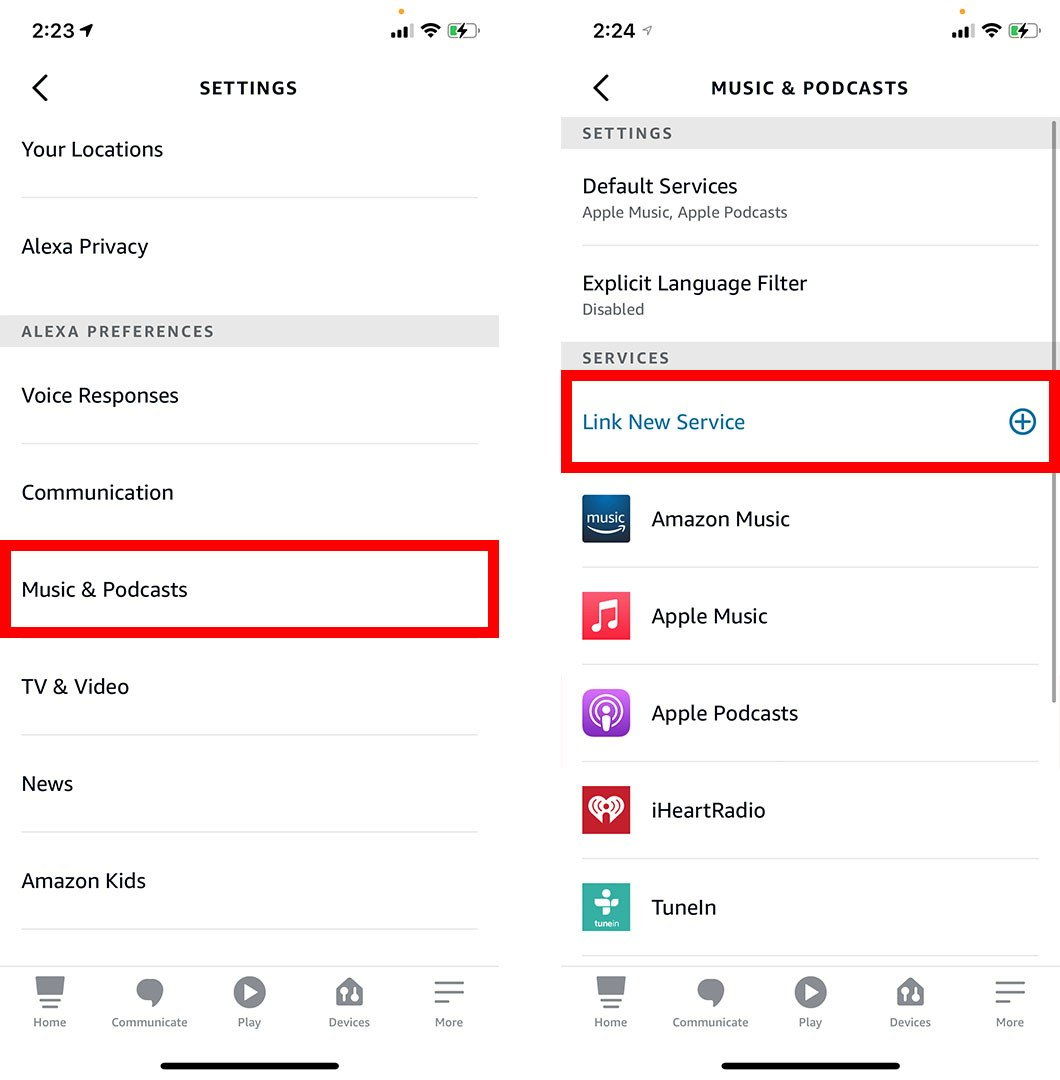
- Then select Spotify.
- Next, tap Enable to Use.
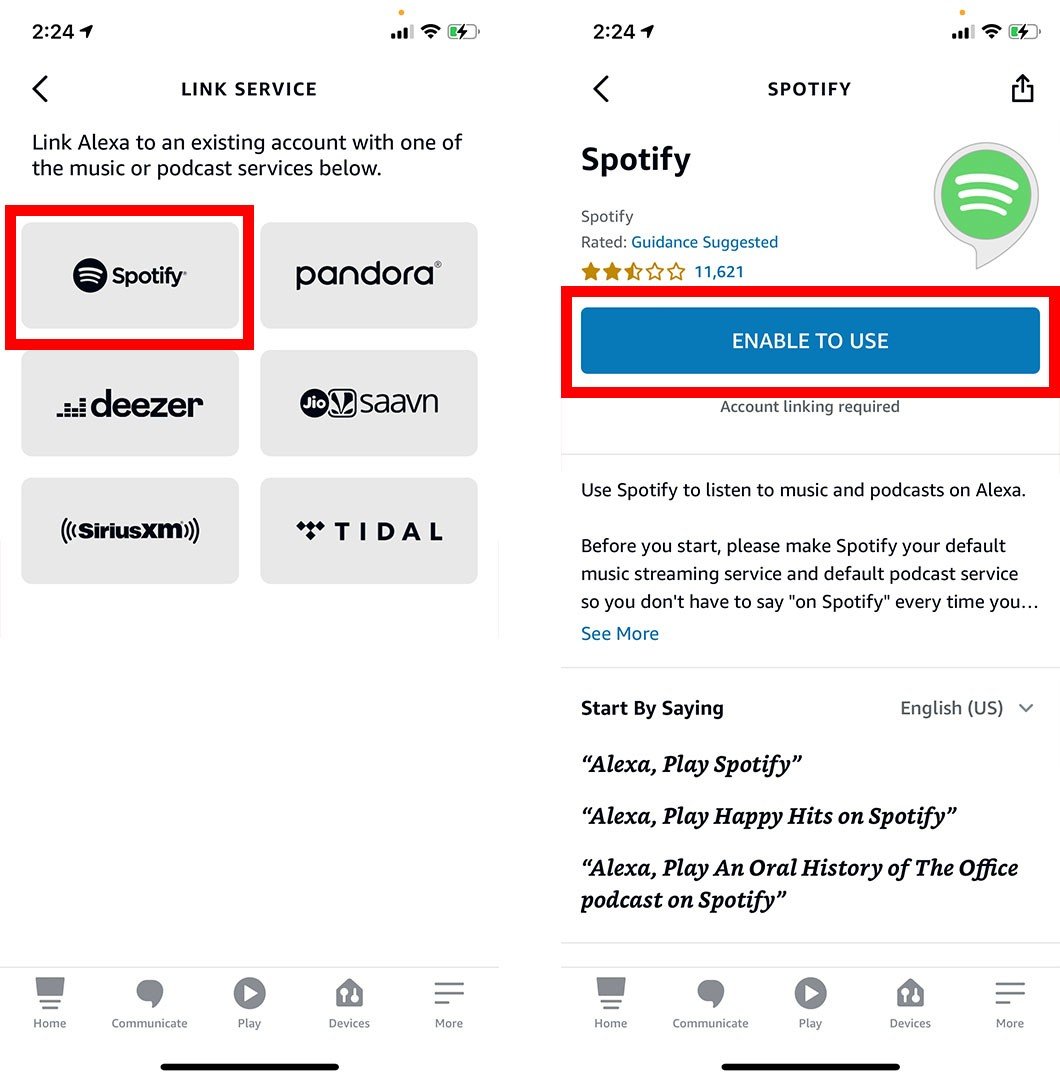
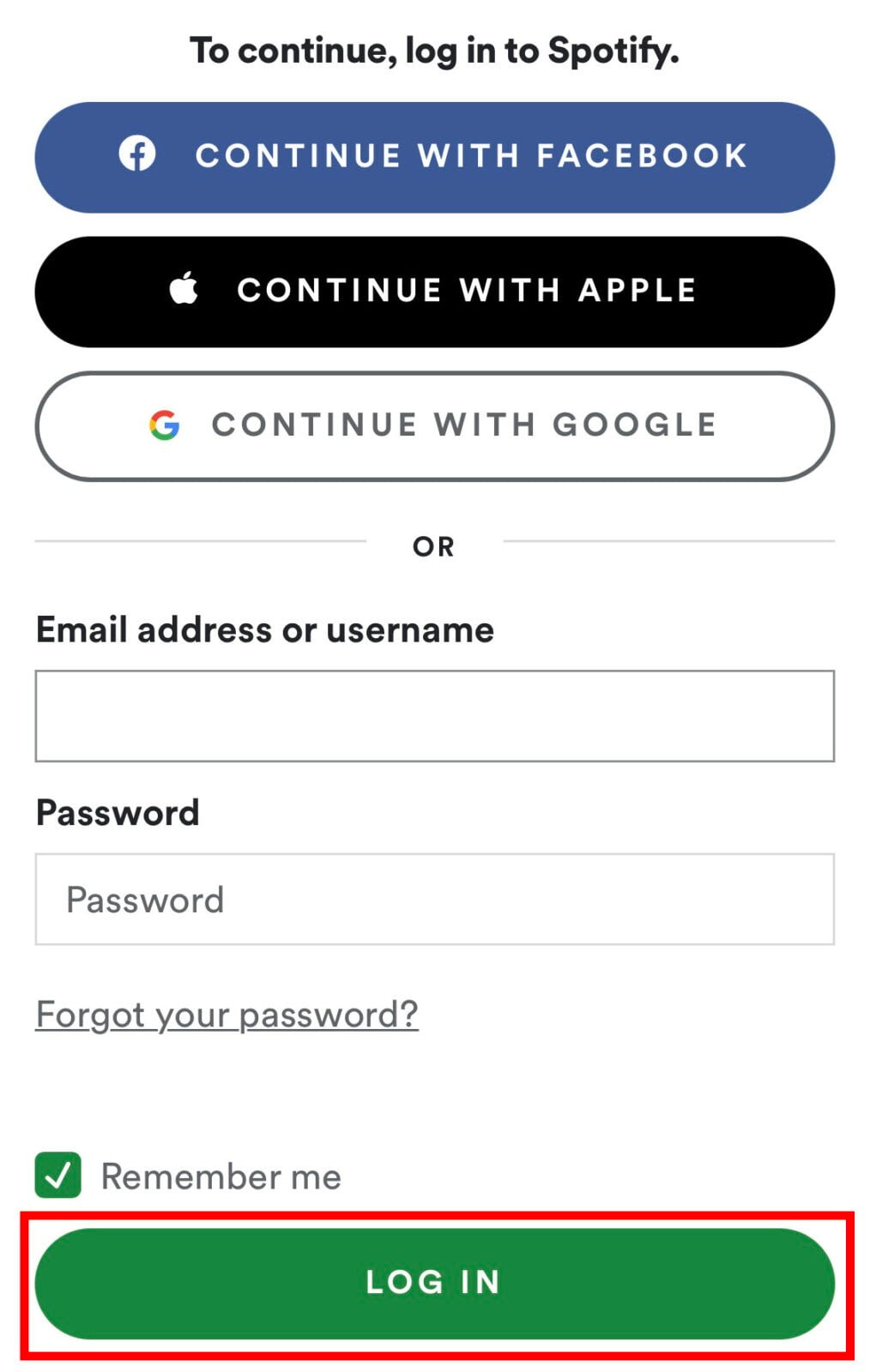
- Then scroll down and tap Agree. You will see this big green button when you scroll down.
- Next, tap Close.
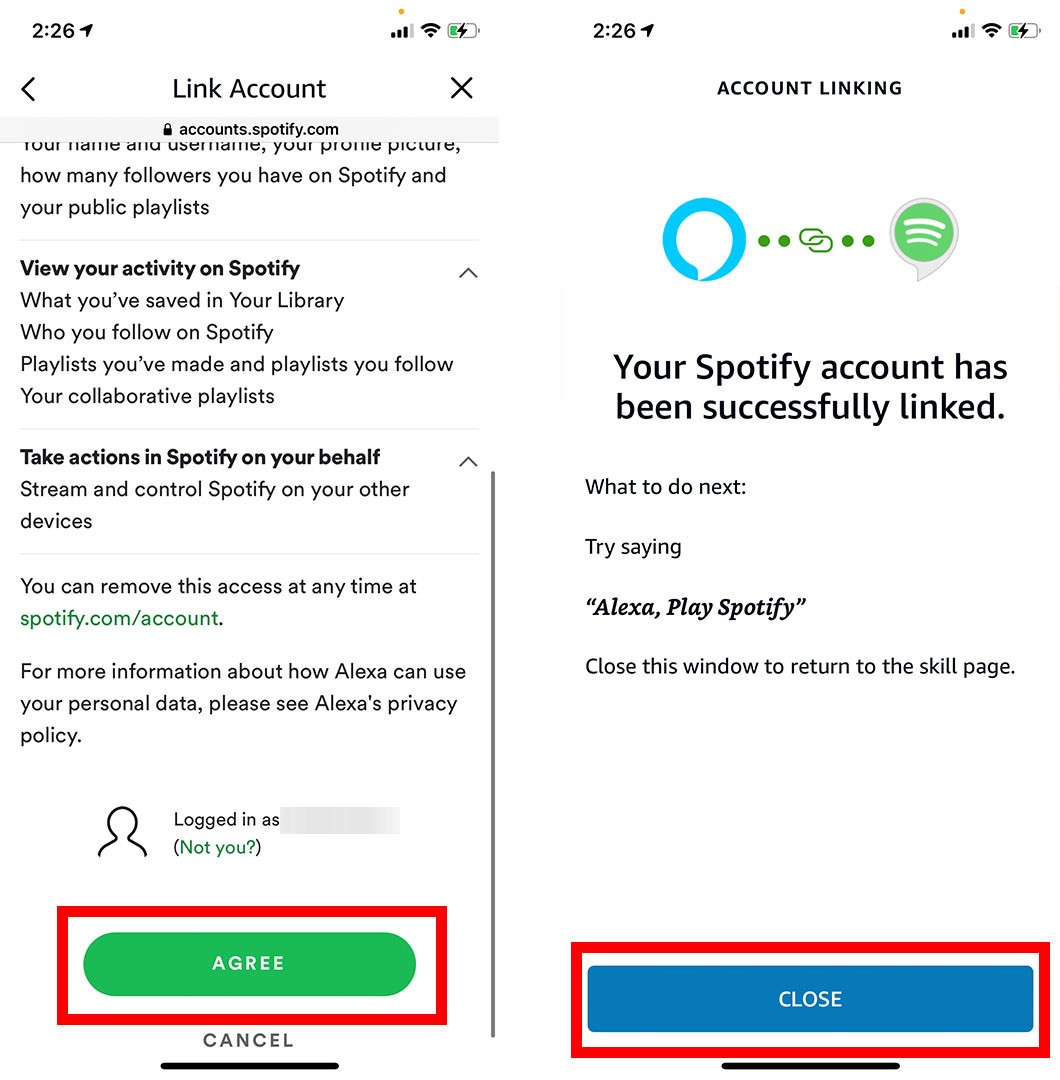
- Then tap Visit Music Settings. This will allow you to set Spotify or another streaming service as your default music player.
- Next, tap Change. You can change the default music player for music, artists and genre stations, and podcasts individually.
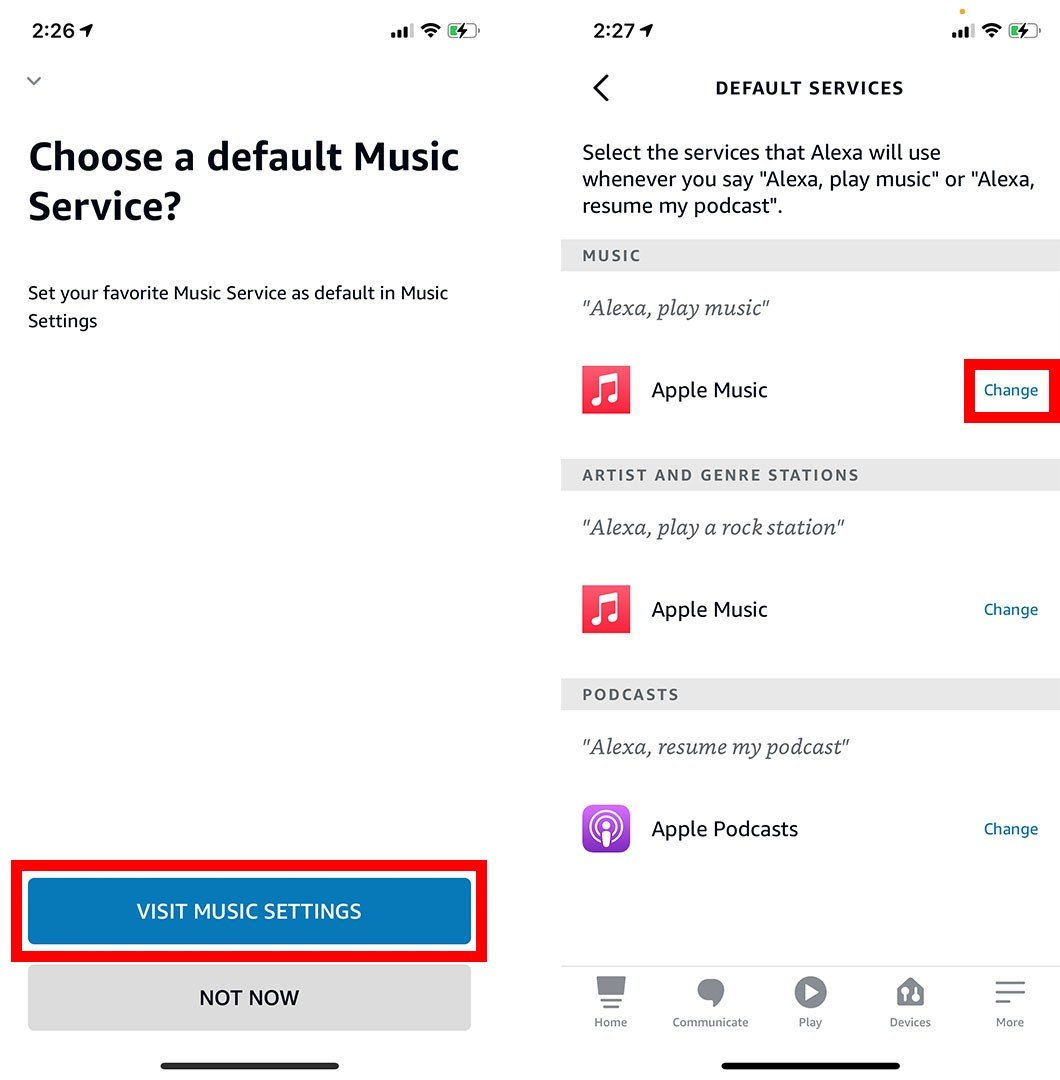
- Finally, select Spotify. You can then tap Change to set Spotify as your default music player in the other categories.
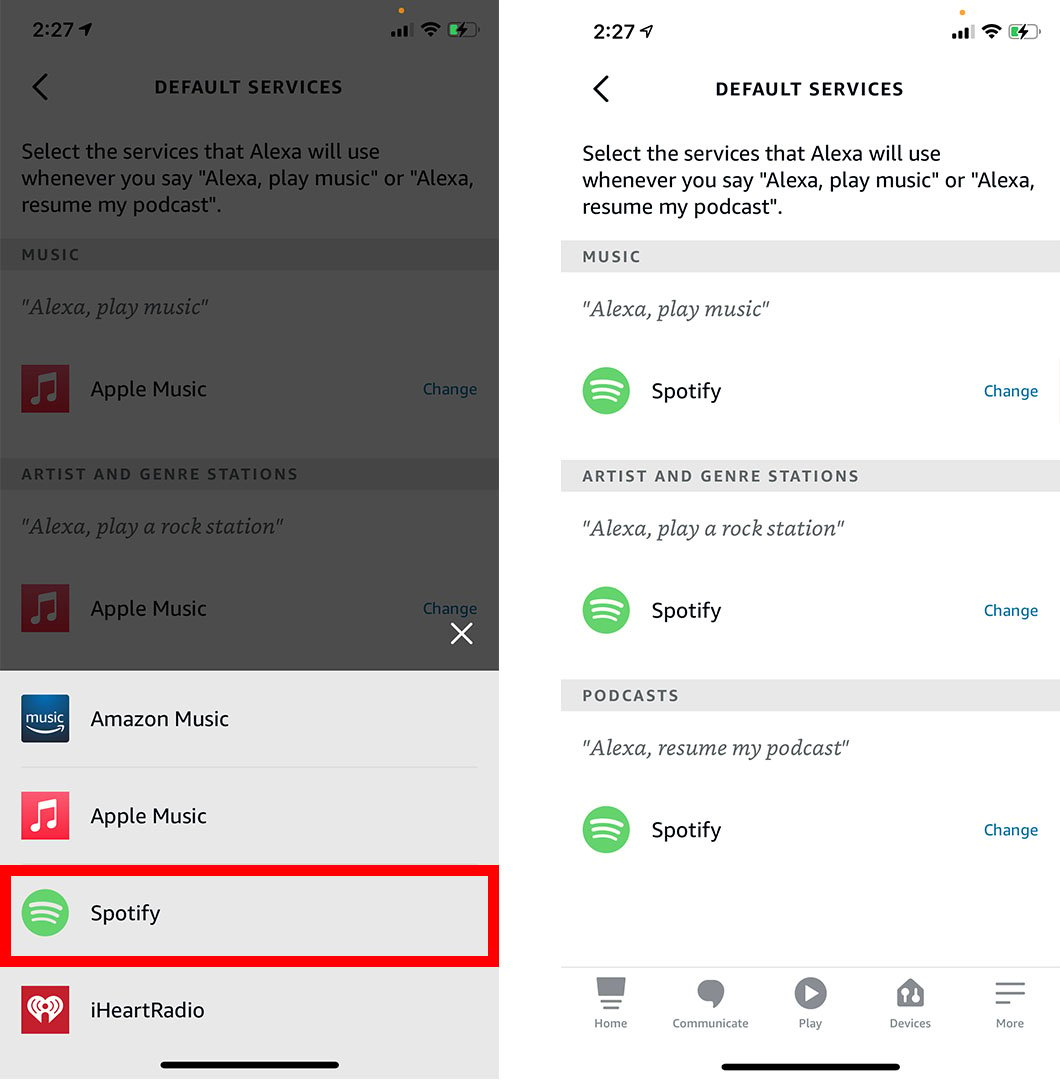
After you connect Spotify to Alexa, check out our step-by-step guide on how to set up Alexa routines, so you can create a music alarm and wake up to your favorite playlist.
HelloTech editors choose the products and services we write about. When you buy through our links, we may earn a commission.

