Connecting Spotify to your Alexa-enabled devices lets you listen to songs and playlists using voice commands alone. Then, you can make Spotify your default streaming service, so you can ask Alexa to play your favorite songs and playlists instantly. Here’s how to connect Spotify to your Alexa speakers and make it your default music player.
To connect Spotify to Alexa, open the Alexa app and tap More. Then go to Settings > Music & Podcasts > Link New Service and select Spotify. Next, tap Enable to Use and select Agree. Finally, go to Visit Music Settings andtap Change to make Spotify your default music player.

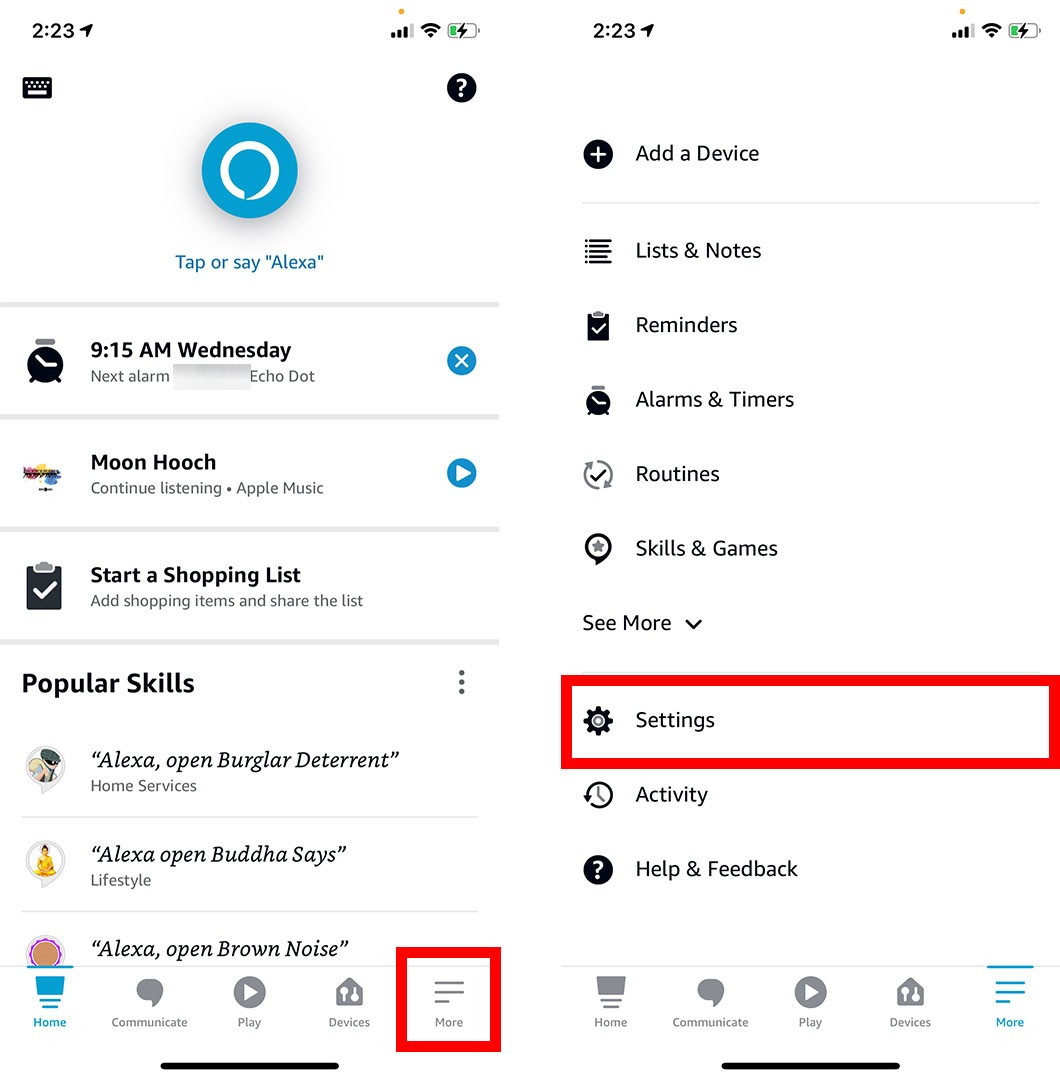
After you connect Spotify to Alexa, check out our step-by-step guide on how to set up Alexa routines, so you can create a music alarm and wake up to your favorite playlist.
HelloTech editors choose the products and services we write about. When you buy through our links, we may earn a commission.
Learn how to take a screenshot on an iPhone X, and any other model of… Read More
Learn how to forget a WiFi network on your Mac, so your computer won’t automatically… Read More
Learn how to set up a guest WiFi network for the next time you have… Read More
Whether you want to record a video you found online or you need to show… Read More
With a Windows 10 PC, you can easily fill your entire screen with two different… Read More
Learn how to connect your smart plug to Alexa. Also, what a smart plug is… Read More
This website uses cookies.