There are a few quick and easy ways to delete a page in Microsoft Word. Using a few keyboard shortcuts, you can delete a page filled with content in the middle of your document, or you can delete a blank page at the end of your Word document. Here’s how to delete a page in Microsoft Word on a Windows 10 computer.
How to Delete Any Page in Word on a Windows 10 PC
To delete a page in Word on a Windows 10 computer, click anywhere on the page that you want to delete and press the Ctrl + G keys on your keyboard. Then type \page in the pop-up window. Next, click Go To and then Close. Finally, press Delete or Backspace on your keyboard.
- Open a Word file on your Windows 10 PC.
- Then click anywhere on the page you want to delete.
- Then press the Ctrl + G keys on your keyboard at the same time.
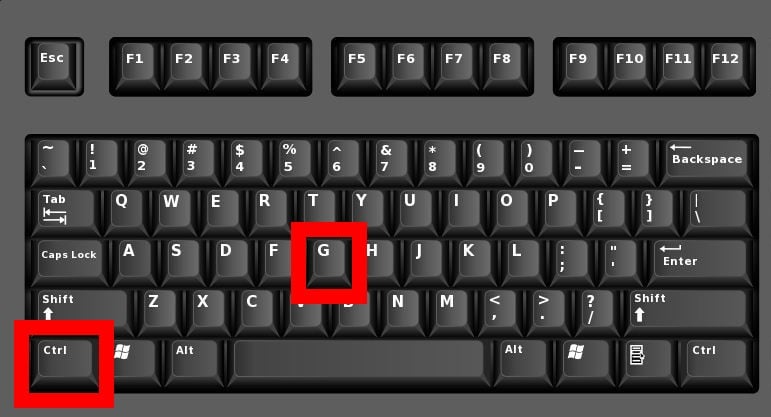
- Next, type \page into the text box. You should find the backslash key just above your Enter key.
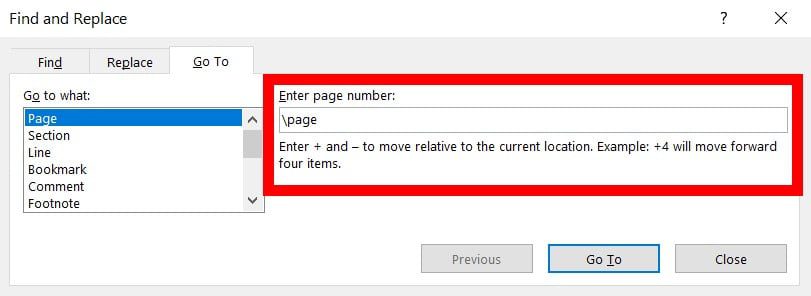
- Then click Go To. You can also press the Enter key on your keyboard.
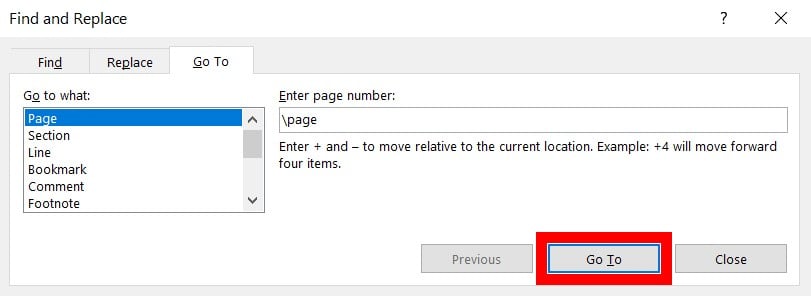
- Next, click Close. You can also press the Esc key on your keyboard. This will select and highlight all the text, images, and content on the page you selected.
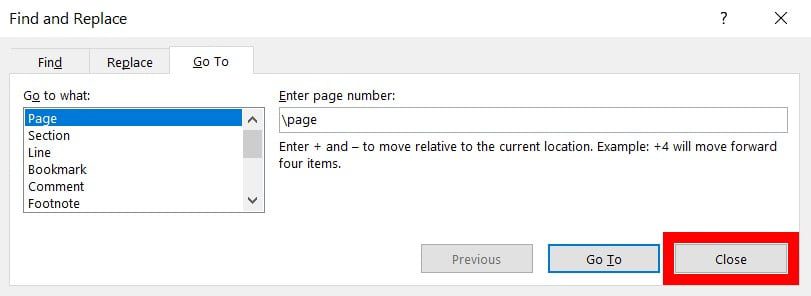
- Finally, press Delete or Backspace on your keyboard.
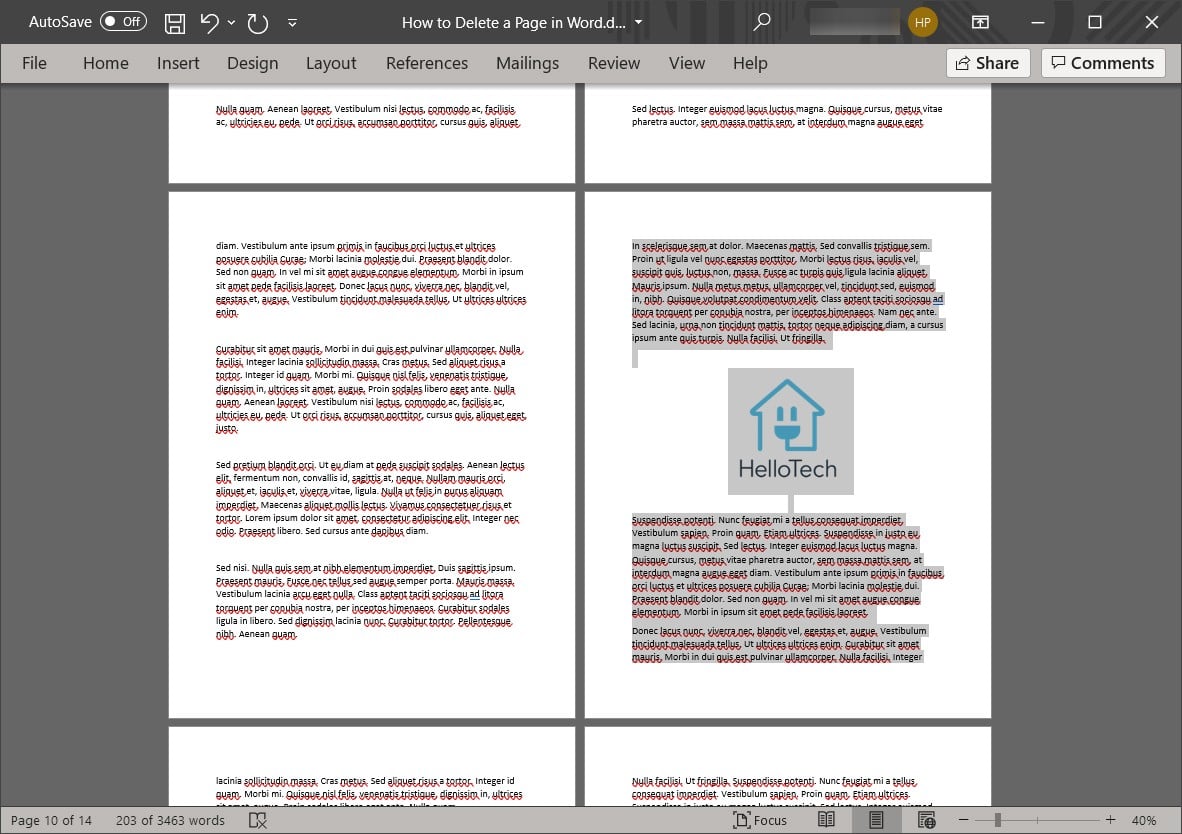
If you are trying to delete a blank page, and you are having trouble, you can use another keyboard shortcut. Here’s how:
How to Delete a Blank Page in Word on a Windows 10 PC
To delete a blank page in Word on a Windows 10 computer, open a document and go to the blank page. Then press Ctrl + Shift + 8 on your keyboard and highlight Page Break or the paragraph markers. Finally, press Delete or Backspace on your keyboard.
- Open a Word file on your Windows 10 PC.
- Then go to the blank page you want to delete. You can manually scroll down or press Ctrl + End on your keyboard to go to the end of the Word document.
- Next, press Ctrl + Shift + 8 on your keyboard. When you press these keys at the same time, it shows Page Break at the beginning of blank pages and paragraph marks at the beginning and the end of paragraphs.
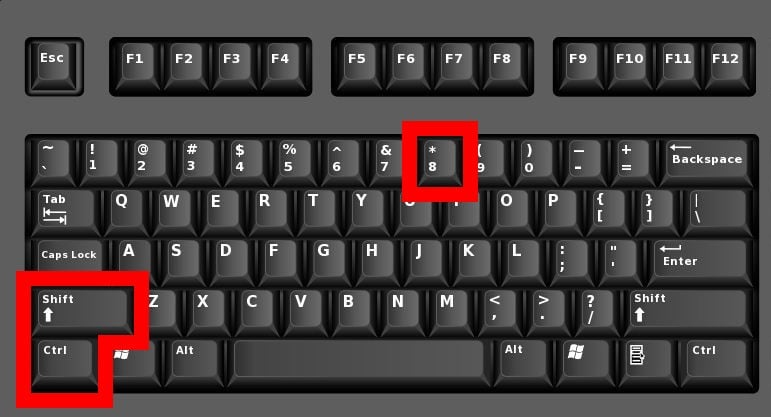
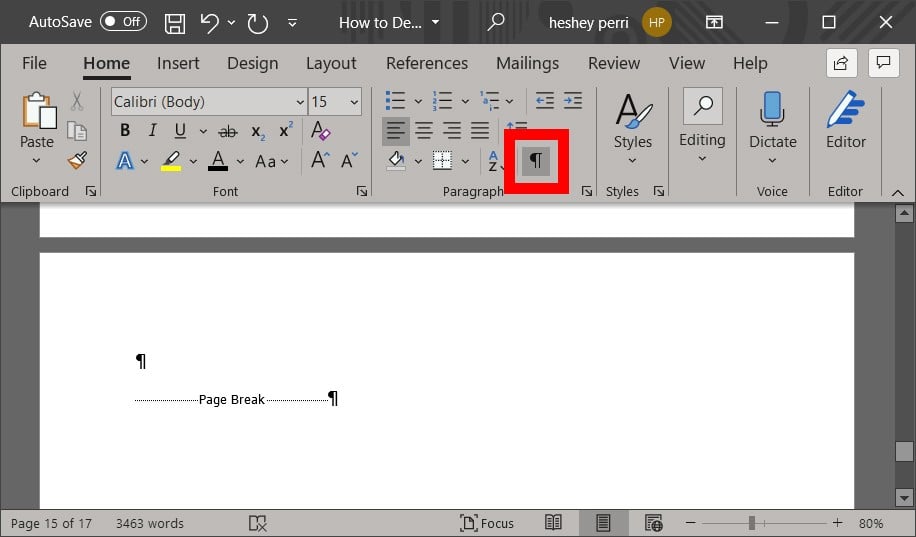
- Then highlight the Page Break or paragraph marks. Click and drag your mouse over the Page Break or paragraph marks.
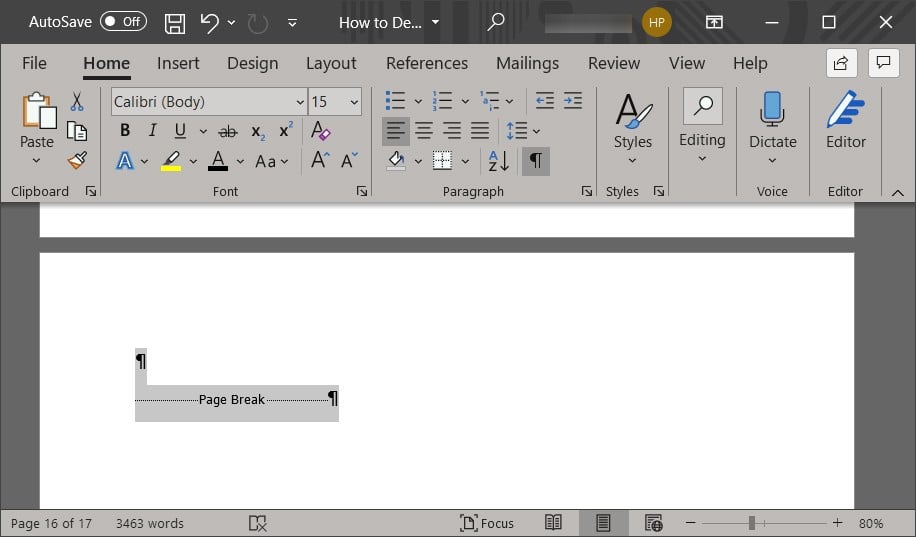
- Finally, press Delete or Backspace on your keyboard.
Now that you know how to delete a page in Word, check out our article on how to get Microsoft Office on your iPhone or Android device.
