There’s a quicker and easier way to delete a page in Microsoft Word. This method will let delete a page filled with content in the middle of your document or a blank page at the end of your Word document on a Mac. Here are two ways to delete a page in Word on a Mac computer.
How to Delete a Page in Word on a Mac Computer
To delete a page in Word on a Mac computer, go to the page that you want to delete and press the Option +⌘ + G keys on your keyboard. Then type \page in the text box. Next, click Enter and then Close. Finally, press Delete or Backspace on your keyboard.
- Open Microsoft Word on your Mac.
- Then go to the page that you want to delete. You can manually scroll down until you reach and see the page that you want to remove.
- Next, press Option +⌘ + G on your keyboard. This keyboard shortcut toggles the Go To function of Microsoft Word. This function enables you to quickly reach a specific page or select and highlight all the content on a page.
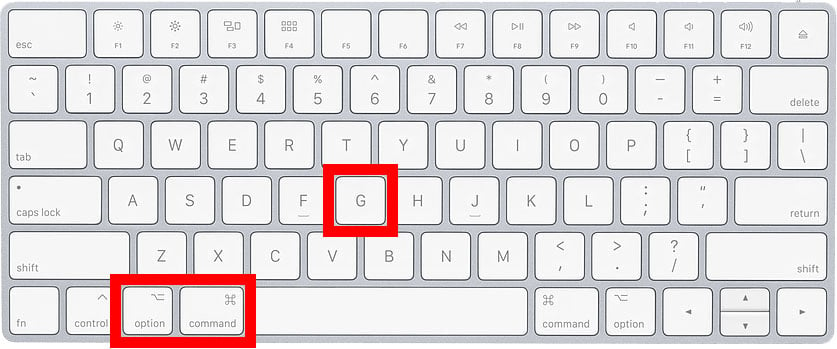
- Then type \page into the text box. You should find the backslash key just above your Enter key. If you don’t have one, you can copy and paste it from the step above.
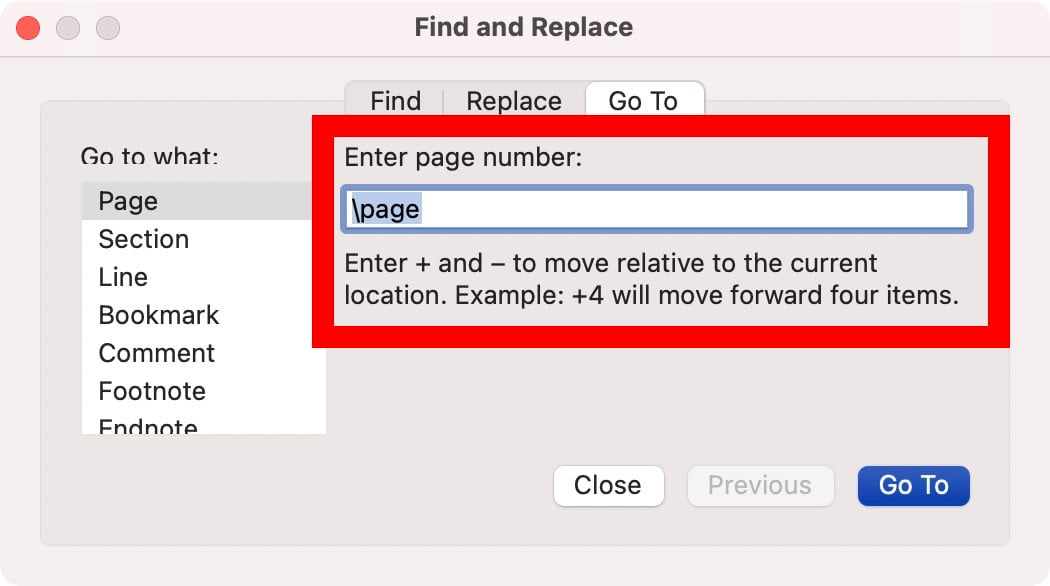
- Next, click Go To. You can also press the Enter key on your keyboard. This will select and highlight all the content or paragraph marks on your current page.
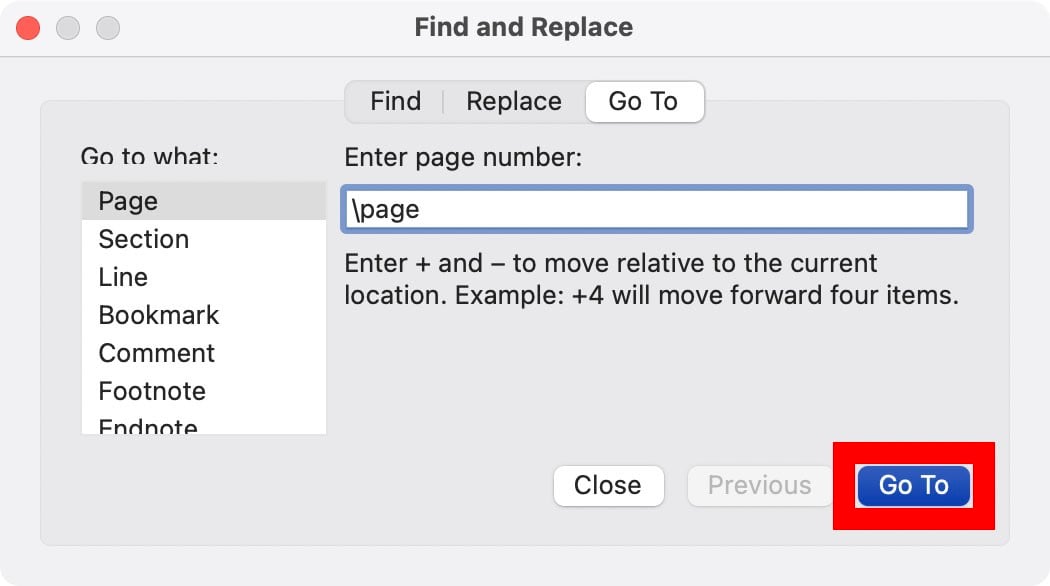
- Then click Close. You can also press the Esc key on your keyboard. Make sure that all the content or paragraph marks are still selected after clicking Close.
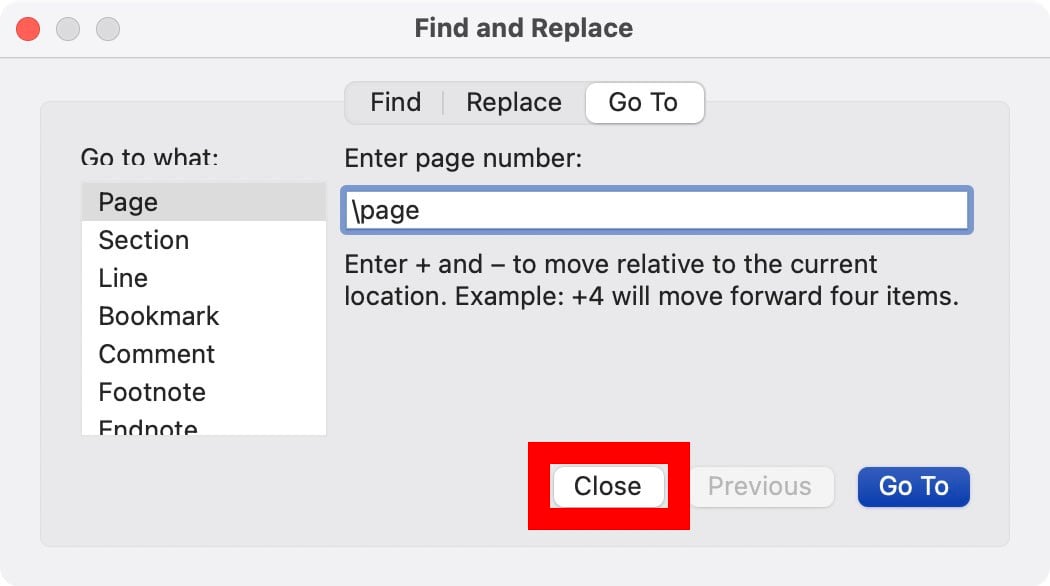
- Finally, press Delete or Backspace on your keyboard.
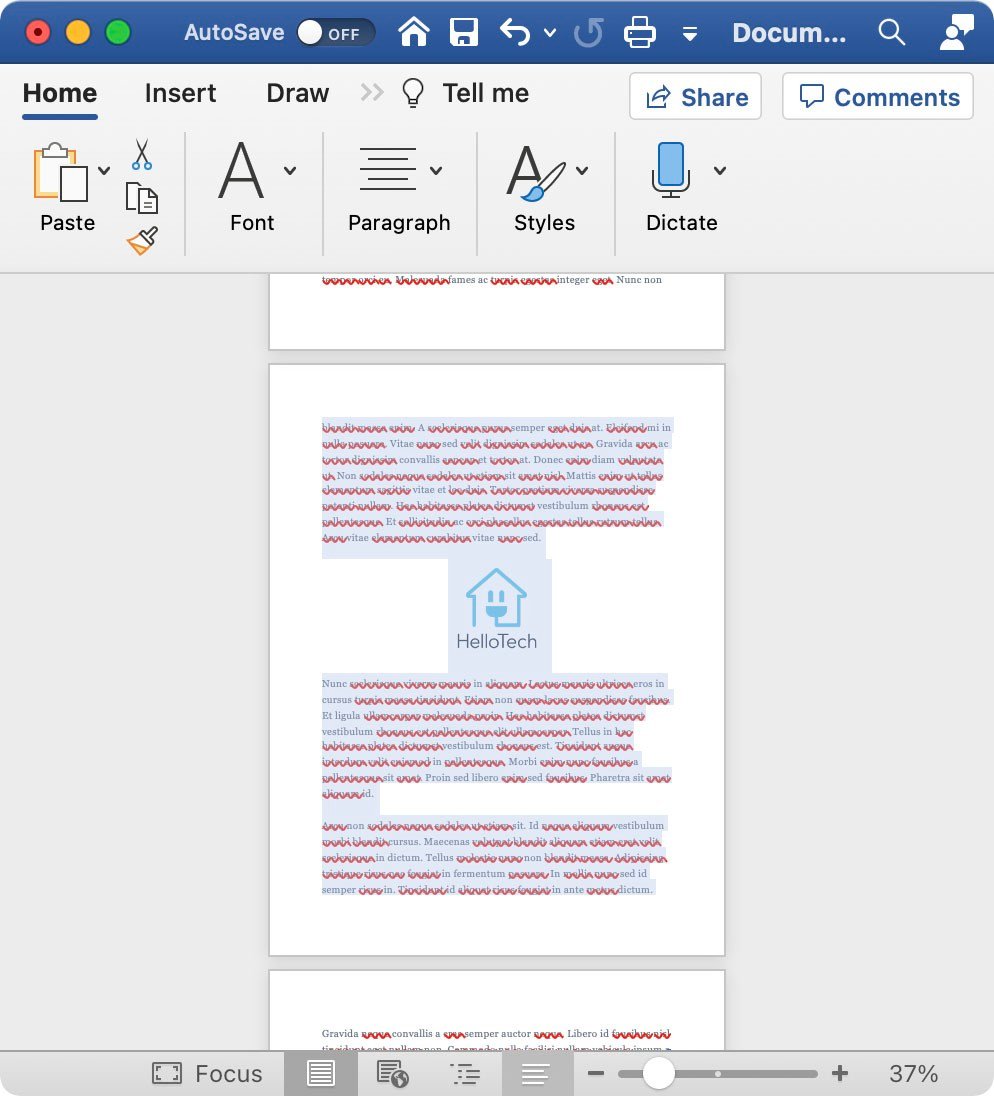
If you are trying to delete a blank page, and you are having problems, there is another keyboard shortcut that might help.
How to Delete a Blank Page in a Word Document on a Mac Computer
To delete the extra blank page at the end of a Word document on a Mac computer, open your file on Microsoft Word and go to its last page. Then press ⌘ + 8 and select the paragraph marker there. Finally, press Delete or Backspace on your keyboard.
- Open a Word document on your Mac.
- Then go to the blank page you want to delete. You can manually scroll down until you reach and see the last blank page. Or you can press Fn + Down Arrow on your keyboard to jump to the end of the Word document.
- Next, press ⌘ + 8 on your keyboard. This keyboard shortcut toggles the Show/Hide paragraph marks function of Microsoft Word. This function shows page break lines at the beginning of each blank page and “paragraph marks” at the beginning and end of each paragraph.
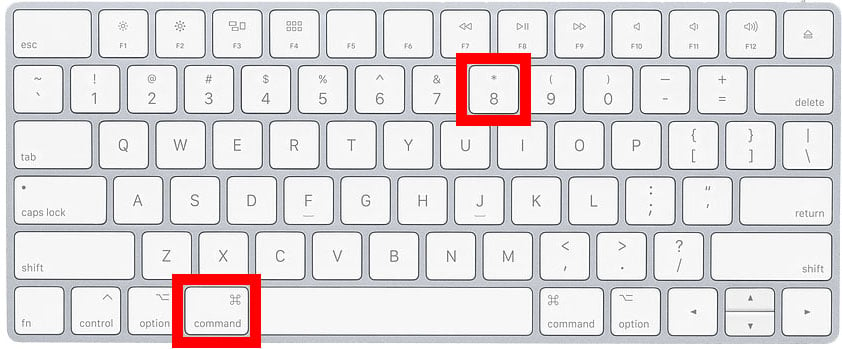
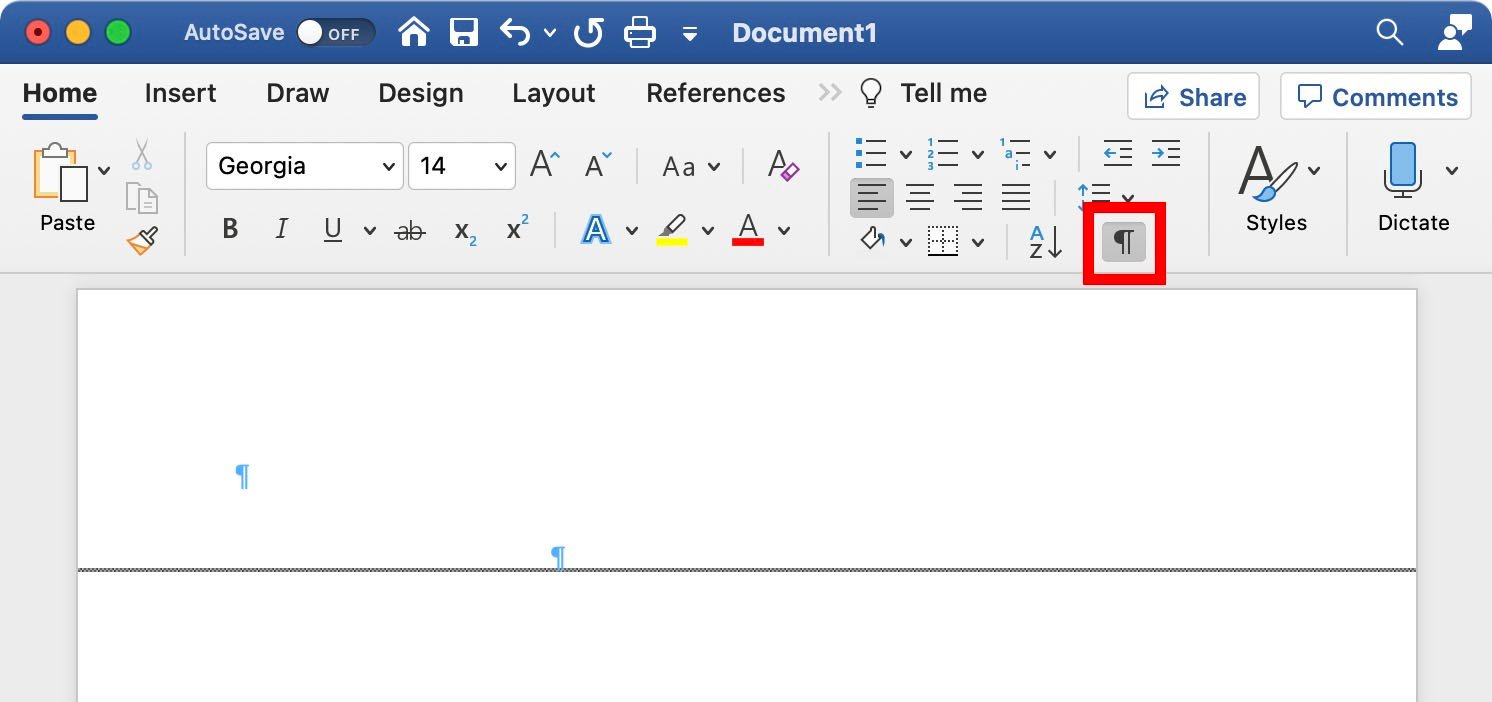
- Then select the paragraph marks and page breaks. Click and drag your mouse to highlight the page break lines and paragraph marks.
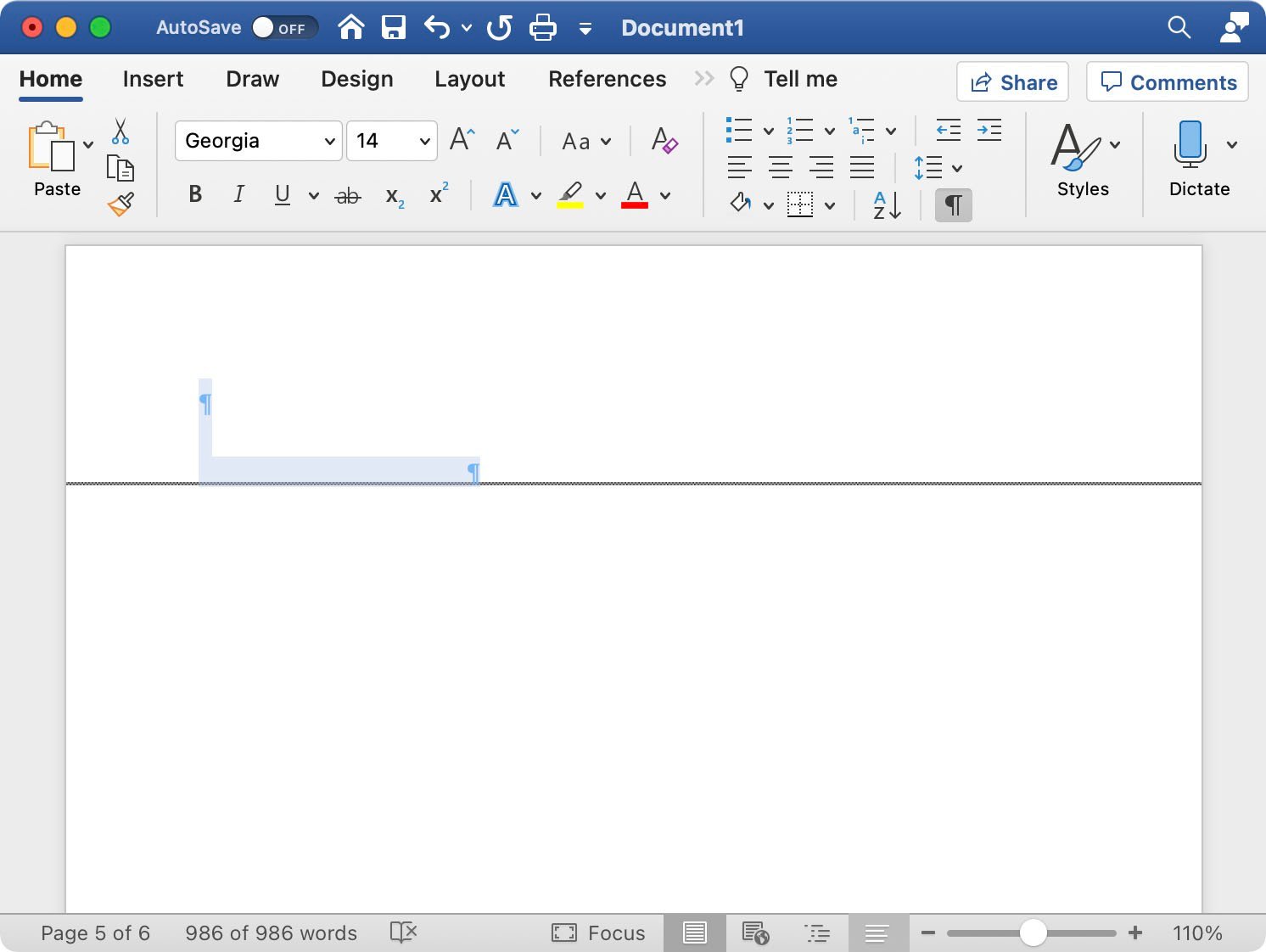
- Finally, press Delete or Backspace on your keyboard.
Now that you know how to delete a page in Word, check out our article on how to get Microsoft Office on your iPhone or Android device.
