By disabling cookies, you will stop ad companies from being able to track your online browsing behavior and personal information. However, this also means that some sites will not function properly, and you might have to retype passwords or set your preferences every time you visit a site. Here’s how to disable cookies in Chrome.
What are Cookies?
Cookies are small text files that websites create on your computer. They contain an identifier that lets websites recognize you by storing information about your visit. Cookies make web surfing more convenient by allowing a site to remember your preferences, log-in details, and more. However, they can also be used by advertisers to track your online activity.
How to Disable Cookies in Chrome
To disable cookies in Chrome, click the three-dot icon in the top-right corner of your browser. Then go to Settings > Advanced. Under Privacy and Security, click on Site Settings. Go to Cookies and site data and turn off the first toggle button at the top.
- Open Google Chrome.
- Click the three-dot icon in the top-right corner of the browser.
- Then click Settings.
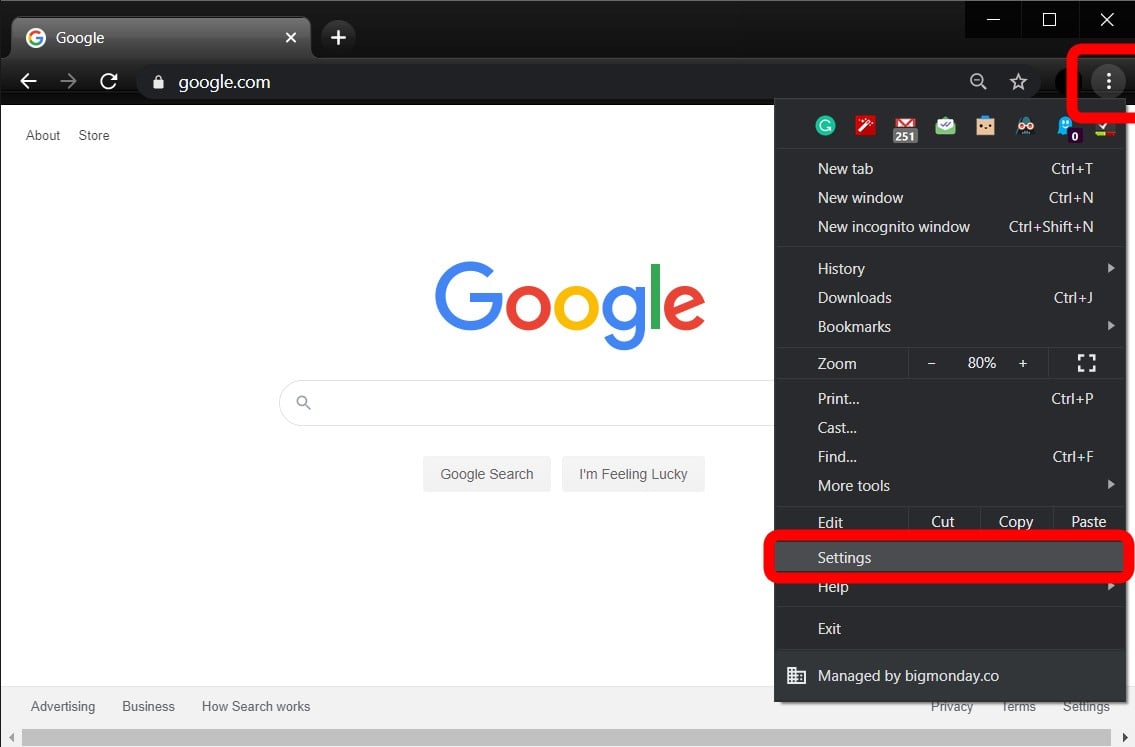
- Next, click Advanced. You can access this option by either clicking on Advanced at the left side of the Settings menu or by scrolling all the way down.
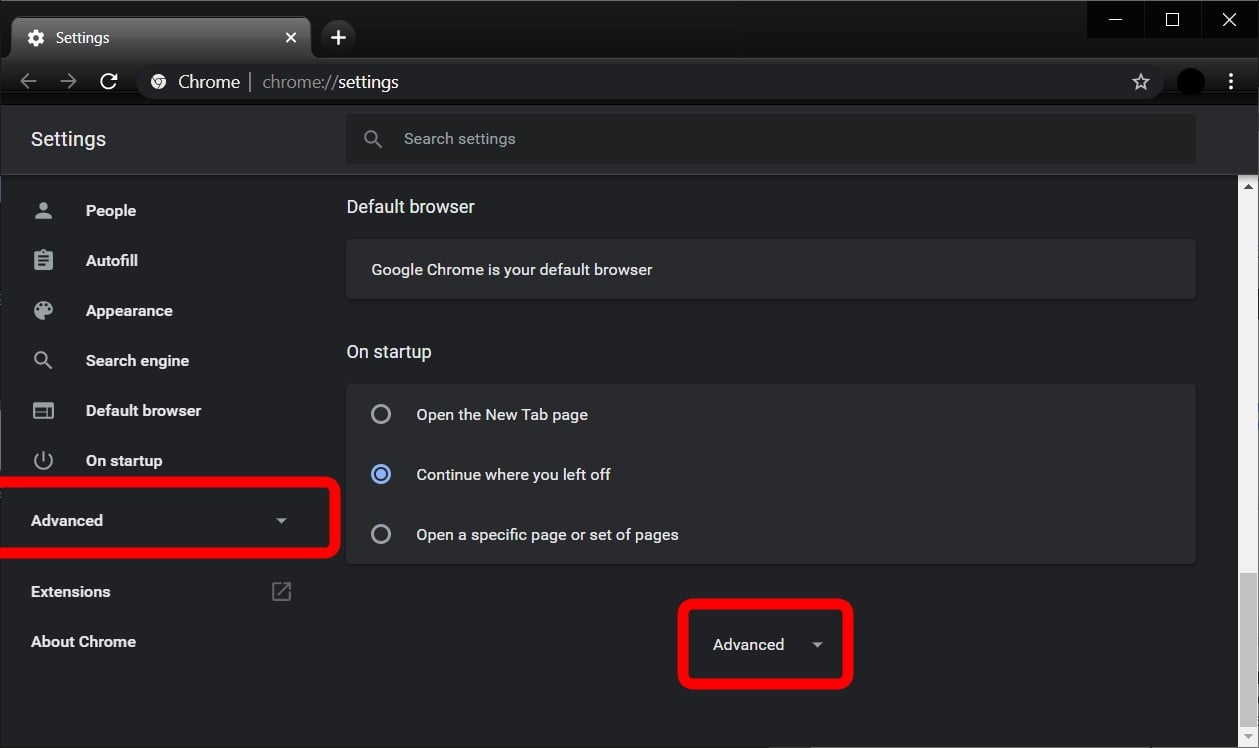
- Then click Site Settings. You can find this under the Privacy and Security section.
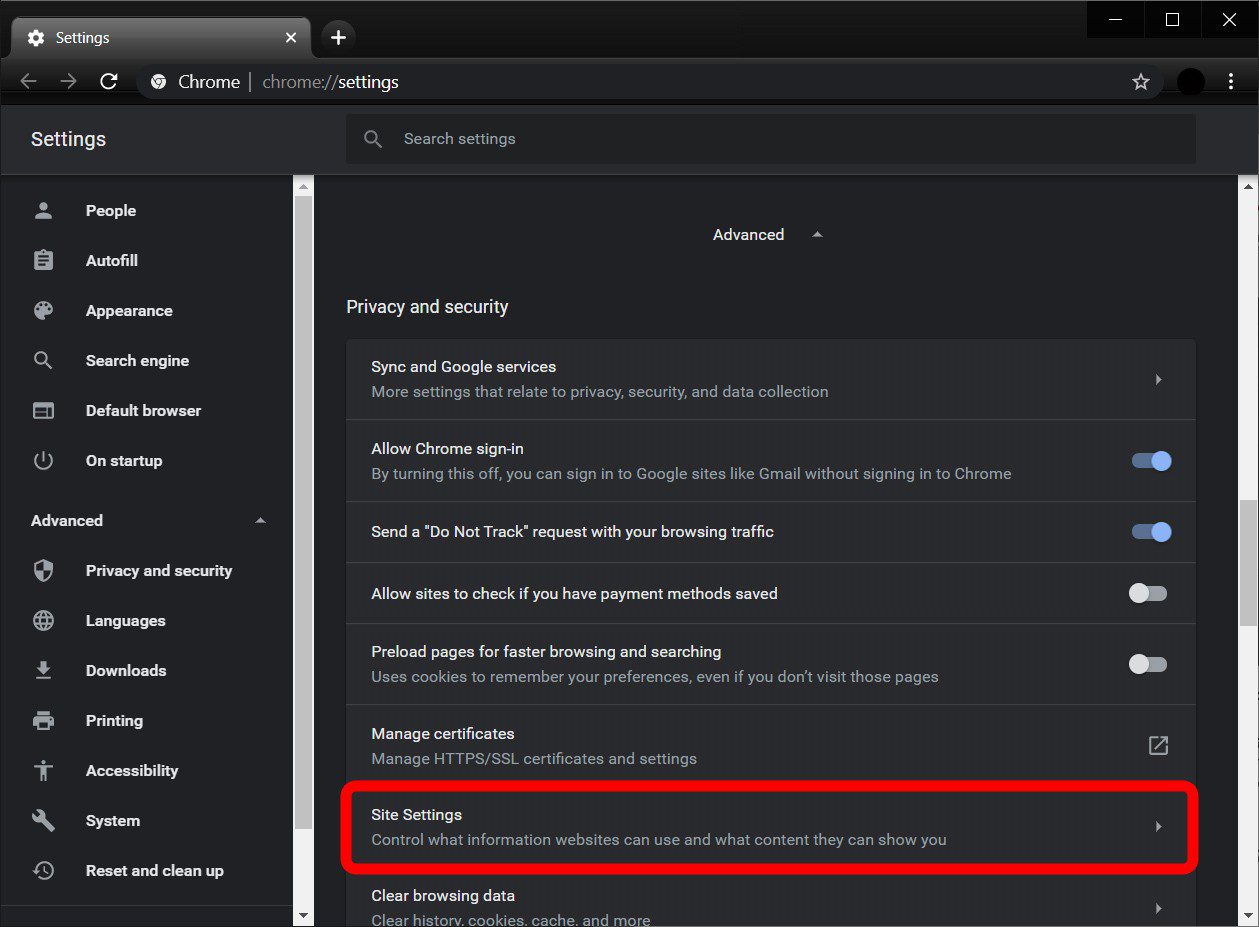
- Next, click Cookies and site data. You can find this under the Permissions section.
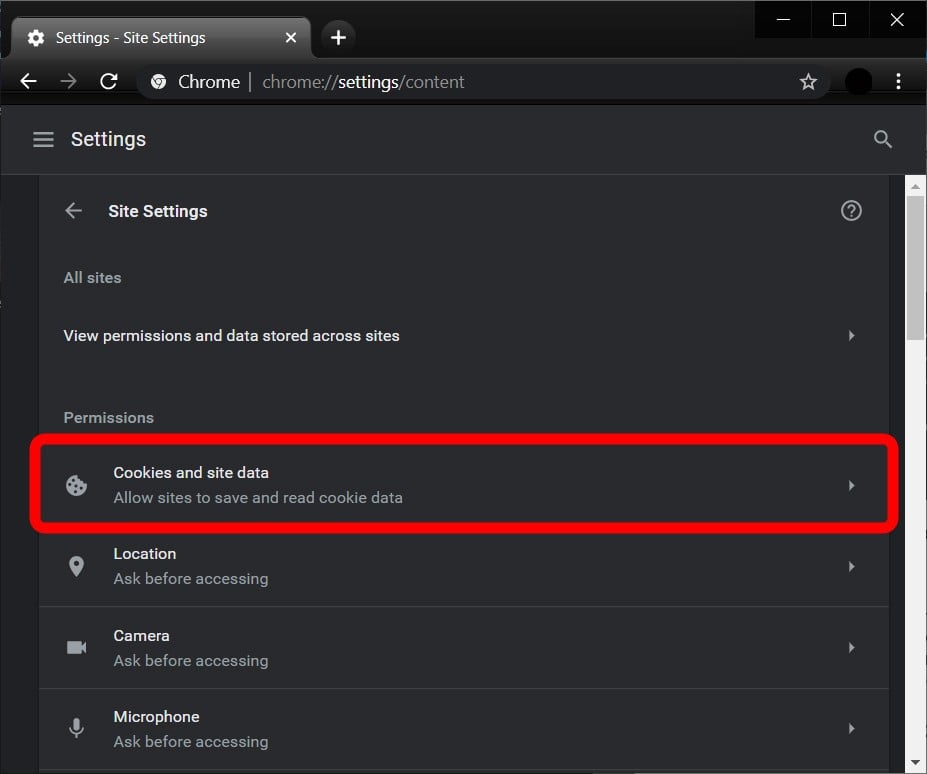
- Finally, turn off the first toggle button you see under Cookies and site data. It will say Allow sites to save and read cookie data (recommended) if you have previously allowed cookies. Once you turn this off, the slider will change from blue to gray, and the text will change to Blocked.
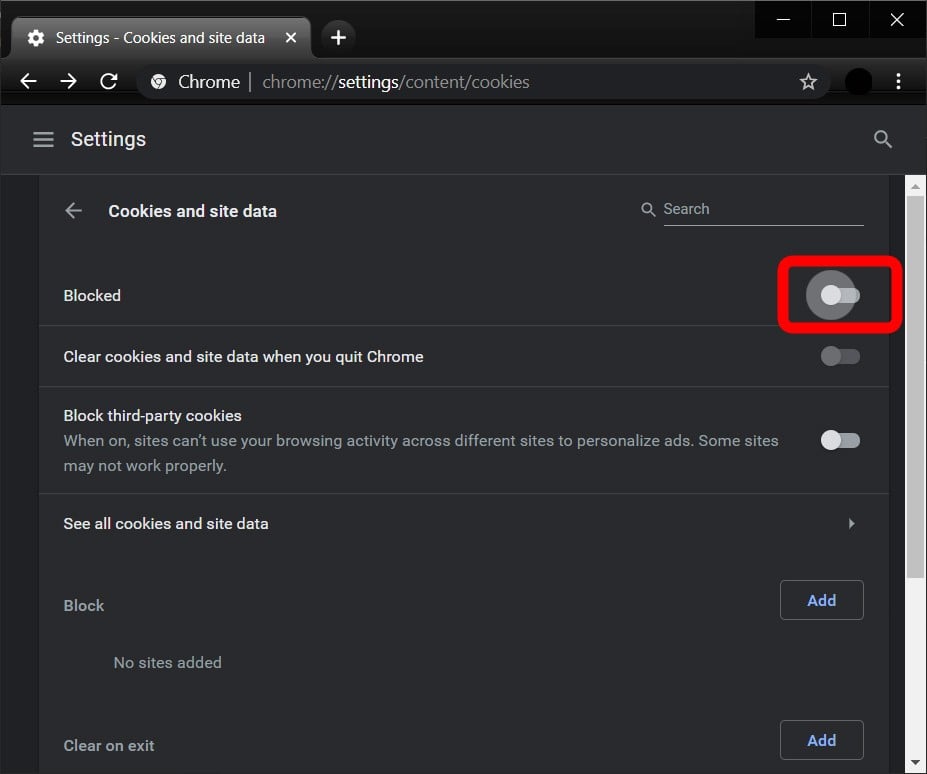
You can also disable cookies from specific sites in this same menu. To do this, click the Add button under Blocked. Then type in the URL of the site that you want to disable cookies for and click Add.
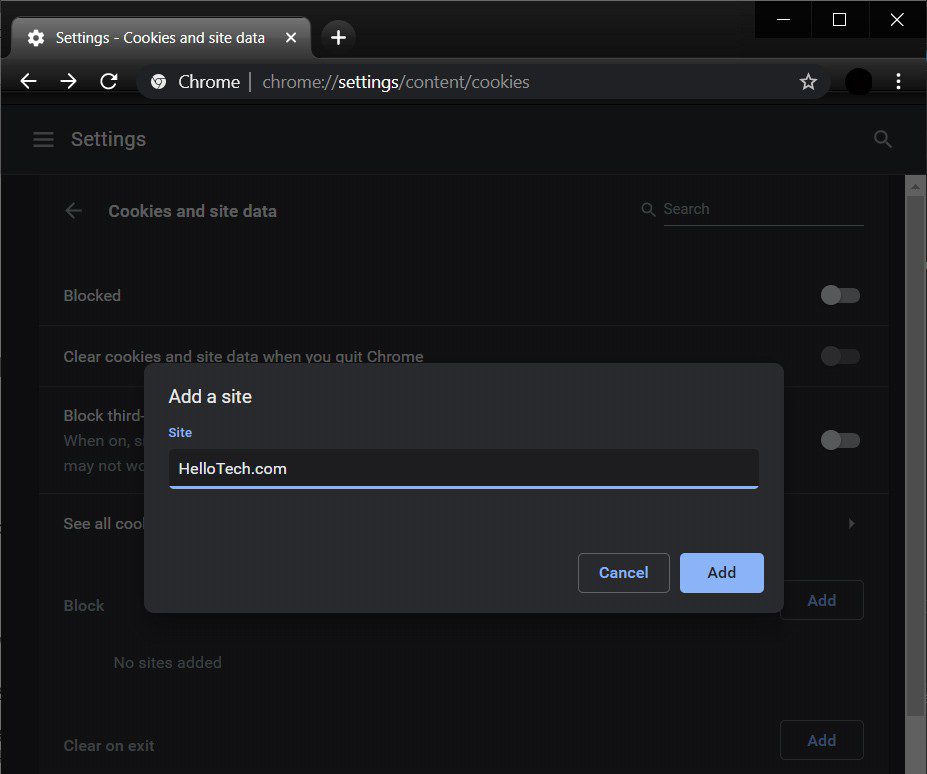
You can also block all third-party cookies from this menu by clicking the slider next to “Block third-party cookies.
Now that you know how to disable cookies in Chrome, check out our guide on how to enable cookies in Chrome.
