AirTags are Apple’s new Bluetooth trackers that make it easy to find your keys, bags, or anything else you attach them to. All you have to do is set up an AirTag with your iPhone, and you will be able to see its location on a map, make it play a loud sound, or ask Siri to find it. Plus, AirTags have a new Precision Finding feature that points an arrow to your AirTag’s location, making it even easier to find your items. Here are all the different ways to find an AirTag and how to enable Lost Mode when it goes missing.
How to Set Up an AirTag
To set up an AirTag, first pull out the small plastic tab to activate the battery. Then hold the AirTag near your iPhone and tap Connect. Next, choose or create a name for your AirTag and link it with your Apple ID. Finally, tap Done.
- Pull out the tab of your AirTag. Once you pull the battery tab out, your AirTag should play a sound.
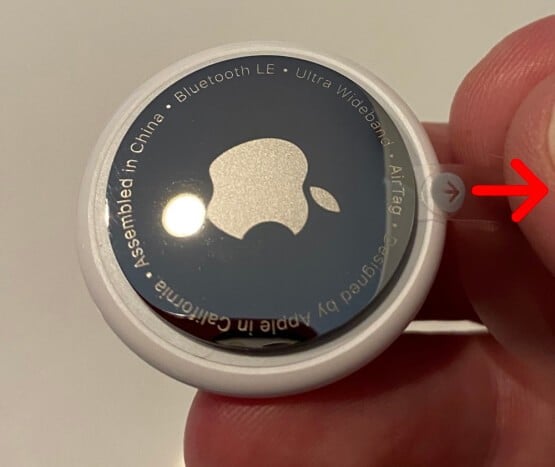
- Then hold the AirTag near your iPhone. If your iPhone doesn’t detect your AirTag immediately, lock your screen by pressing the power button on the side of your iPhone once. Then unlock your iPhone and hold it near your AirTag again.
- Next, tap Connect.
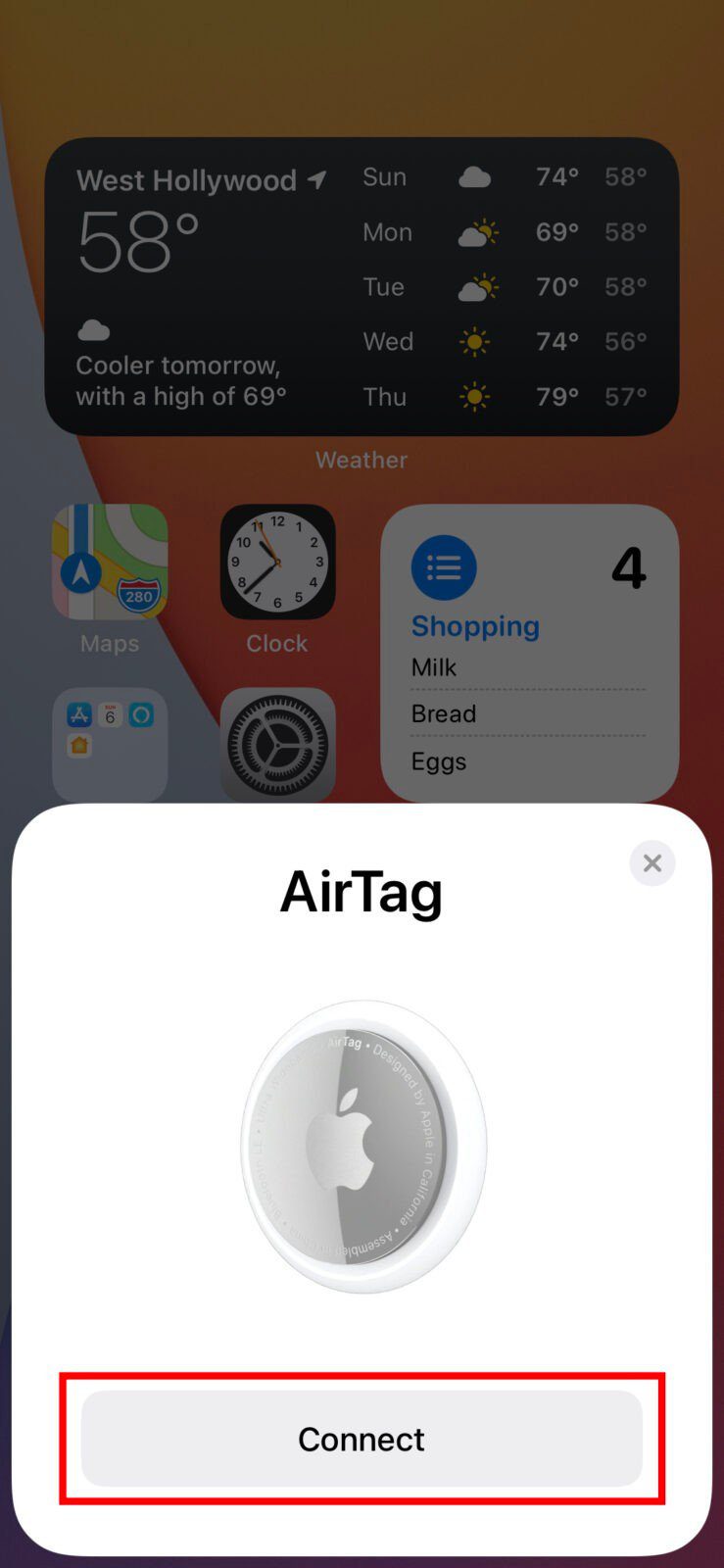
- Then choose a name for your AirTag. You may choose a name from the list or create your own by choosing Custom Name.
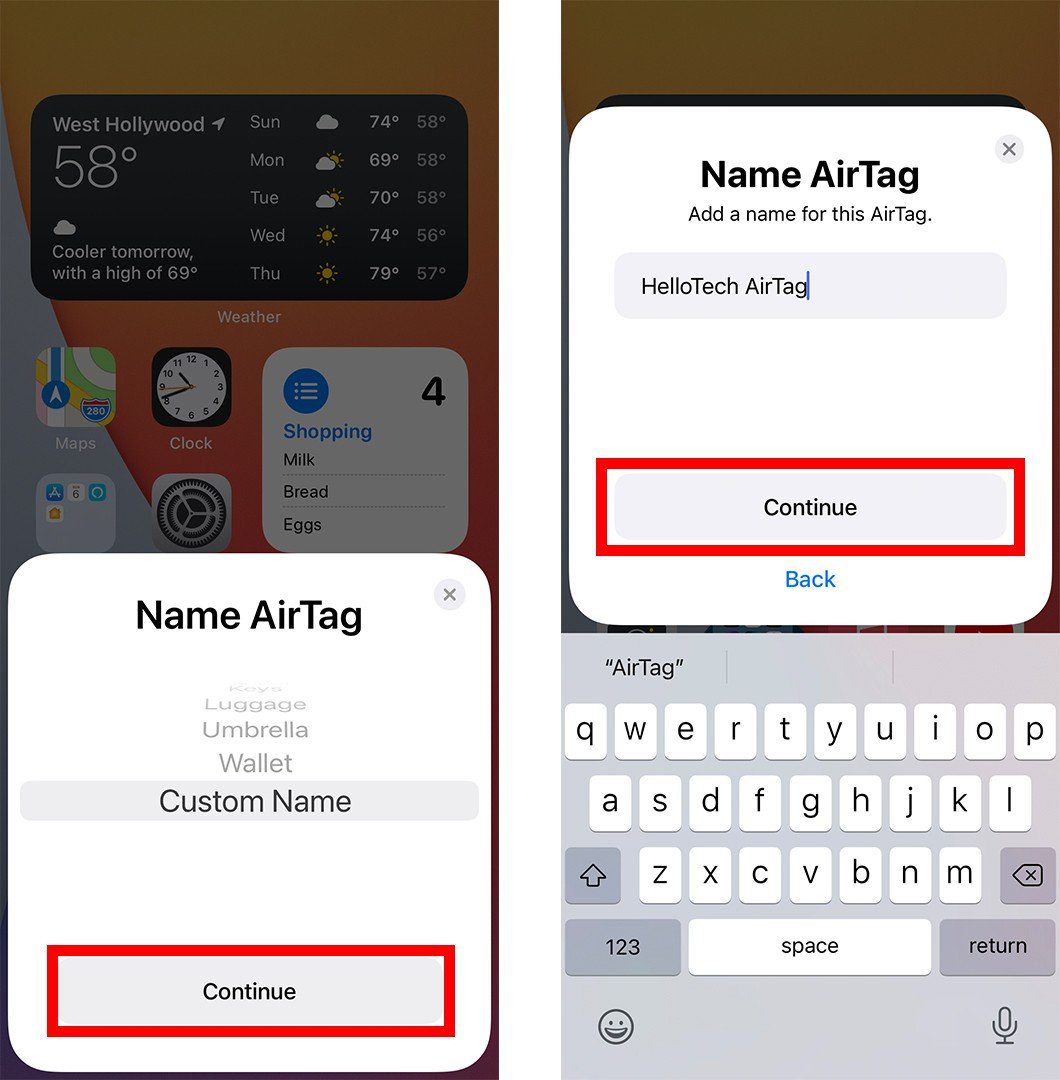
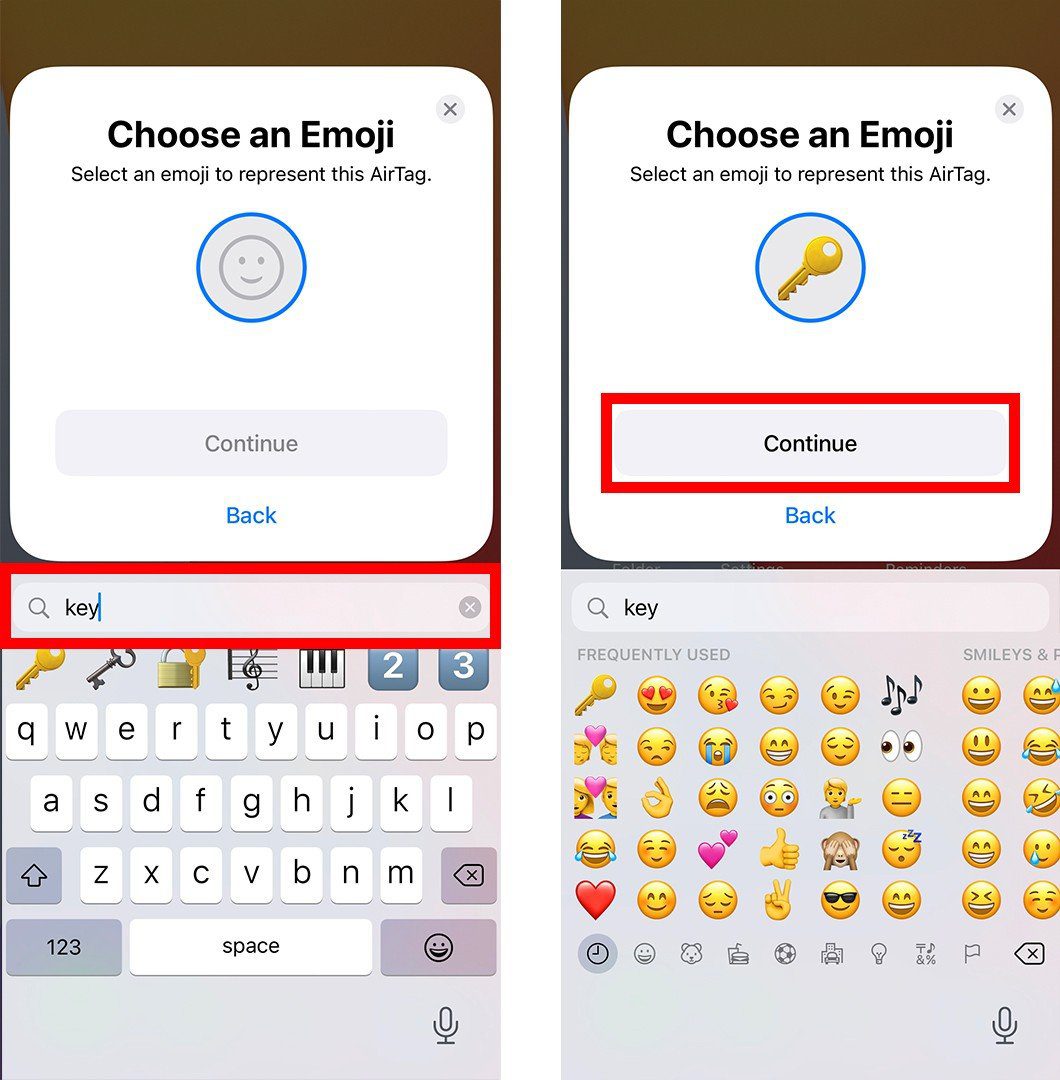
- Next, tap Continue to register your AirTag with your Apple ID. If you are not signed in to your Apple account on your iPhone, check out this article from Apple.
- Finally, tap Done.
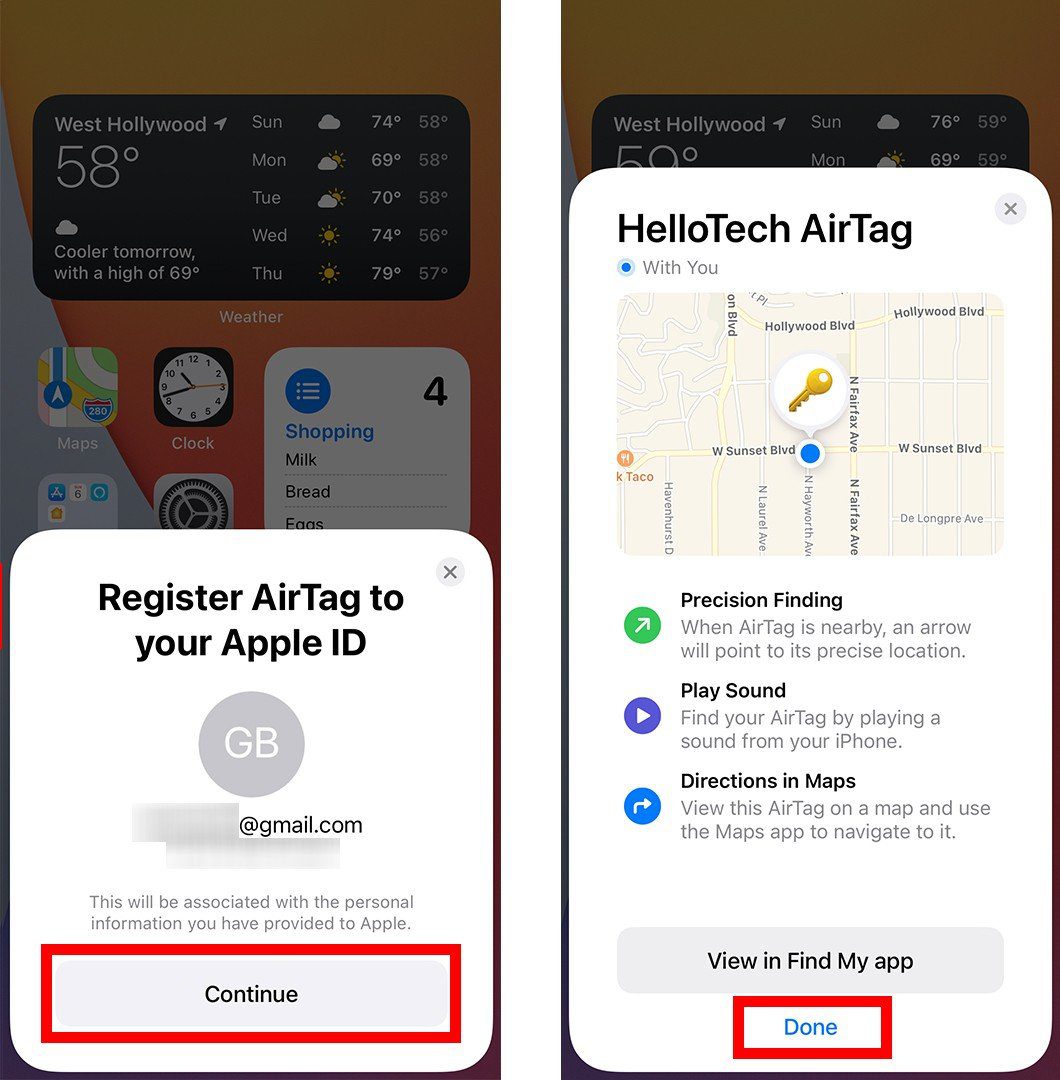
Once you set up your AirTag, you can use the Find My app to locate it in several ways. Here’s how:
How to Find an AirTag on a Map
To find your AirTag on a map, open the Find My app on your iPhone. Then tap the Items tab at the bottom of your screen. Finally, choose the AirTag that you want to locate to see its most recent location and a timestamp of when it was last seen.
- Open the Find My app on your iPhone. This is an app that comes pre-installed on your iPhone. You can find it by swiping down on your home screen and typing Find My in the search bar at the top of your screen.
- Then tap the Items tab. You will find this at the bottom of your screen.
- Finally, choose the AirTag that you want to locate to see it on the map.
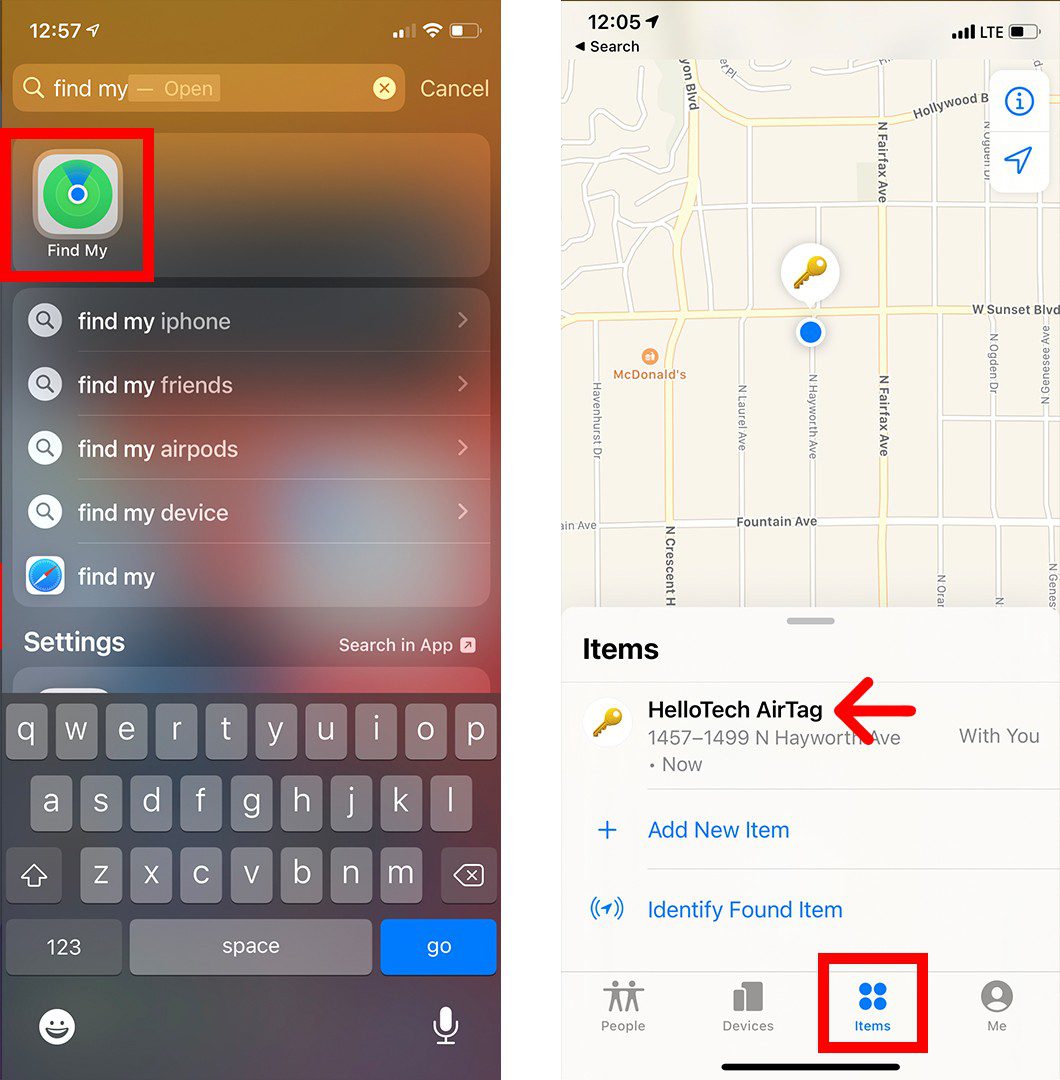
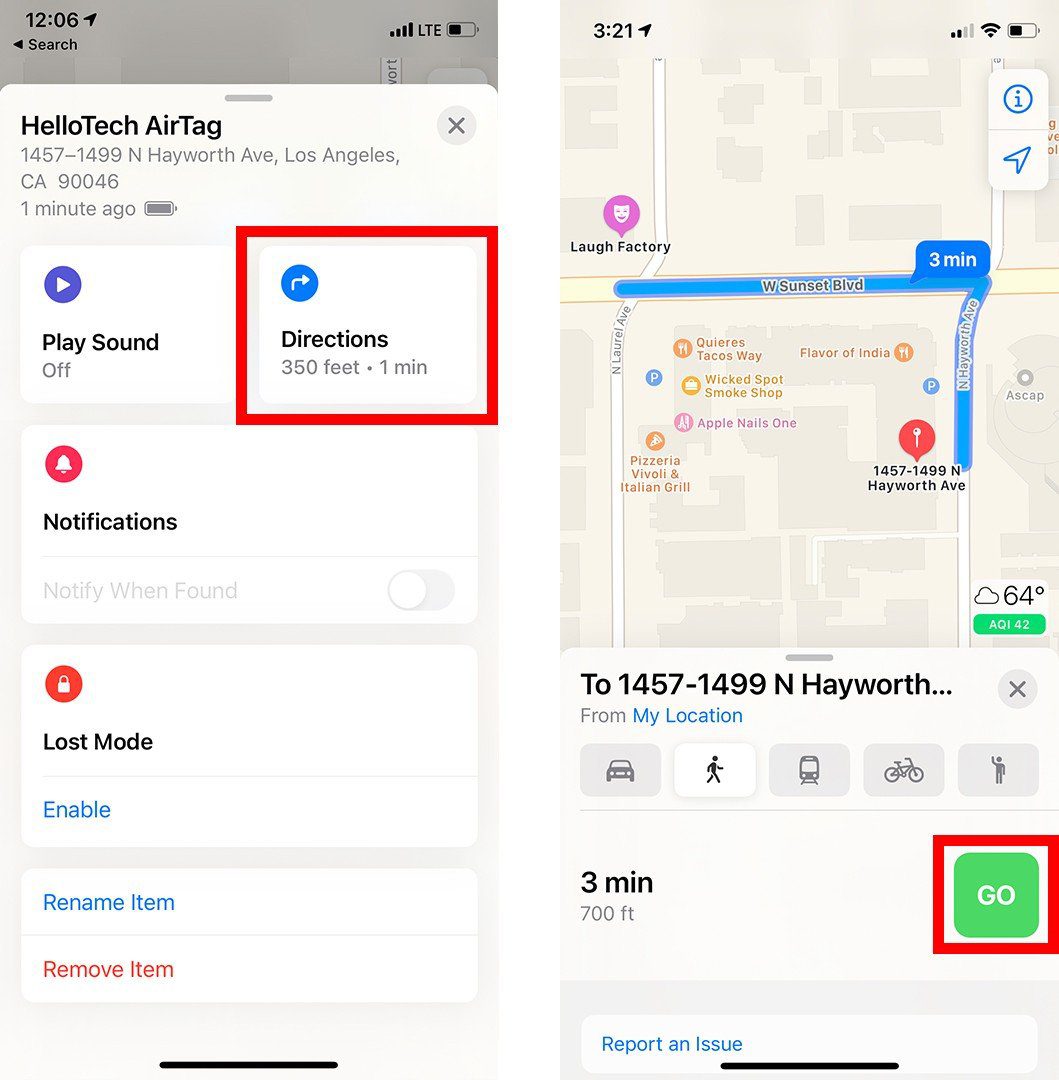
Once you get close to your AirTag, you can make it play a sound, so you can find it by ear. Here’s how:
How to Find Your AirTag by Playing a Sound
To find your AirTag by making it play a sound, open the Find My app and tap the Items tab. Then choose the AirTag that you want to locate and tap Play Sound. Finally, tap Stop Sound once you find your missing AirTag.
- Open the Find My app on your iPhone.
- Then tap the Items tab.
- Next, choose the AirTag that you want to locate.
- Finally, tap Play Sound. Once you find your missing AirTag, you can stop playing the sound by tapping Stop Sound.
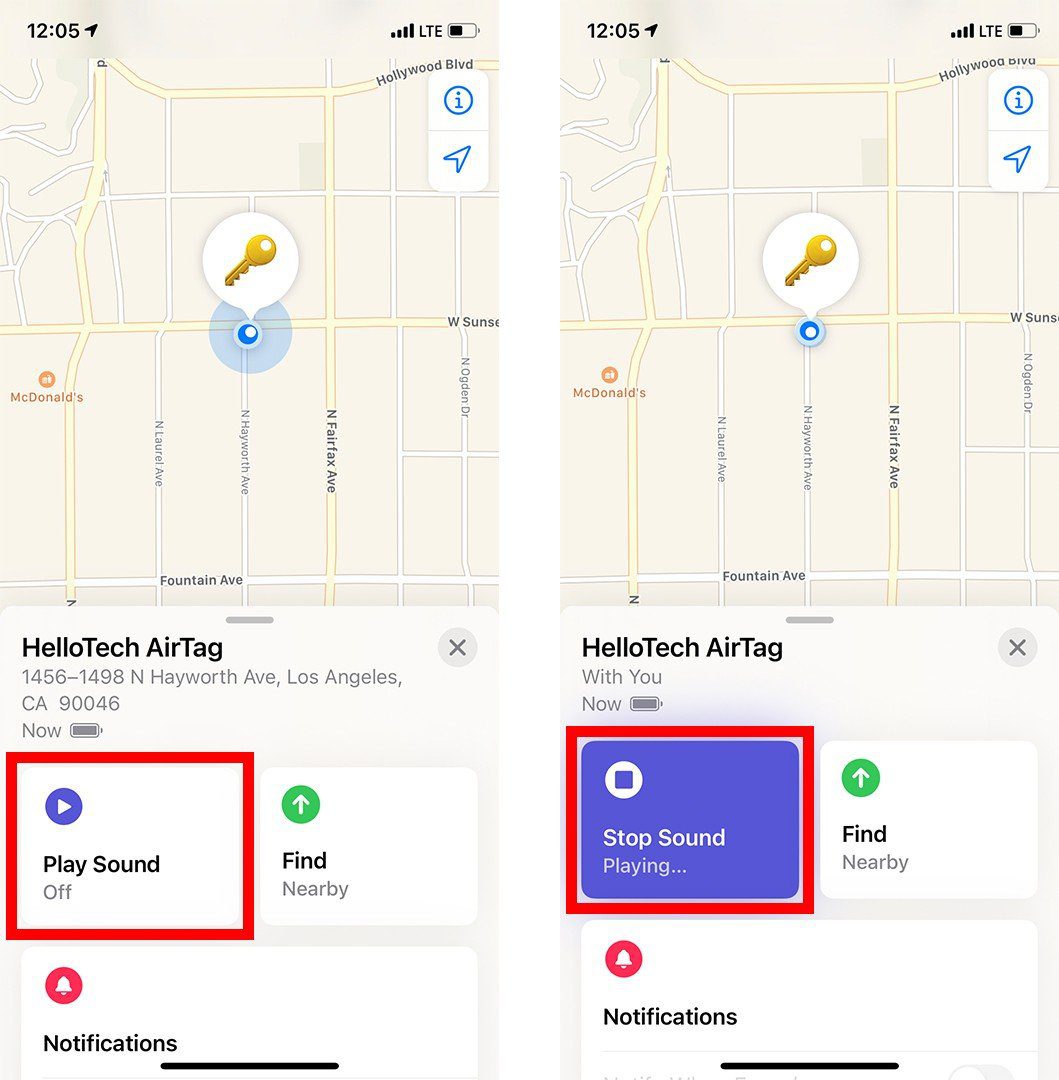
If you still can’t find your AirTag, you can use the Precision Finding feature to see its exact location. Here’s how:
How to Find Your AirTag Using Precision Finding
To find your AirTag using the new Precision Finding feature, open the Find My app on your iPhone and tap the Items tab. Then choose the AirTag that you want to locate and tap the green Find button. Finally, follow the onscreen instructions to find your nearby AirTag.
- Open the Find My app on your iPhone.
- Then tap the Items tab.
- Next, choose the AirTag that you want to find.
- Then tap Find to use Precision Finding. You will only be able to use this feature if you see Nearby under Find.
- Finally, follow the arrow to find your AirTag. Once you find your AirTag, tap the “X” to exit Precision Finding. You can also tap the speaker icon at the bottom of your screen to make your AirTag play a sound or tap the flashlight icon to make things easier to see.
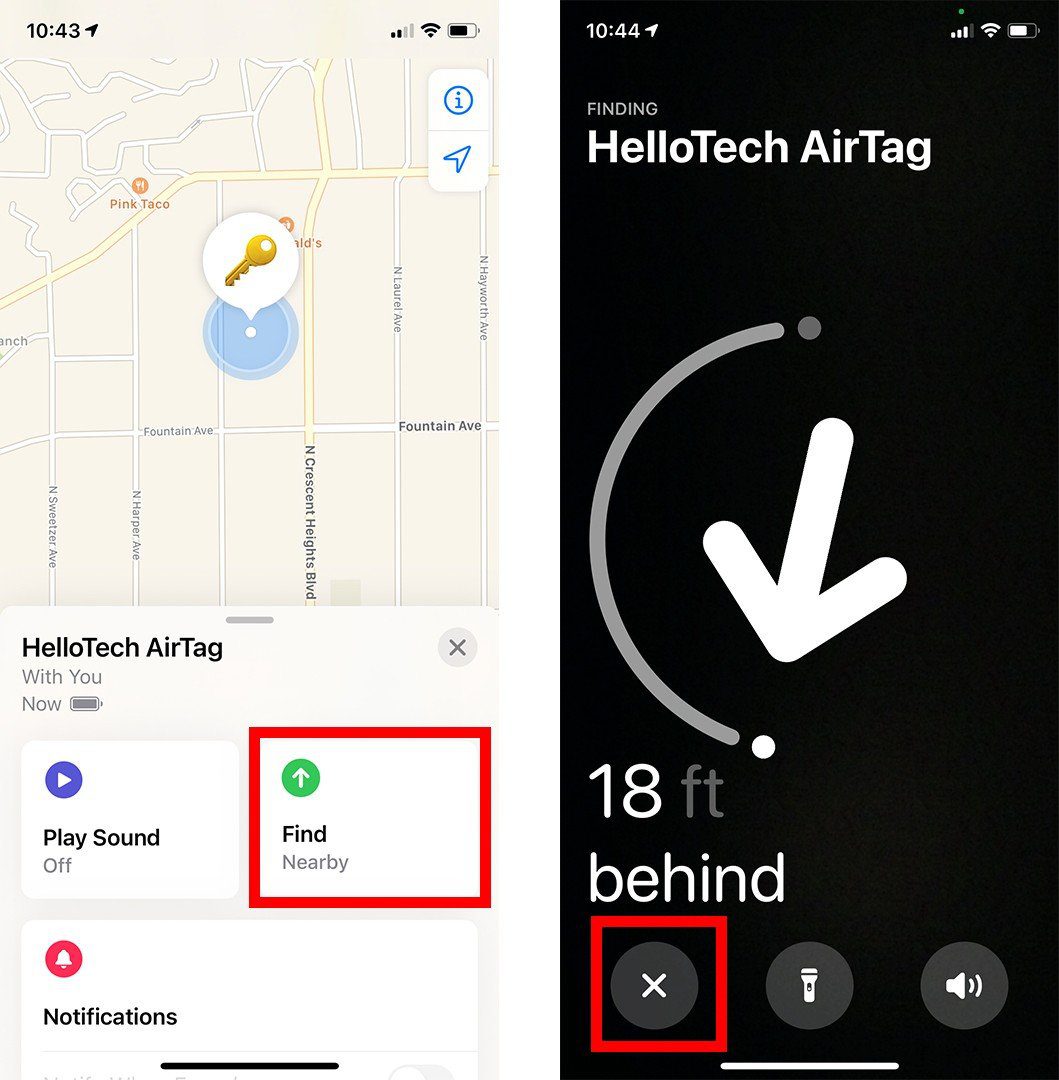
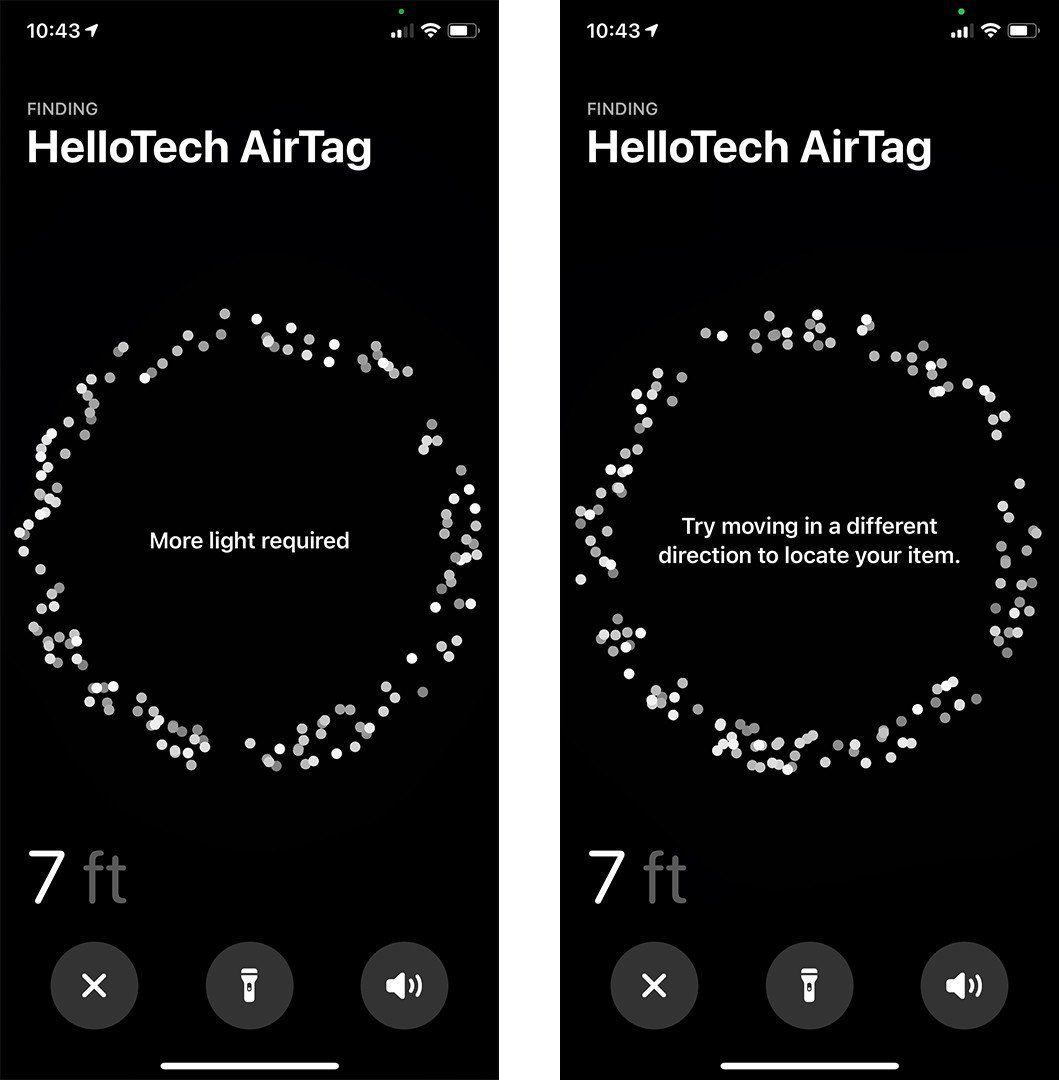
If you still can’t find your AirTag, you can enable Lost Mode, which lets you add your phone number or email address, so the finder will know how to contact you and return your item. Here’s how:
How to Turn On Lost Mode for Your AirTag
To enable Lost Mode for your AirTag, open the Find My app on your iPhone and tap the Items tab. Then choose your missing AirTag and tap Lost Mode. Next, tap Enable and enter your phone number or email address. Finally, tap Activate.
- Open the Find My app.
- Then tap the Items tab.
- Next, choose your missing AirTag.
- Then, tap Enable under Lost Mode. You can find this by scrolling down.
- Next, tap Continue.
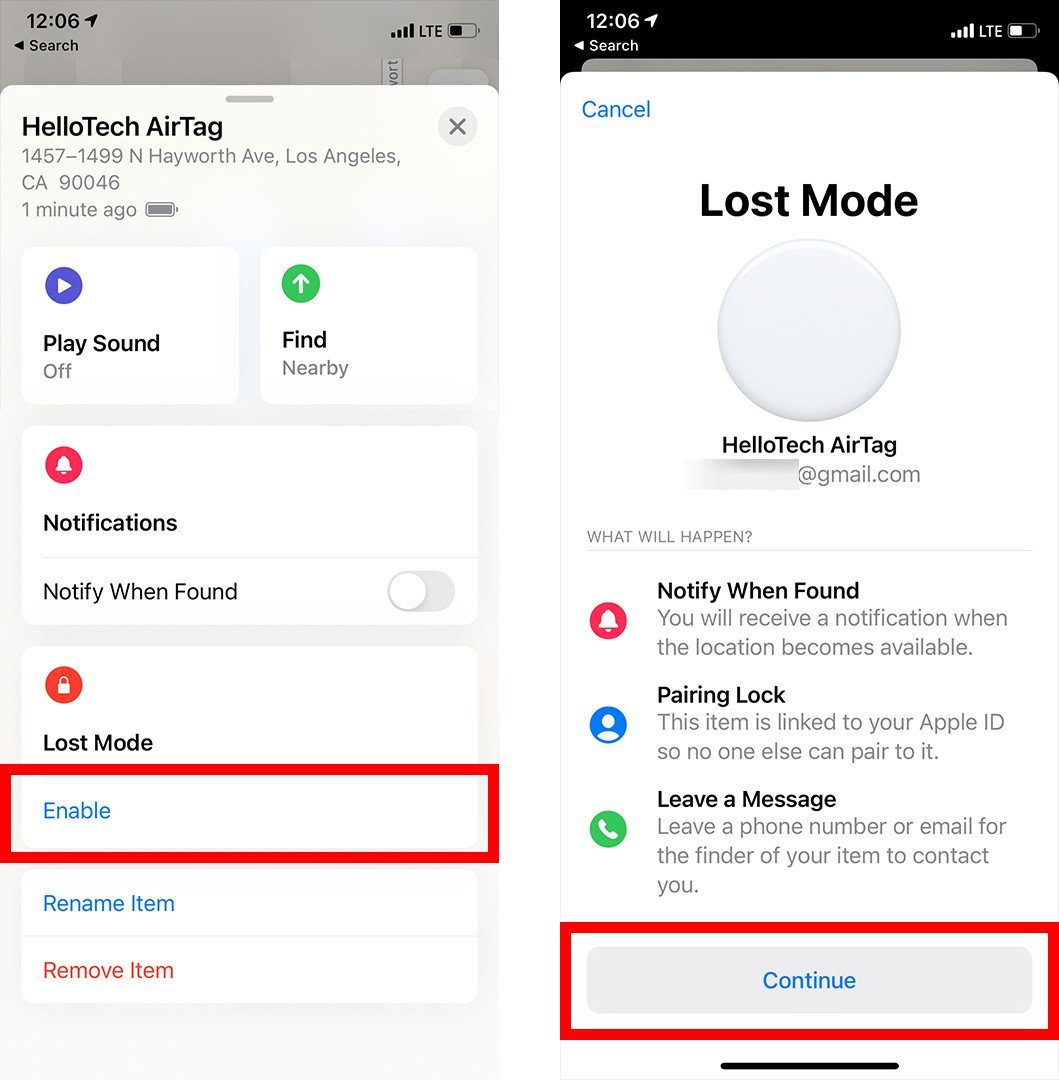
- Then enter your phone number and tap Next. You can also tap Use an email address to enter an email address instead.
- Finally, tap Activate. Also, check to make sure that the sider next to Notify When Found is green.
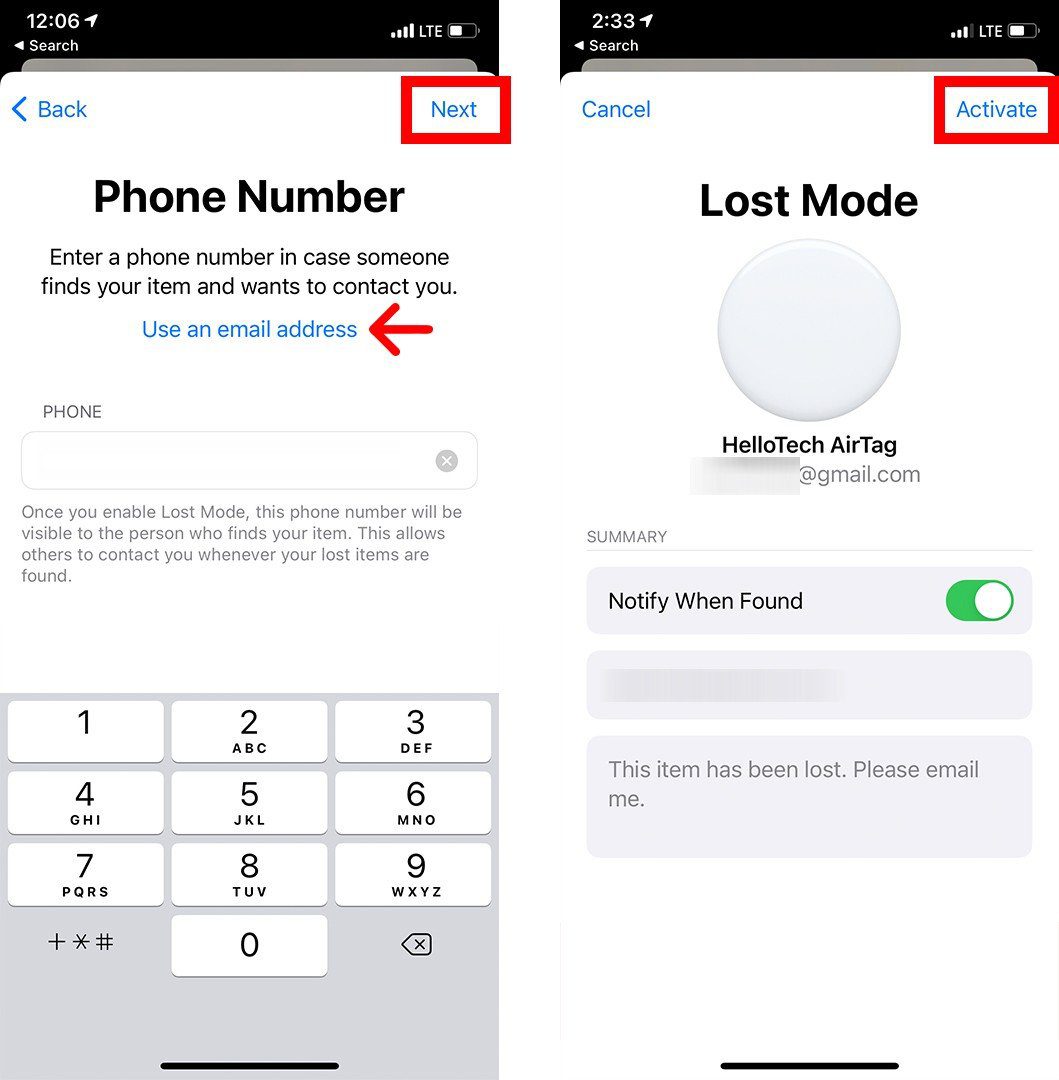
If your AirTag is discovered on the Find My network, you will receive a notification on your iPhone with its location.
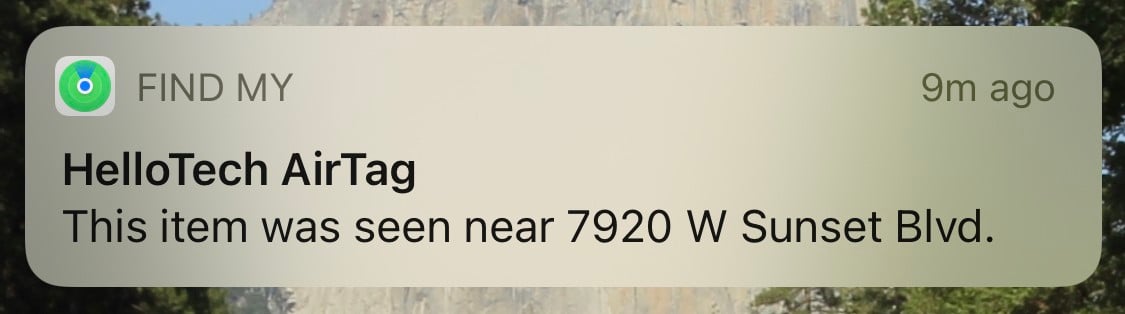
If someone else finds your AirTag, they can use the Find My app and go to Items > Report Found Item on their iPhone to see your contact information and Lost Mode message.
How to Find an AirTag Using Siri
To find an AirTag using voice commands, all you have to do is say, “Hey Siri, find my…” and then the name of your AirTag. Your AirTag will then start playing a sound, so you can locate it by ear. This works with iPhones, HomePods, and other Apple devices.
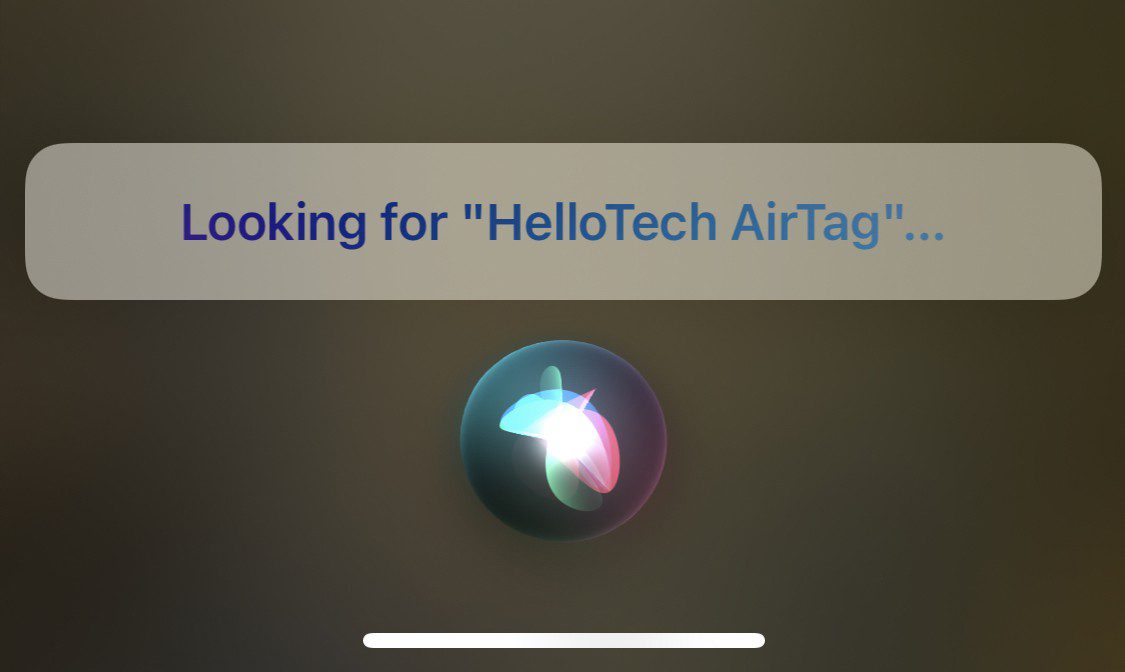
How to Share Your AirTag’s Location With Family Members
As a security measure, Apple only lets you pair an AirTag with a single Apple ID. So, you cannot share your AirTag’s location with family members. Even with Family Sharing enabled, your family members won’t be able to help you find your AirTags.
Once you know how to find an AirTag, check out our step-by-step guide on how to find your AirPods in case they go missing.
HelloTech editors choose the products and services we write about. When you buy through our links, we may earn a commission.
