These days, almost everybody relies on Google for answers. Most people use Google to find a business, and they look for directions on Google Maps. So it only makes sense that you start your marketing efforts by learning how to get your business on Google and Google Maps. Here’s how:
What is Google My Business?
Google My Business (GMB) is a free tool from Google that allows you to create, publish, and manage a profile for your business and promote it online. With GMB, you can customize how your business, personal profile, or organization appears on Google.
How Do I Get My Business on Google Maps?
To put your enterprise via Google Maps or Google My Business simply follow the steps below:
- Go to business.google.com and sign in. Once you click the blue “Sign in” button in the upper-right corner, you can create your company’s searchable online profile. If your business doesn’t have a Google account, you will need to create one. Google advises that you sign in with your business email domain.
- Type in your Business name and click Next. You can also create a business page for yourself by typing in your full name.
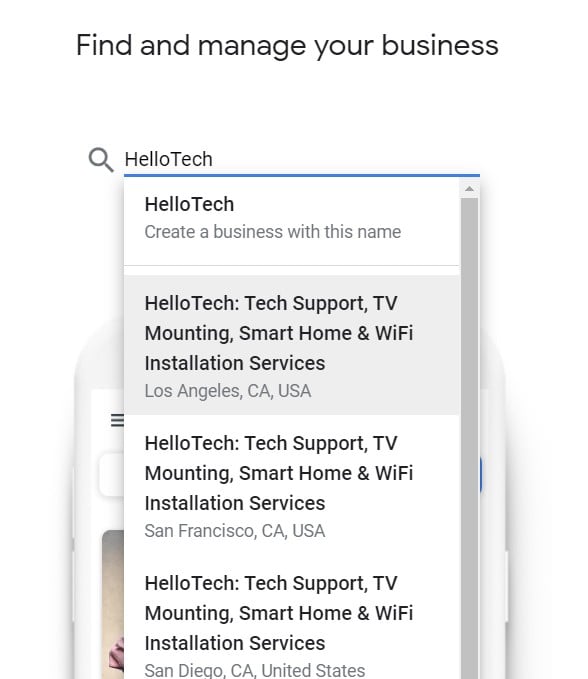
If your business doesn’t have an entry yet, you can create one by clicking the entry right below the search field, the one with the “Create a business with this name.”
- Choose “Yes” if you want your business location to appear on Google. If you’re working from home, or you don’t want everyone to know your address, choose No.
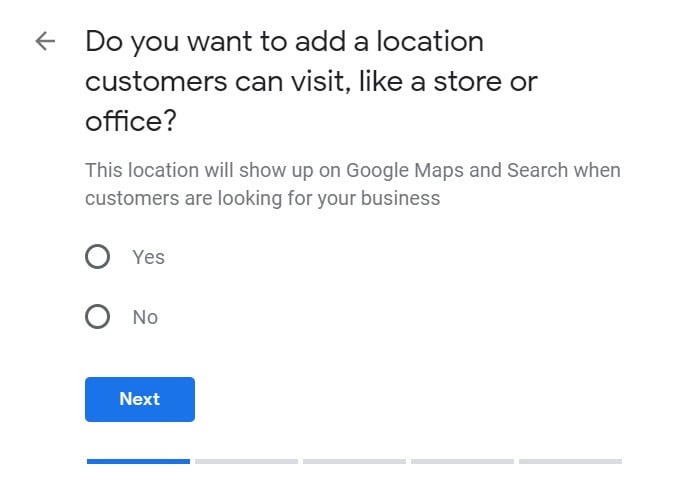
- You can then enter all the areas that your business serves, and click Next. For instance, if you only do deliveries within New York City, just type in New York City. If your business serves multiple locations, you will need to enter all of them.
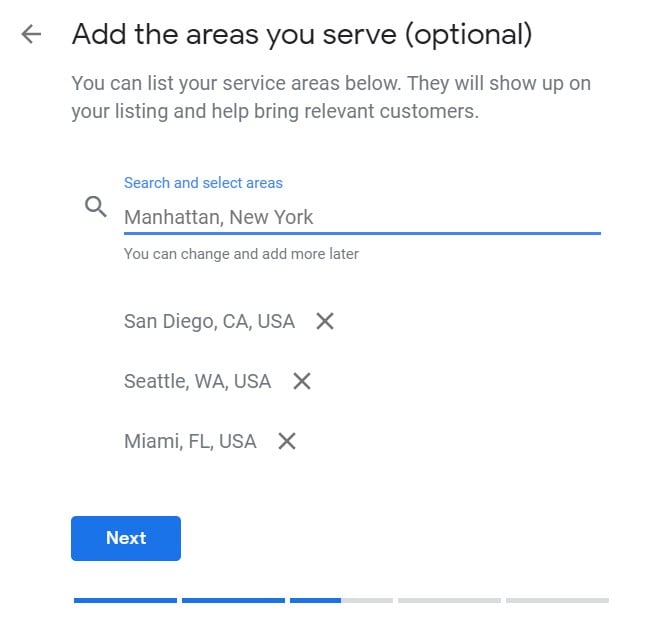
- Type in your business category, and then click Next.
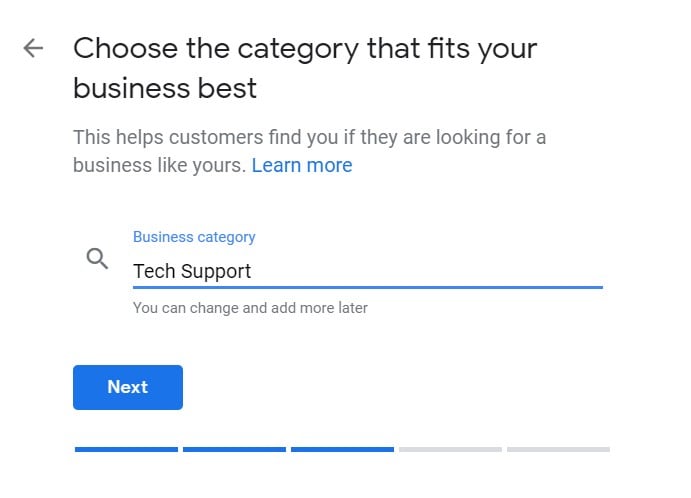
- Provide your business’s main contact number and website. If you don’t have a website yet, click Get a free website based on your info. Google My Business will automatically create one based on the information you’ve provided. Click Next.
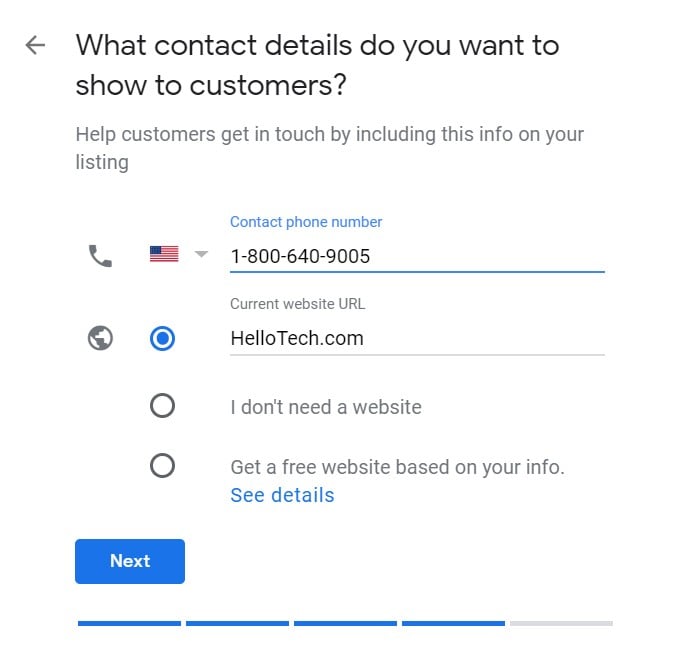
Click Yes, if you want to get tips on how to improve your online business profile. The tips will be emailed to the Gmail account connected to your Google My Business.
- Click Finish. You will get a notice that you’re almost finished, along with a list of things you can do in GMB that will help you manage your business profile. Click Next.
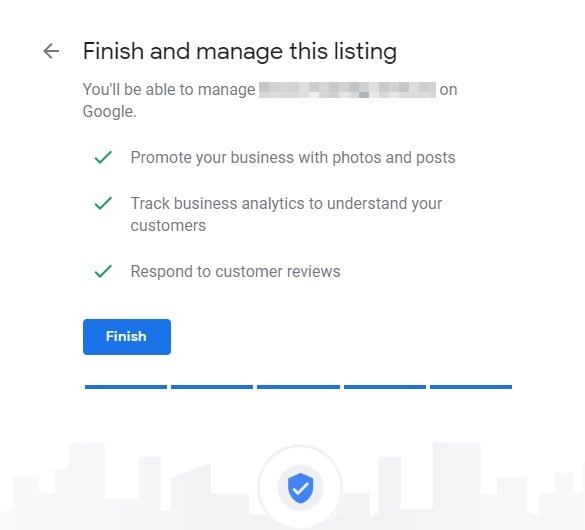
- Enter your address to verify your business. Google will send a postcard to your business address. To do this, click Mail.
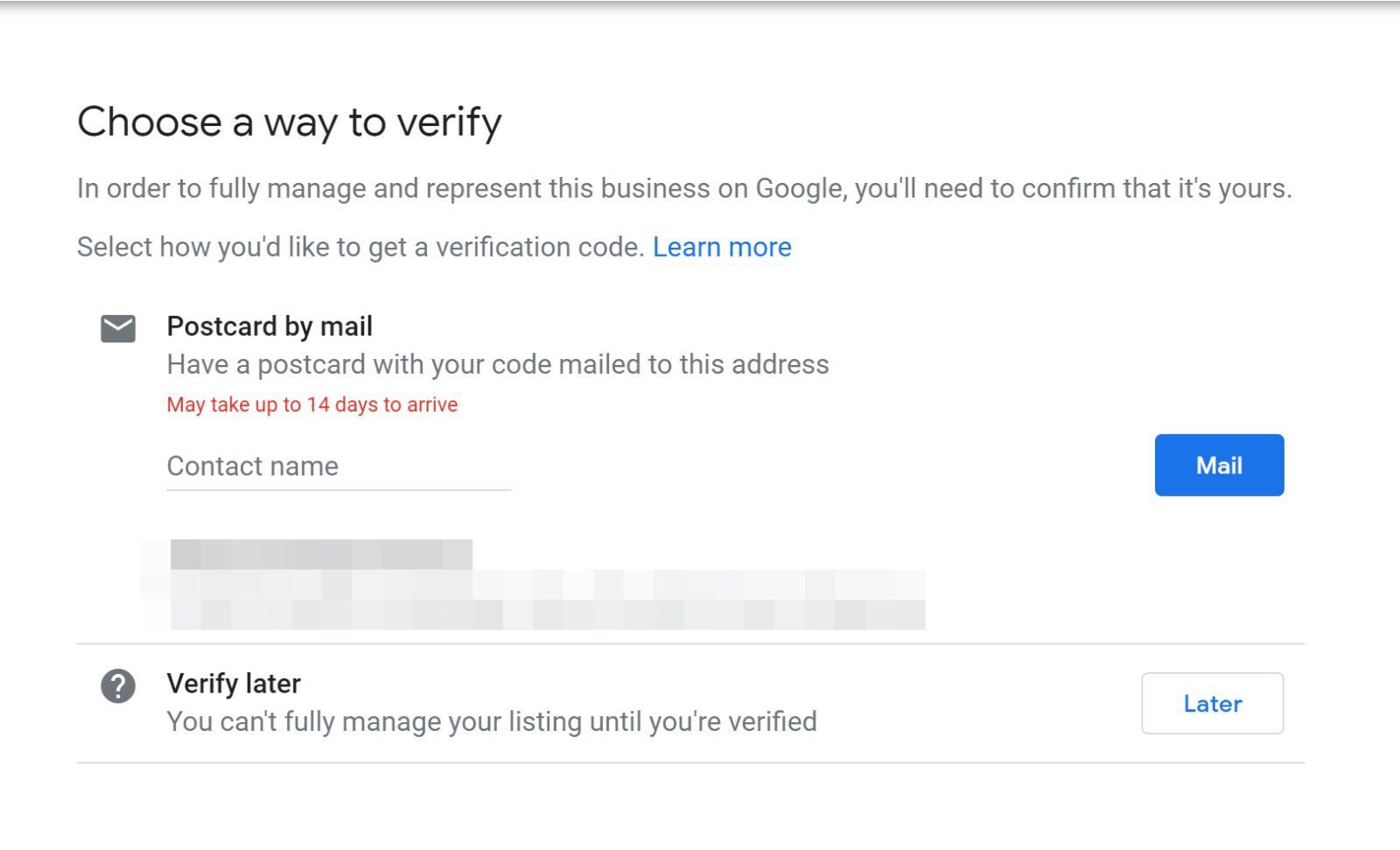
If you want to verify it later, click Later. After this, you will get a pop-up message welcoming you to your Google My Business dashboard. Click Get Started, and you can then start managing your business listing.
- Once you get Google’s postcard, login into your GMB page, and click Manage Locations. You will find this in the left sidebar menu.
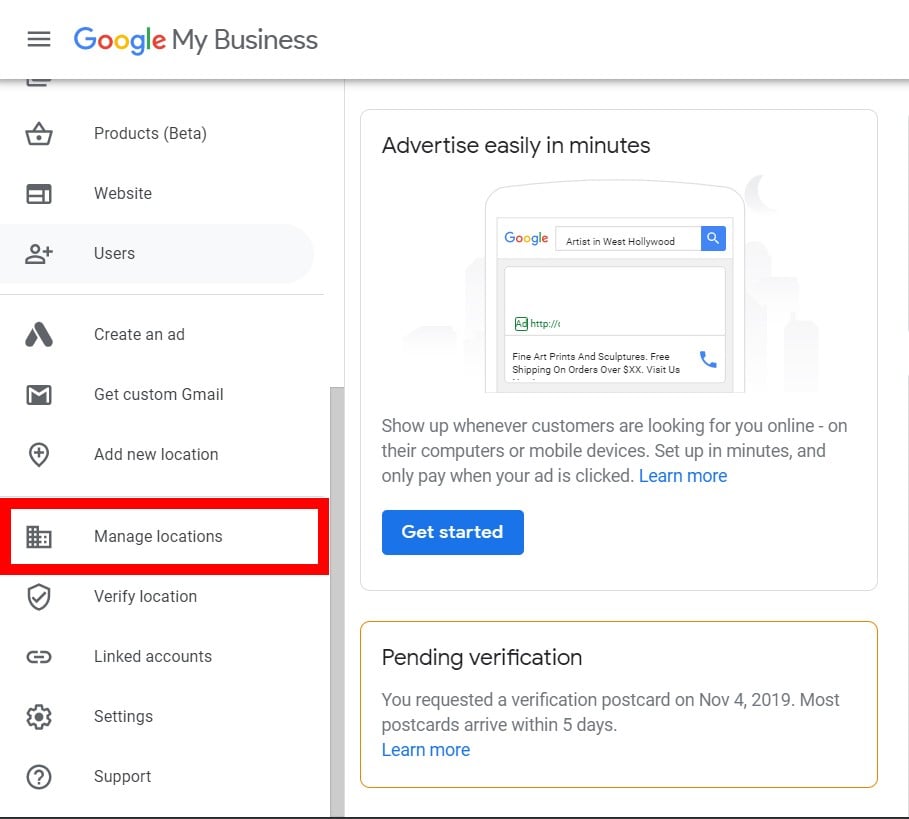
- Then click Enter verification code.
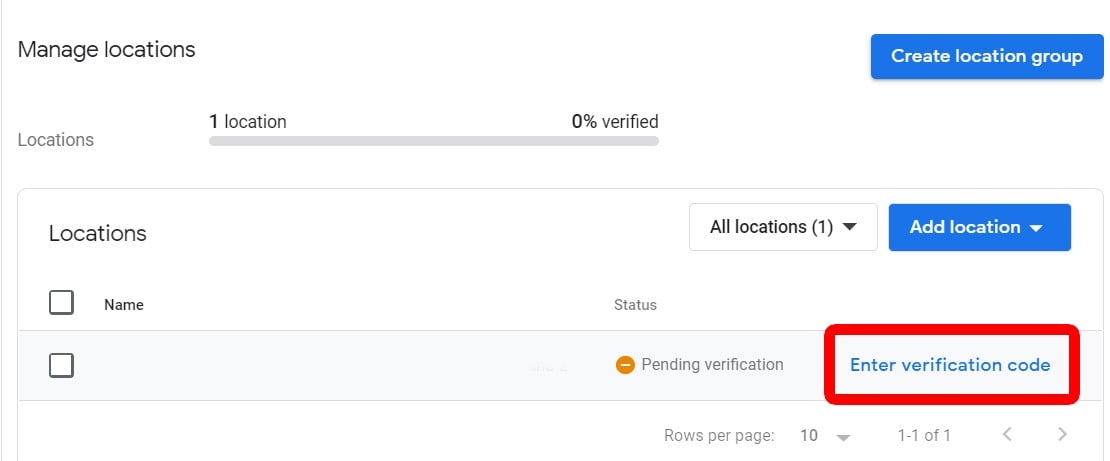
- Type in the verification code and click Verify. This will be the verification code you receive with the postcard.
Once your business has been verified, you can then fully manage that business listing on GMB dashboard.
If you want to make your business emails look more professional, learn how to add a custom signature in your Gmail by checking this guide.
