If you share an Amazon account with someone, there may be times when you want to hide certain orders from them. Otherwise, you might spoil the surprise when you want to buy them a birthday present. Here’s how to hide an order on Amazon and delete your Amazon search history.
To hide an order on Amazon, you need to archive it. To do this, open a web browser on your computer and go to amazon.com. Then log in to your account and then click Returns & Orders. Then click Archive order for every item that you want to hide.

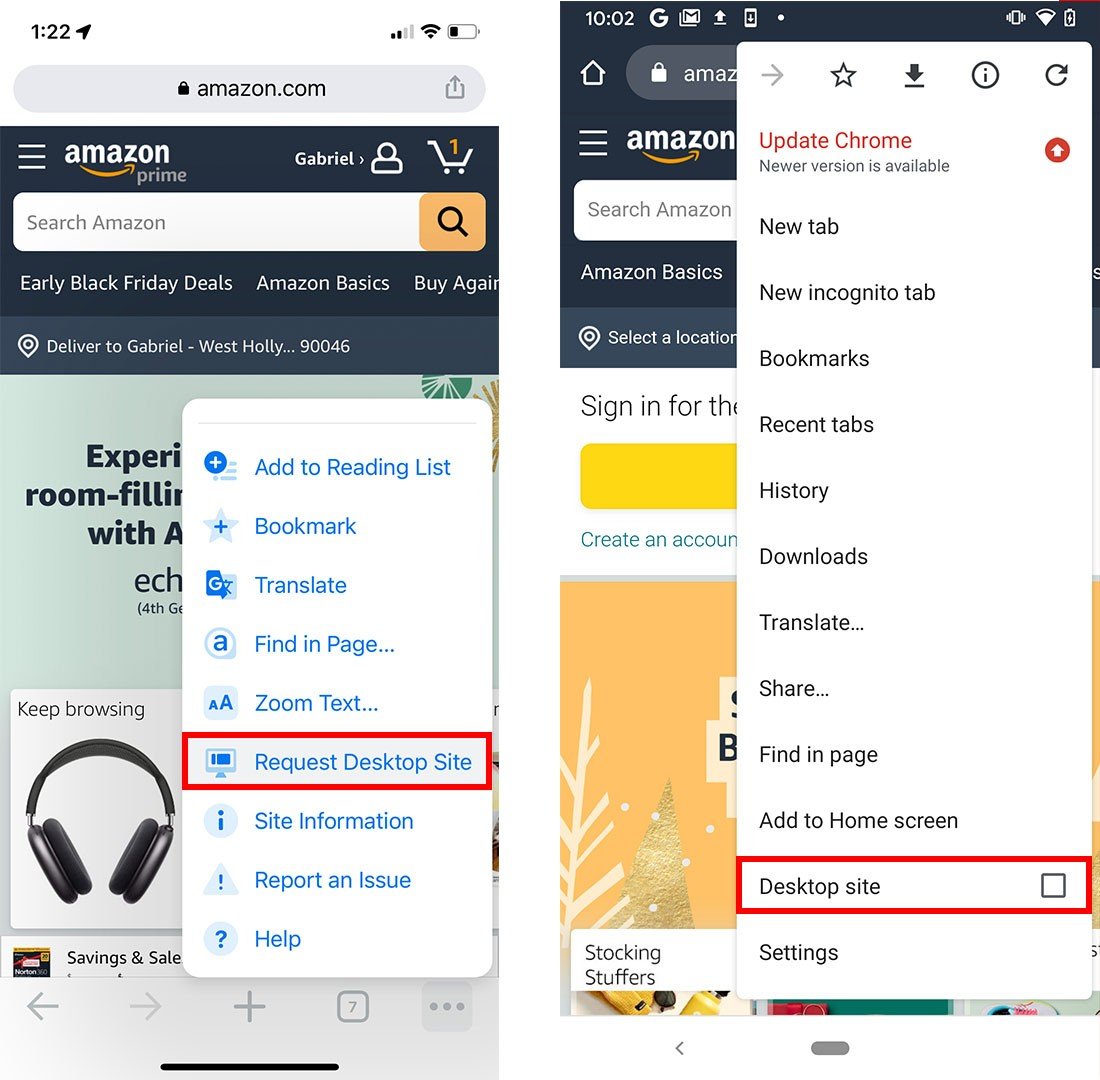


Archiving your orders will not delete them from your account. When you archive or hide an order, it will just remove them from the default order history view, but you can still find them by going to Accounts & Lists > Archived Orders.
From here, you can restore an item by selecting Unarchive Order.
This will bring back the orders you have archived to the main Orders page of your account. Unfortunately, you cannot completely delete any order from Amazon, but you can delete your Amazon search history. Here’s how:
Read More: How to send someone gift on Amazon with just their phone number or email address
To delete your Amazon search history, go to amazon.com and hover your mouse over Accounts & Lists. Then select Browsing History and click Remove from view to delete an item from your search history.
You can also delete your entire Amazon search history at once by clicking Manage history and selecting Remove all items from view. Then you can also tap the slider next to Turn Browsing History on/off to stop Amazon from adding any future searches to your account.
You can also keep your Amazon orders hidden by setting up an Amazon Household account. With Amazon Household, two adults can both get the benefits of a shared Amazon Prime account, but they won’t see each other’s orders or search history.
Learn how to take a screenshot on an iPhone X, and any other model of… Read More
Learn how to forget a WiFi network on your Mac, so your computer won’t automatically… Read More
Learn how to set up a guest WiFi network for the next time you have… Read More
Whether you want to record a video you found online or you need to show… Read More
With a Windows 10 PC, you can easily fill your entire screen with two different… Read More
Learn how to connect your smart plug to Alexa. Also, what a smart plug is… Read More
This website uses cookies.