There are several reasons why you would want to learn how to log into your router. Perhaps you want to change its settings so you can enjoy faster WiFi. Or maybe you want to protect your network from being hacked by changing your password or tweaking security details. No matter the reason, the following guide will show you how to log into your router, how to find the router’s default password, and how to change it.
If you didn’t create a username and password, here’s how to find your router’s default username and password.
If you didn’t change your router’s default password, you can find the login information on the router, in the user’s manual, or by searching for it online. If you ever changed the password, you can reset your router and use the default password.
You can find the login details on the router or in the user manual. If you don’t see that information.
First, you can look at your router itself. Many routers come with stickers that have the login information printed on them. Usually, this sticker is on the back (or bottom) of the device. While there might be a lot of information on the sticker, you want to look for something like “Router Login details.”

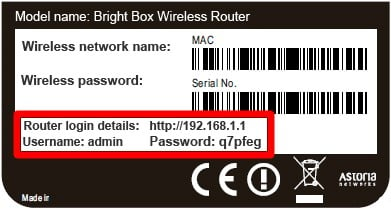
If you don’t see this information, you can try using the most common default usernames and passwords. Here is a short list of login details from some of the more popular routers:
| Router Model | Username | Password |
| Asus | admin | admin |
| Belkin | admin | (leave blank) |
| Cisco | admin, cisco | admin, cisco, or (leave blank) |
| Linksys | admin | admin |
| Netgear | admin | password, 1234, or (leave blank) |
| TP Link | admin | admin |
| D-Link | admin | (leave blank) |
If you know your router’s model number, you can also look it up on Google or enter it on this site, which has a full list of default router usernames and passwords.
If you ever changed your router’s default password, but you can’t remember it, you can reset your router and use the default password. If you want to know how to reset your router, check out our guide here.
Now that you know your router’s default username and password, it is a good idea to change your password so no one else can access your network.
Every router is different, so these general steps might not apply to your model.
If you have trouble remembering your login details, check out our blog on the best password managers here.
Learn how to take a screenshot on an iPhone X, and any other model of… Read More
Learn how to forget a WiFi network on your Mac, so your computer won’t automatically… Read More
Learn how to set up a guest WiFi network for the next time you have… Read More
Whether you want to record a video you found online or you need to show… Read More
With a Windows 10 PC, you can easily fill your entire screen with two different… Read More
Learn how to connect your smart plug to Alexa. Also, what a smart plug is… Read More
This website uses cookies.