A Roku device turns any TV into a smart TV, giving you access to millions of movies and TV shows. But you won’t be able to stream anything if your remote control isn’t working properly. If you’re having problems with your Roku remote, here’s how to pair it or reset it, no matter what type of remote you have.
Two Types of Roku Remotes
There are two types of Roku remote controls: the “simple” remote, which uses infrared light and needs to be pointed directly at a receiver to work, and the “voice” remote, which uses WiFi and doesn’t require a direct line of sight. You can tell them apart because only one has a microphone button.
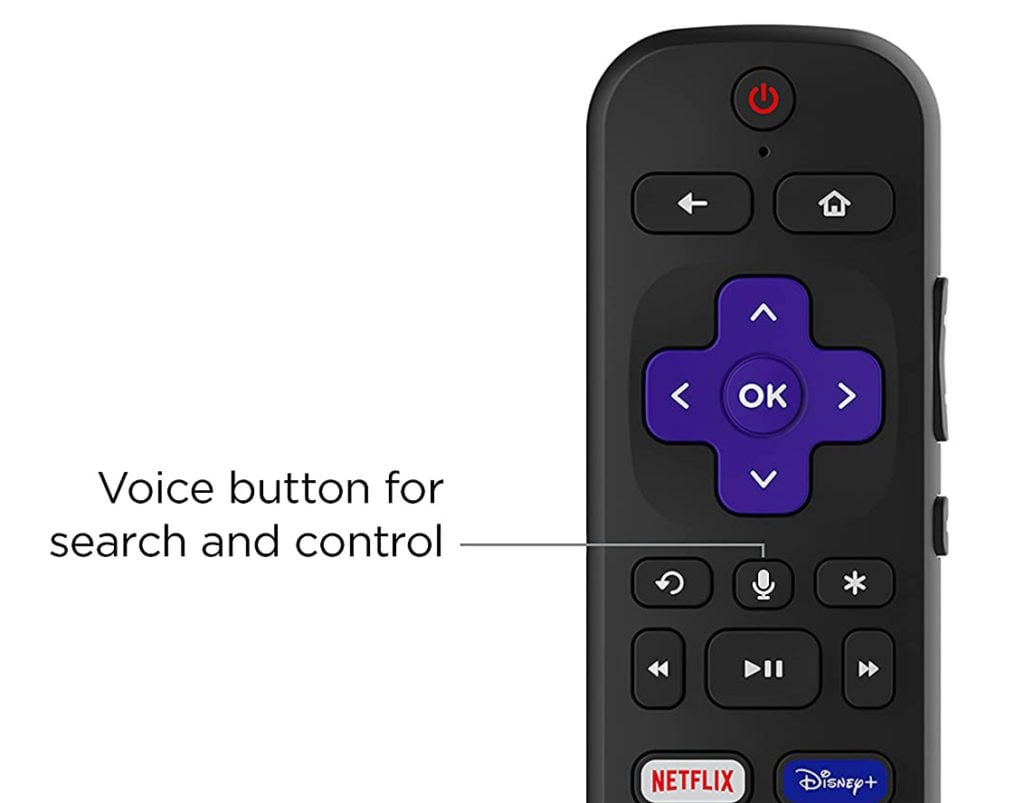
If you don’t see a button with a microphone or magnifying glass icon on your remote, it means you have the older “simple” remote.
How to Pair or Reset a Simple Roku Remote
A “simple” Roku remote uses infrared light to control the Roku player, so it will automatically pair with a Roku device. All you need to do is point it directly at the Roku receiver. However, anything blocking its path, including a glass cabinet door, could cause the remote to stop working.

There is no way to reset a “simple” Roku remote, but you can remove the batteries and reinsert them or replace them with new ones. Or you can also reset your Roku device itself by pressing the Reset button, which you will usually find on the back or bottom of your device.
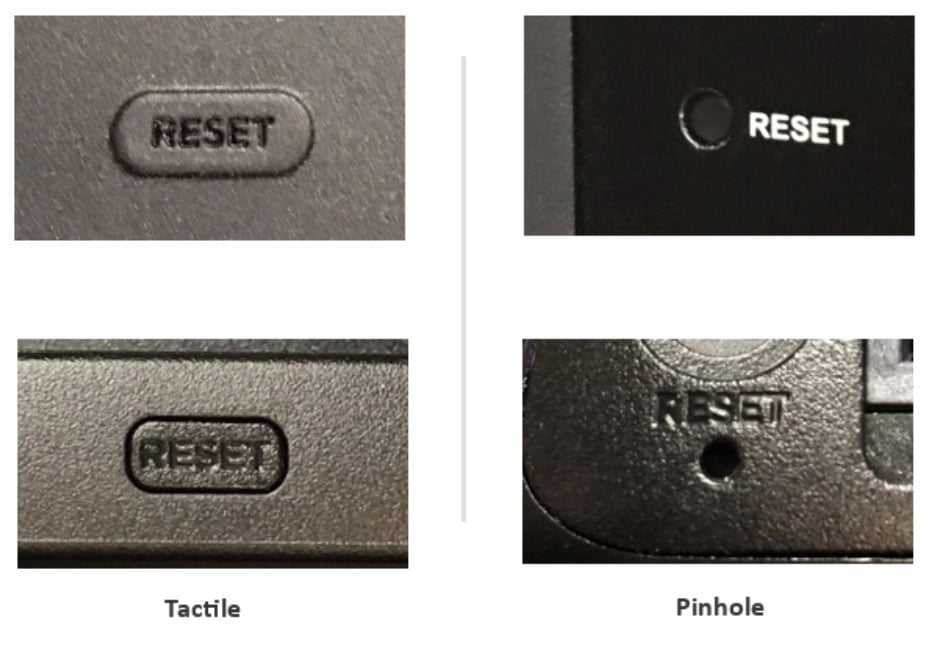
Read More: How to use your Roku without a remote

How to Pair a Roku Voice Remote
If your Roku voice remote is not responding, press and hold the pairing button, which you can find in the battery compartment or on the back of your remote. Press the pairing button until you see the Status light flash green, and move the remote close to your Roku device to pair it.

Once you push the pairing button on your remote, it might take a while to connect and pair with your Roku device. For the best results, you should move your remote close to your Roku device. You will know your remote is connecting if you see a screen that says “Pairing remote…”
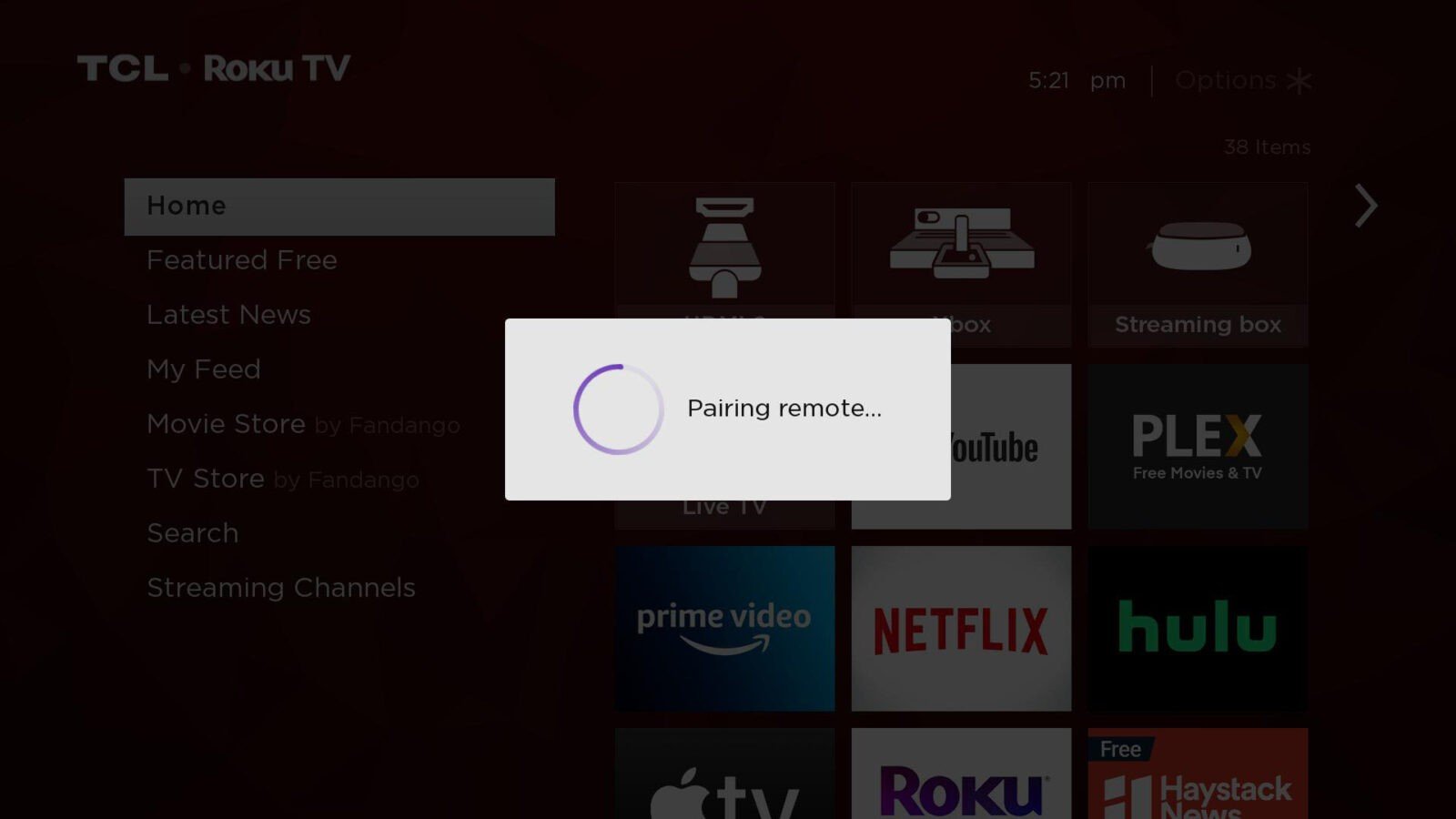
If you have a rechargeable voice remote, make sure that it is fully charged. If your Roku remote uses replaceable batteries, you should also try inserting fresh batteries and then try to pair it again. Doing this might resolve any issues you are having with your remote.
If you’re using a Roku Streaming Stick and still having issues, you can get a free HDMI extender cable by going to My.Roku.com/HDMI.
How to Reset an Unresponsive Roku Voice Remote
To reset an unresponsive Roku remote, unplug your Roku device from power and remove the batteries from your remote. Then plug your Roku device back in and wait until you see the Roku logo on your screen before reinserting the batteries. Finally, press the pairing button on your remote to pair it.
- Unplug your Roku player from power.
- Then, remove the batteries from your remote.
- Wait 5 seconds.
- Then plug your Roku player back in.
- Once you see the Roku logo on your screen, reinsert the batteries in your remote.
- Then, press and hold the pairing button on your remote. Do this for about 5 seconds, or until the pairing light starts flashing on the remote.
- Wait for your Roku to complete the pairing process. This should take 30 seconds or less. You will see a prompt on your TV when the remote has been successfully paired.
Read More: How to factory reset your Roku device
How to Pair a New Roku Voice Remote
If your Roku remote is working, but you want to pair a new remote, you can press the Home button on your current remote and go to Settings > Remotes & devices > Remotes > Set up a new device. Then, press the pairing button on your remote and follow the on-screen instructions.
- Go to the Roku home screen. You can do this by pressing the home button on your remote.

- Then go to Settings. You can find this in the left sidebar menu by pressing the left directional button on your remote. Then press the up directional button once and the OK button or the right directional button to proceed.

- Next, select Remotes & devices.
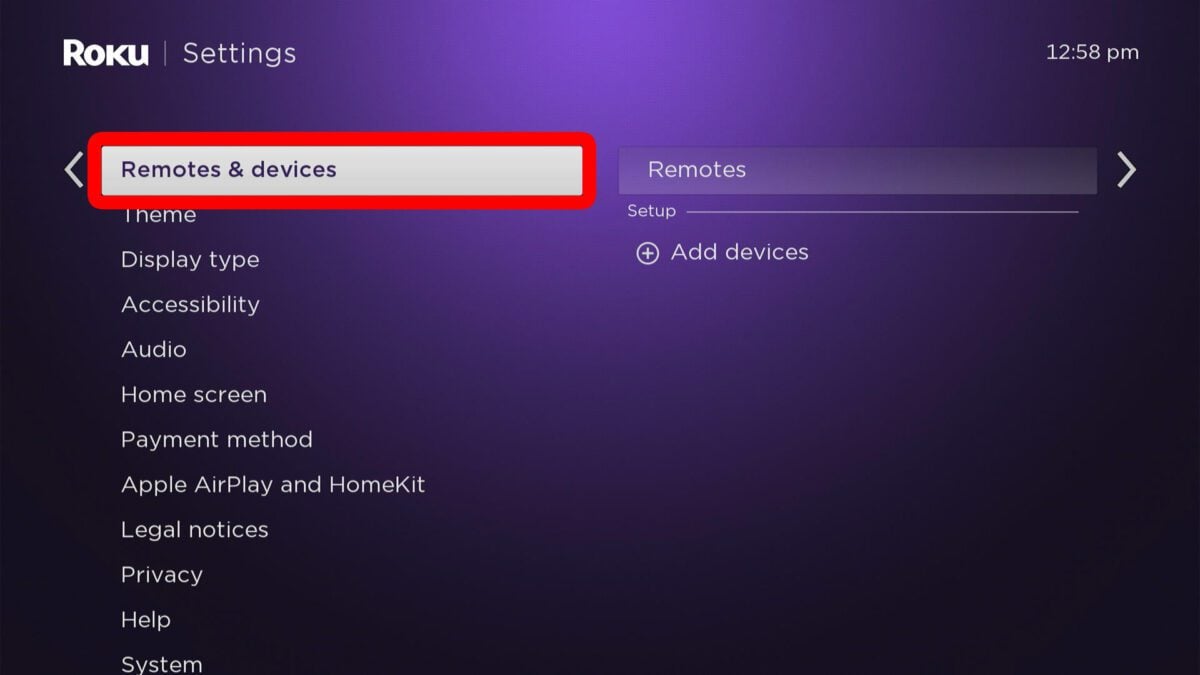
- Then, select Add devices.

- Next, select Remote and then Continue.

- Then, choose your Roku remote version.
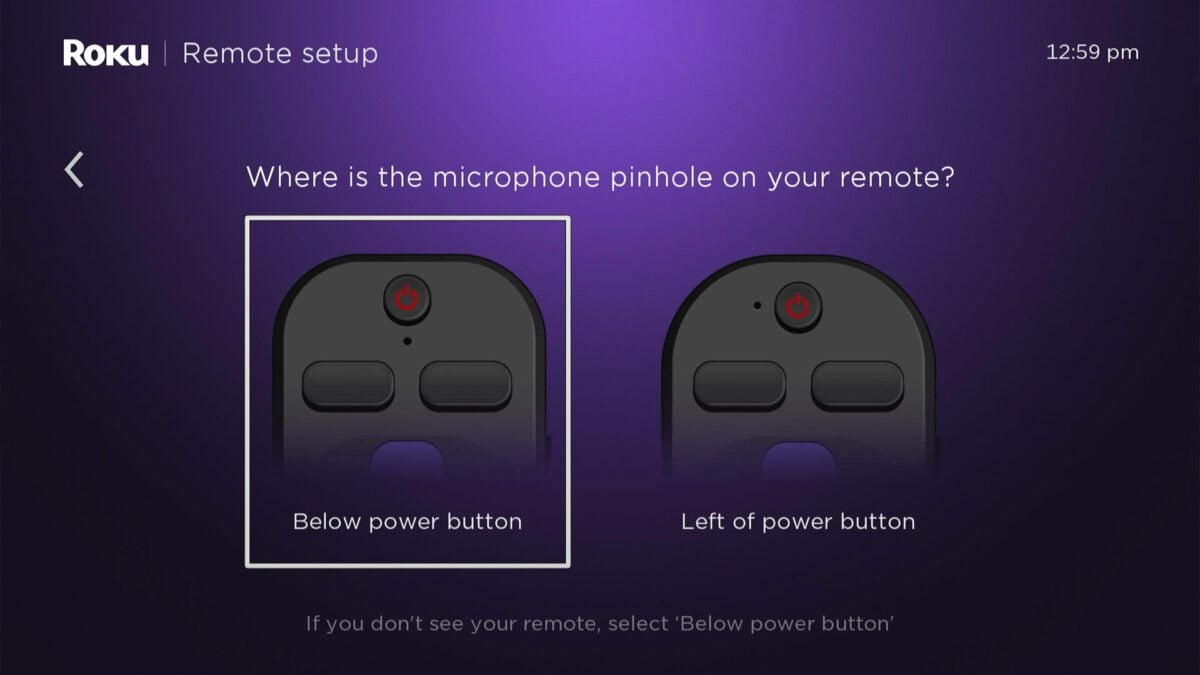
- Next, press the pairing button on your remote until you see the Status light flash green. If your Roku voice remote uses removable batteries, you can find the pairing button inside the battery compartment. If your remote is rechargeable, you will see it on the back of your remote instead.

Depending on what kind of remote you have, there might be additional steps to set up your remote with your TV, so you can change the volume and turn your TV on/off with your remote.

If you still can’t get your remote to work, HelloTech is here to help. We can send a professional technician to your home as soon as today to set up your Roku device for you. We’ll even stick around to answer all your home theater questions.
HelloTech editors choose the products and services we write about. When you buy through our links, we may earn a commission.



