Printing a document or web page on a Mac is pretty easy, and you can do it from almost any application. You can also print in black and white, color, or double-sided on a Mac. Here’s how to print on a Mac using the Apple Menu Bar or keyboard shortcuts.
To print a document or web page on a Mac, you can either click File > Print from the Apple Menu Bar or use the Command + P keyboard shortcut. Then choose your printer from the drop-down menu at the top of the pop-up window and select Print.

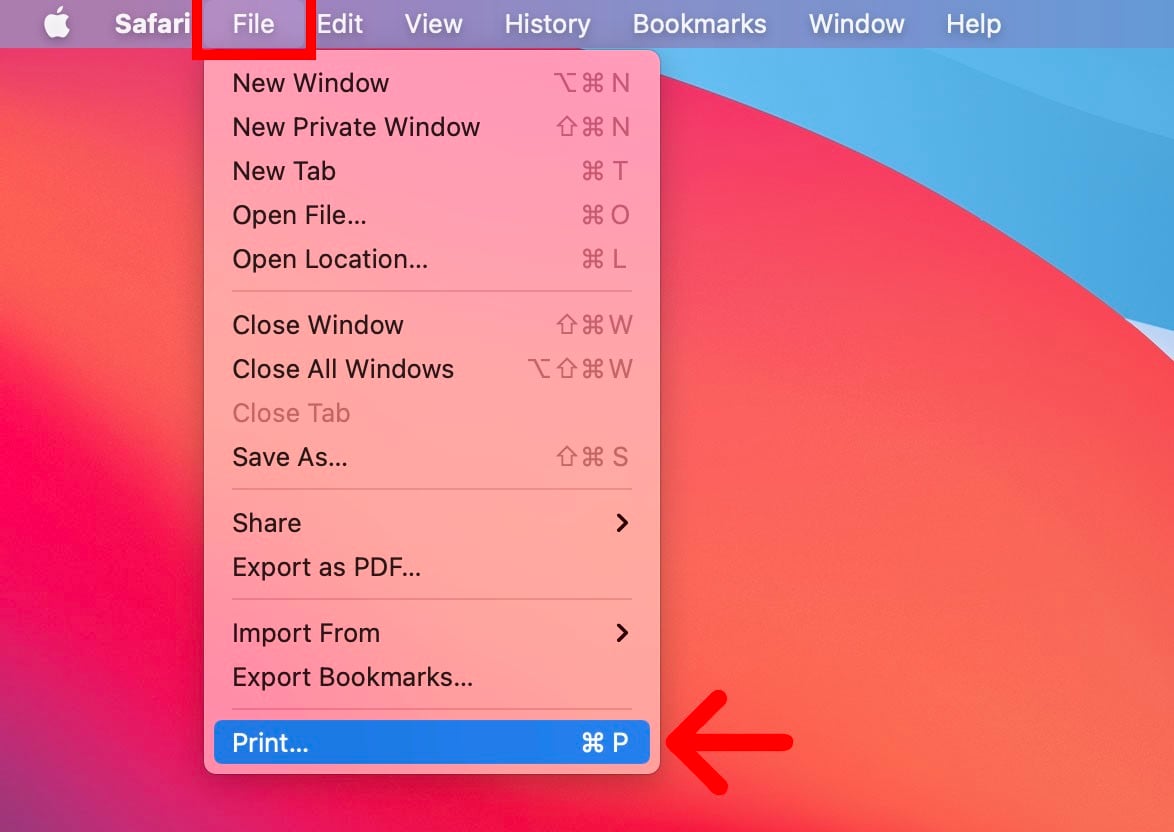

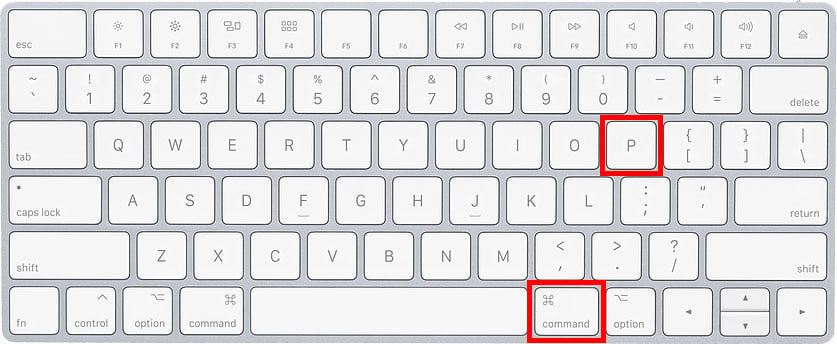
If you have a printer that is capable, here’s how you can print double-sided on a Mac:
To print a double-sided document on a Mac, click on File > Print from the Apple Menu Bar. Then click Show Details in the pop-up window and select the drop-down menu with the app name. Finally, select Layout and check the box next to Two-Sided.
If you plan on printing several documents with the same settings in the future, you can save a preset. To do this, click on the Presets drop-down menu and select Save Current Setting as Preset. Then name your preset and click OK.
Learn how to take a screenshot on an iPhone X, and any other model of… Read More
Learn how to forget a WiFi network on your Mac, so your computer won’t automatically… Read More
Learn how to set up a guest WiFi network for the next time you have… Read More
Whether you want to record a video you found online or you need to show… Read More
With a Windows 10 PC, you can easily fill your entire screen with two different… Read More
Learn how to connect your smart plug to Alexa. Also, what a smart plug is… Read More
This website uses cookies.