RCA is one of the most well-known brands of universal remote controls for various appliances. Most RCA universal remote controls come with a guide that allows you to find the corresponding code to your television. However, if you are having trouble programming your remote, this step-by-step guide will teach you how to program your RCA universal remote, whether or not you have a code search button:
How To Program RCA Universal Remote With a Code Search Button
- Check to see if your remote has a “Code Search” button. This is usually at the top of your remote and should have the words “Code Search” above or below it.
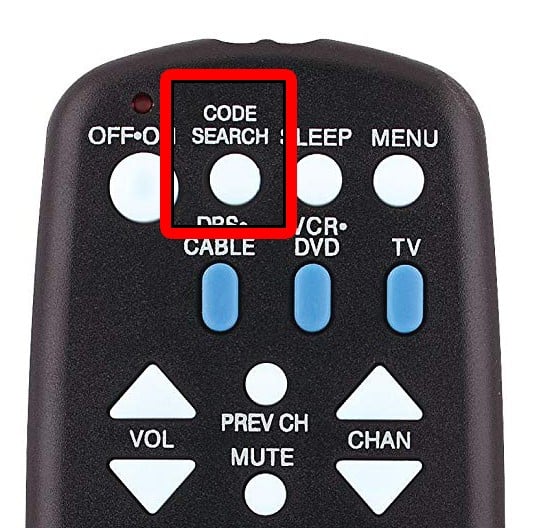
If your universal remote has that button or option, the easiest method to connect your device would be through entering the code for that specific device.
If you don’t see this button, jump to the next section below.
- Turn on your TV and the device that you want to pair your remote with.
- Press and hold the Code Search button while pressing the device button that you want to pair. For example, you’re pairing your remote with a new TV, choose the TV key. If you want to pair your remote with a DVD player, press the code search button at the same time as the DVD button. The remote light will blink once then glow steadily.
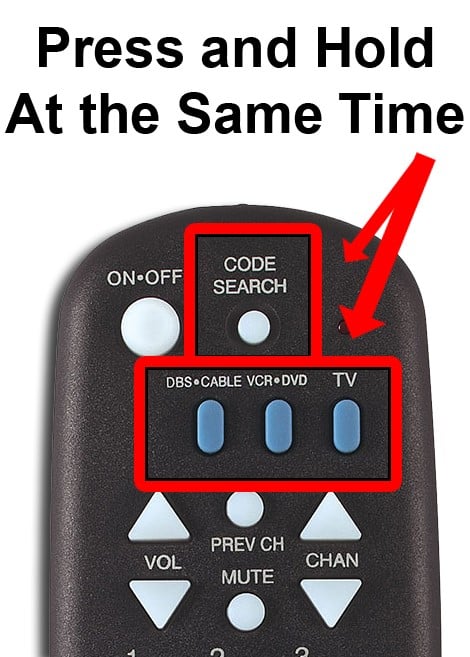
- Enter the code using the number pad on your keyboard while holding down the device button. If you are pairing your remote with a DVD player, hold down the DVD button on your remote as you enter the code using the number pad on your remote control. The light should then turn off when the code has been entered.
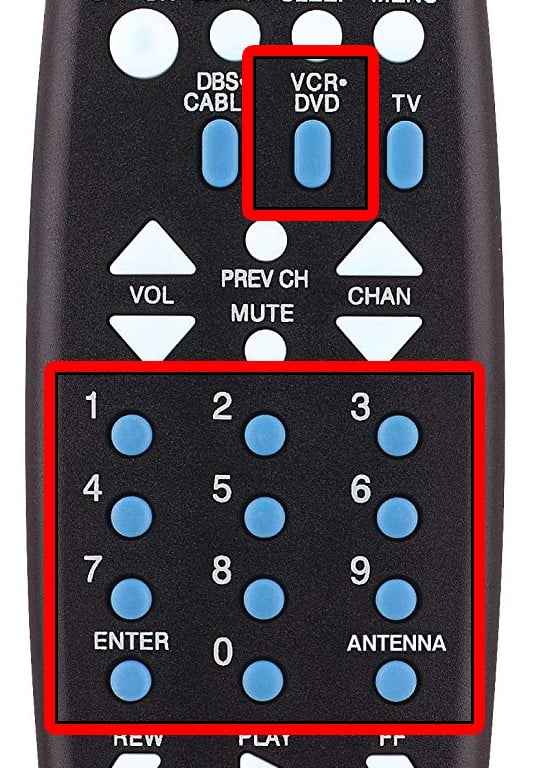
- Test the remote to make sure that all the buttons are working.
If the code for the device doesn’t work, then you can do a code entry search as a secondary option. The feature allows you to go through all the possible codes until you see one that functions well.
How To Program RCA Universal Remote Without a Code Search Button
If you don’t have a Code Search button, don’t worry. You can still program your remote control using codes from the manual or by checking the RCA remote code finder.
- Find your remote’s revision number and write it down. If you don’t know the revision number, you can find it by opening your battery cartridge and removing your batteries. Once you do, you should see a sticker inside with several numbers. The first one is your model number, ignore that for now. Just below the model number should be the revision code. It usually starts with the letter “R” and has 5 or 6 characters.
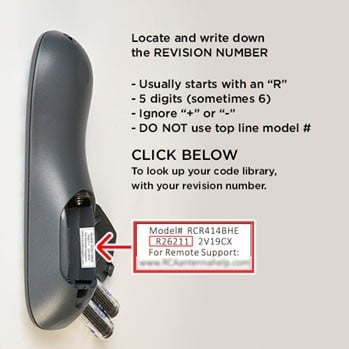
- Go to RCA’s website and search for your revision number from the drop-down menu. In order to quickly locate your revision number, type the first characters in the box.
- Choose the brand name of the device you are trying to connect to form the next drop-down menu. If you want the remote to work with your Samsung TV, enter Samsung under the “Device Brand Name” drop-down menu.
- Select the kind of device that you want to connect to from the last drop-down menu. Search for the kind of device that you want to program. If you want to pair your remote with your TV, then select television. If you can’t see your device, it might be in the other category.
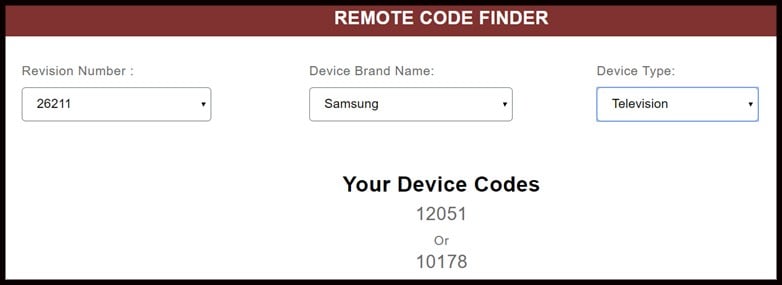
- Write the code down. This can be found in the middle portion of the website. Depending on your unit, there could be 2 or more codes to select from.
- Turn on your TV and the device that you want to pair it with. If you want to connect your remote to a DVD player, make sure your TV and DVD player are both turned on.
- Enter the code using the number pad on your remote while holding down the device key. If you are pairing your remote with your DVD player, hold down the DVD button as you enter the code. Make sure the remote is pointed at the TV the whole time.
- Test the remote to make sure that all the buttons are working.
A universal remote control is truly a wonderful tool that can replace all of your other remotes. The pairing is the most challenging part of it all, but it will save you tons of time when you do.
Not sure which remote control is right for you? Check out our ultimate guide to Universal Remotes by clicking the link.
