The first time you pair your AirPods with your iPhone or iPad, Apple will assign them a default name. They will be labeled as “[Your Name]’s AirPods.” The name isn’t very creative but not to worry, here’s how to rename your AirPods on an iPhone or a Mac computer.

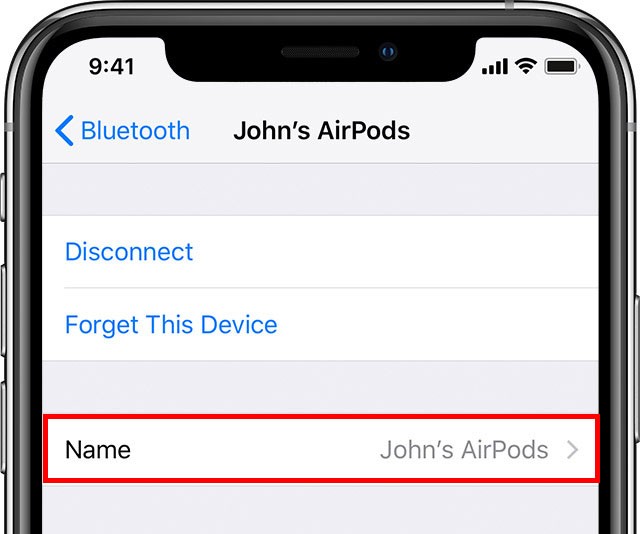
If you don’t have your phone handy, you can also rename your AirPods on your Mac computer by following these steps:

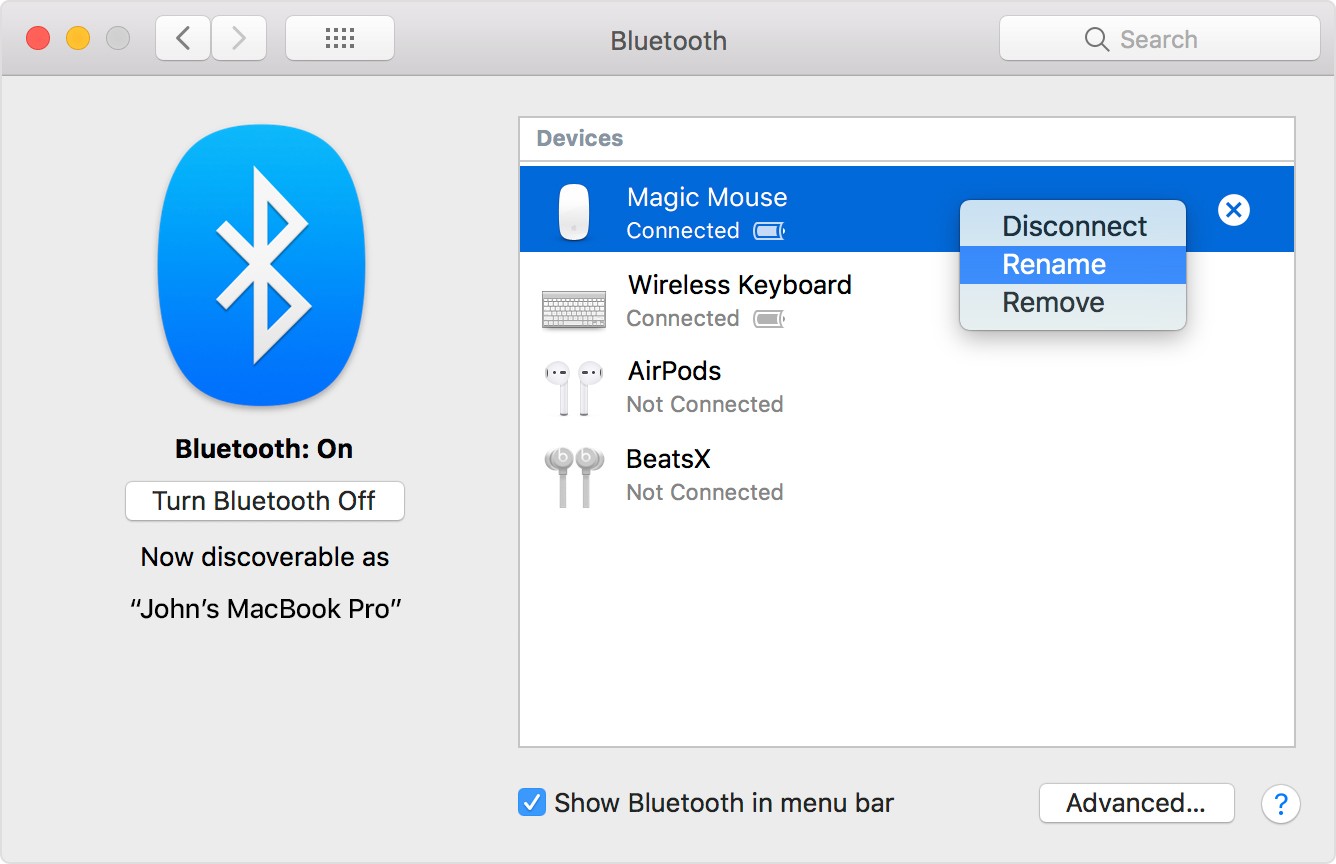
That’s it! Now you know how to customize your AirPods by changing their name on your iPhone or Mac computer. But you don’t have to stop there, you can also rename other Bluetooth devices in the same way. However, not all Bluetooth devices like to be renamed, so try them out and see which ones you can rename.
If you want to make sure you never lose your AirPods, check out our article on how to find your missing AirPods.
Learn how to take a screenshot on an iPhone X, and any other model of… Read More
Learn how to forget a WiFi network on your Mac, so your computer won’t automatically… Read More
Learn how to set up a guest WiFi network for the next time you have… Read More
Whether you want to record a video you found online or you need to show… Read More
With a Windows 10 PC, you can easily fill your entire screen with two different… Read More
Learn how to connect your smart plug to Alexa. Also, what a smart plug is… Read More
This website uses cookies.