There are several reasons why you might want to reset your router or modem to factory settings. Perhaps you want to sell your devices. Or maybe you want to reset your IP address. Whatever the case, here’s how to reset your router and modem.
How to Reset a Router
- Keep your router plugged in.
- Find your router’s reset button. This will be on the back or the bottom of your router.
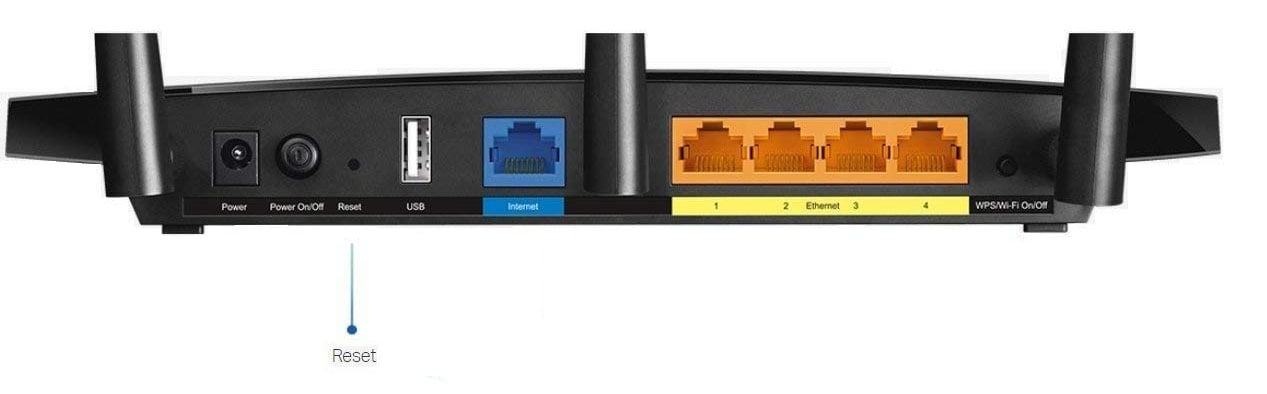
- Use a paperclip to hold down the reset button for 30 seconds.
- Release the button.
- Wait for the router to power back on.
If your router doesn’t have a reset button, you will have to reset it using its configuration web interface.
How to Reset Router From Configuration Page
- Type your router’s IP address into any web browser’s search field. Here’s how to find for your router’s IP address.
- Enter your username and password when prompted. If you didn’t change these, you will find the default username and password on the back or bottom of the router.
- Go to System or System Tools. This will differ depending on what kind of router you have.
- Look for Restore or Factory Default.
- Click Restore or Reset and OK to confirm.
- Wait for the router to reboot.
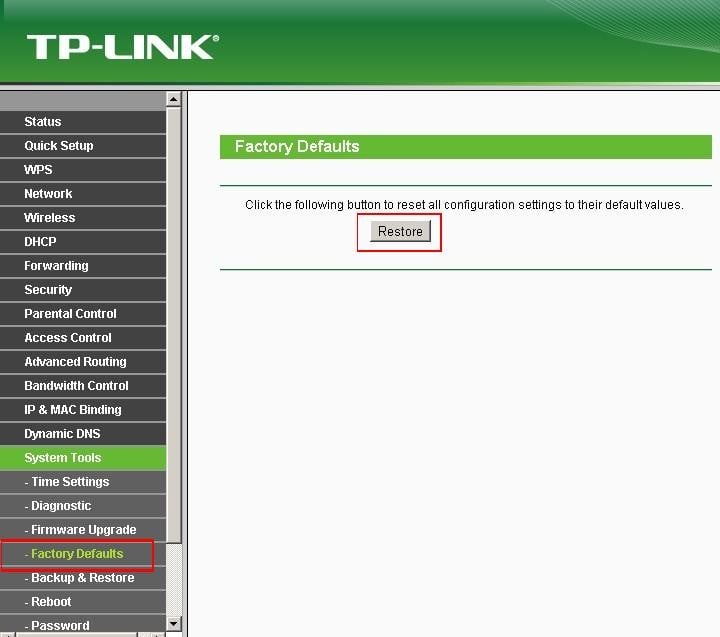
How to Reset a Modem
The steps to reset a modem may be different depending on which model you have, but the basics are the same. Here is the general process:
- Keep your modem plugged in.
- Find the modem’s Reset button. This may be on the back or bottom of the device.
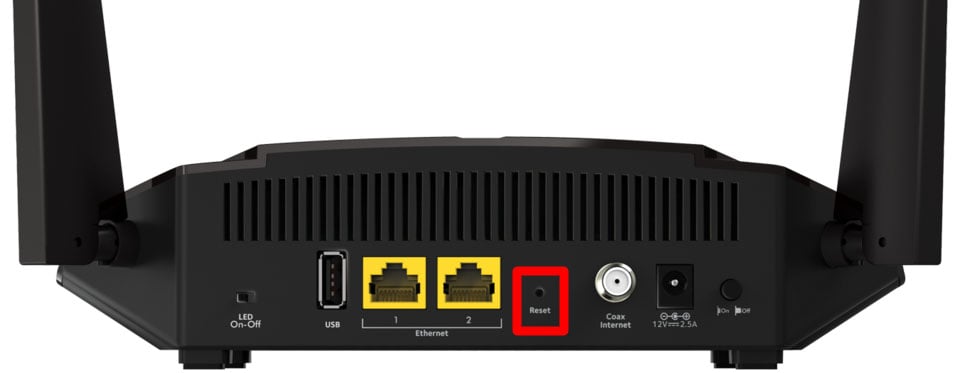
- Press and hold the button with a paperclip.
- Release the button when the modem lights start to flicker.
- Wait for the Internet light to turn green.

While your modem or router is resetting, do not interrupt the process by clicking a link, closing your browser, or powering off the device. Doing so might corrupt the firmware.
Now that you know how to reset your router, check out our guide on how to test your WiFi speed.
HelloTech editors choose the products and services we write about. When you buy through our links, we may earn a commission.

