If you are experiencing problems with your Roku device like lagging, freezing, or crashing, you can restart it to get it working properly again. Here are two ways to restart your Roku device via settings or by unplugging it and waiting a few minutes until plugging it back in.
How to Restart Your Roku Device
To restart your Roku device, unplug it and wait for about two minutes before plugging it back in again. Older models that do not have the System Restart option in the Settings tab may only be restarted using the forced reboot method.
If you don’t want to unplug your device, you can also restart your Roku via Settings. Here’s how:
How to Restart Roku Without Unplugging It
To restart your Roku without unplugging it, press the Home button on your remote. Then go to Settings > System > System Restart. Finally, select Restart and wait for your Roku device to turn off and on again.
- Press the Home button on your Roku remote.
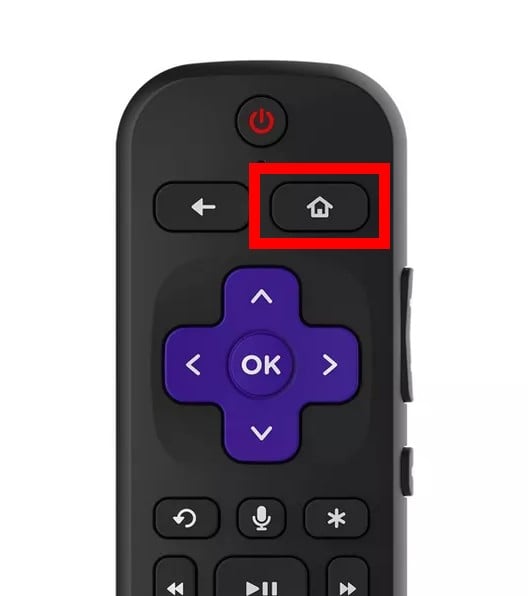
- Then press the up button once. This should highlight Settings in the left sidebar.
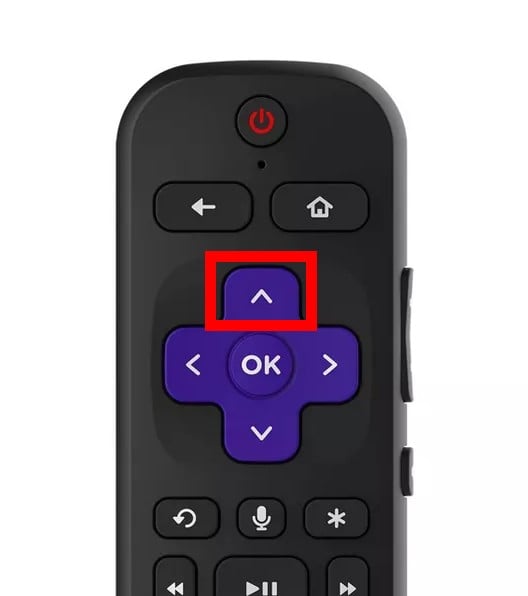
- Next, press OK to select Settings. You can also press the right directional button on your remote. This will let you see all the Settings options.
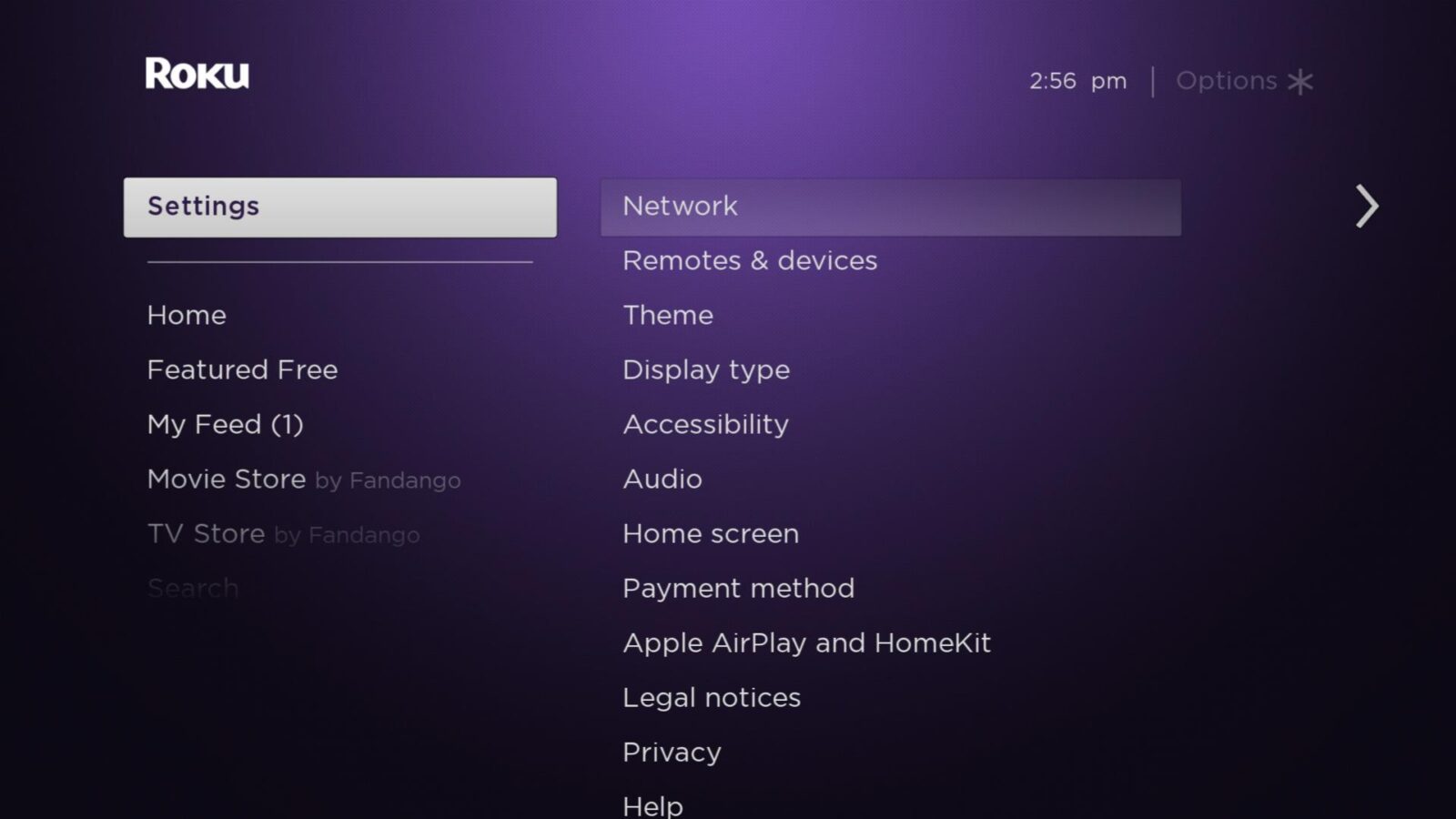
- Then select System. You can find this by pressing the up button once.
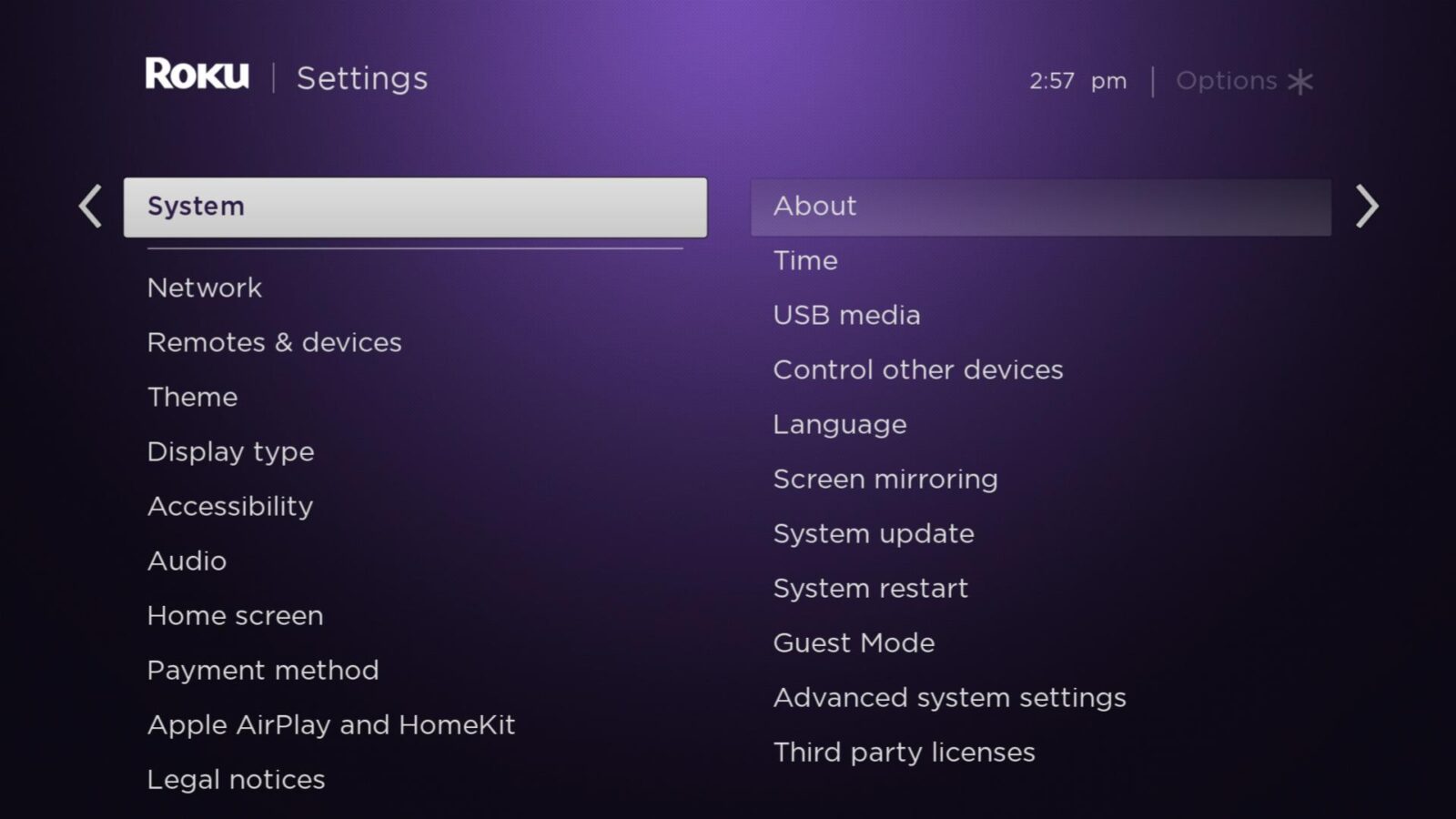
- Next, select System Restart.
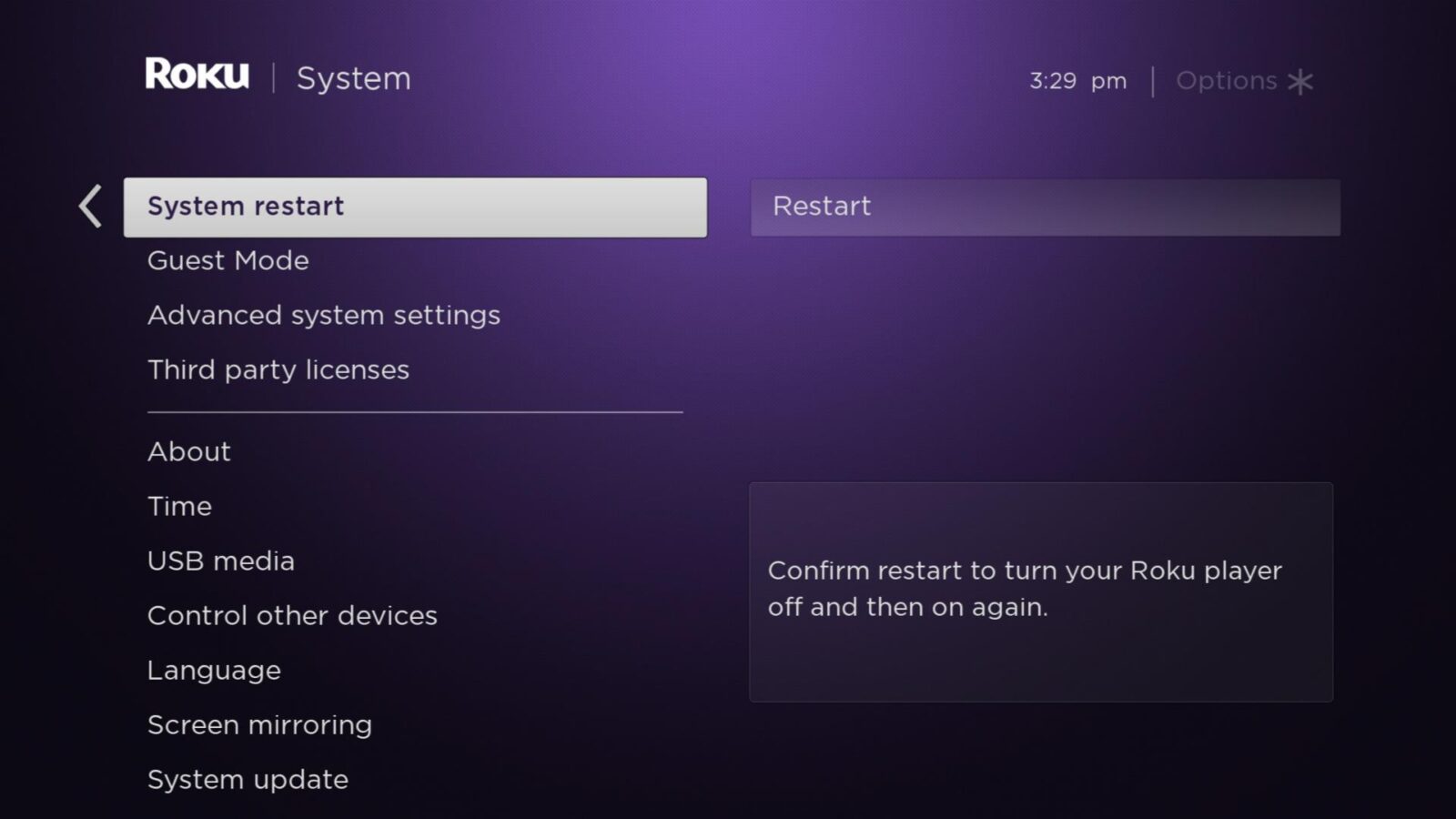
- Finally, select Restart.
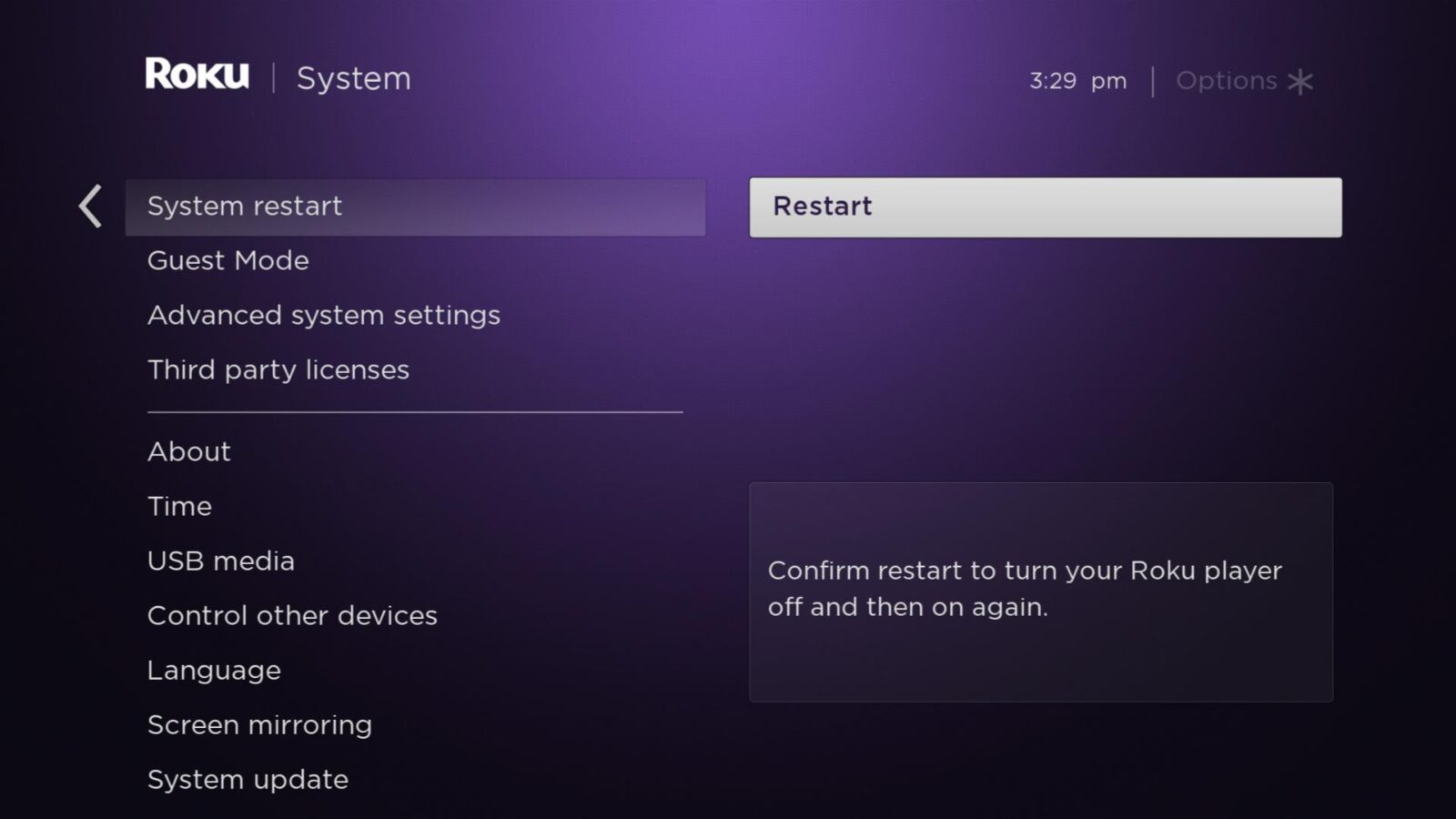
Your Roku device will turn off for a few seconds. When it turns on again, you will see a bouncing Roku logo on your screen.
If these steps didn’t resolve your issue, you might want to factory reset your Roku instead. Check out our step-by-step guide on how to factory reset your Roku device to find out more. Doing a factory reset will erase all your settings and unlink your Roku account. So, you will have to set up your Roku device from scratch.
HelloTech editors choose the products and services we write about. When you buy through our links, we may earn a commission.

