If you are experiencing problems with your Roku device like lagging, freezing, or crashing, you can restart it to get it working properly again. Here are two ways to restart your Roku device via settings or by unplugging it and waiting a few minutes until plugging it back in.
To restart your Roku device, unplug it and wait for about two minutes before plugging it back in again. Older models that do not have the System Restart option in the Settings tab may only be restarted using the forced reboot method.
If you don’t want to unplug your device, you can also restart your Roku via Settings. Here’s how:
To restart your Roku without unplugging it, press the Home button on your remote. Then go to Settings > System > System Restart. Finally, select Restart and wait for your Roku device to turn off and on again.

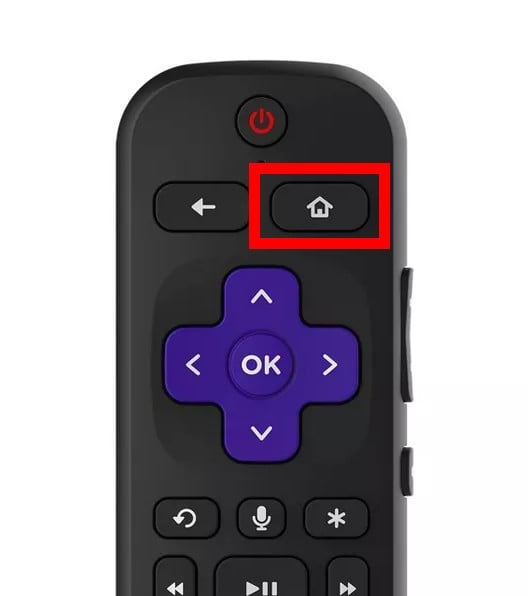
Your Roku device will turn off for a few seconds. When it turns on again, you will see a bouncing Roku logo on your screen.
If these steps didn’t resolve your issue, you might want to factory reset your Roku instead. Check out our step-by-step guide on how to factory reset your Roku device to find out more. Doing a factory reset will erase all your settings and unlink your Roku account. So, you will have to set up your Roku device from scratch.
HelloTech editors choose the products and services we write about. When you buy through our links, we may earn a commission.
Learn how to take a screenshot on an iPhone X, and any other model of… Read More
Learn how to forget a WiFi network on your Mac, so your computer won’t automatically… Read More
Learn how to set up a guest WiFi network for the next time you have… Read More
Whether you want to record a video you found online or you need to show… Read More
With a Windows 10 PC, you can easily fill your entire screen with two different… Read More
Learn how to connect your smart plug to Alexa. Also, what a smart plug is… Read More
This website uses cookies.