Have you ever wanted to watch videos in portrait mode? Or maybe you want to read your Twitter or Facebook feed in full screen. If you are a programmer, and you want to see your computer screen vertically, here’s how to flip or rotate a computer screen on a Windows 10 PC.
How to Rotate or Flip Your Screen on a Windows 10 PC
To rotate your screen on a Windows 10 PC, all you have to do is open the Windows search bar, type “rotate screen,” and click Open. Then click the Display Orientation drop-down menu and
- Click the magnifying glass icon in the bottom-left corner of your screen.
- Then type “rotate screen” in the search bar and click Open.
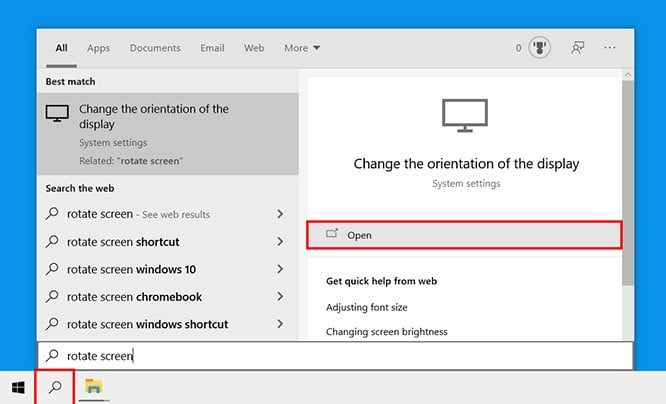
- Click the Display Orientation drop-down box and choose an option. You will see this option under Scale and layout.
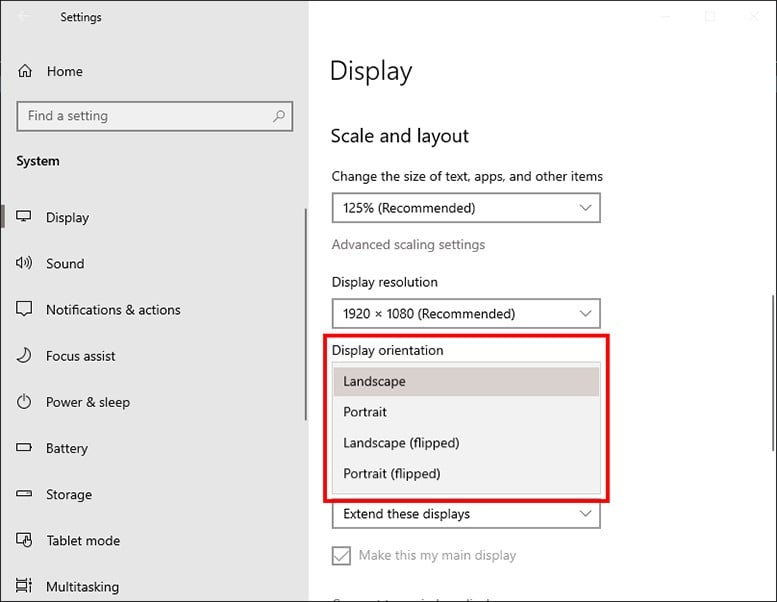
You can choose between any of the following options:
- Landscape mode: Choosing this will rotate your screen to the default orientation.
- Portrait mode: Choosing this will rotate your screen 270 degrees, so your screen will be vertical.
- Landscape (flipped) mode: Choosing this will flip your screen upside-down or 180 degrees.
- Portrait (flipped) mode: Choosing this will rotate your screen 90 degrees, so it is vertical and upside-down.
- Press Esc on your keyboard if you want to go back to the screen orientation you had before.
How to Rotate Screen With Keyboard Shortcuts
You can rotate your Windows 10 PC screen with keyboard shortcuts. To rotate your screen, hit the Ctrl + Alt + right/left arrow keys at the same time. To flip your screen, hit the Ctrl + Alt + up/down arrow keys at the same time.
- Hold down and press the Ctrl + Alt + Up arrow. Holding down and pressing these keys will rotate your screen to its default position, which is the horizontal orientation.
- Hold down and press the Ctrl + Alt + Down arrow. This will flip your screen upside-down or 180 degrees.
- Hold down and press the Ctrl + Alt + Left arrow. This will rotate your screen 270 degrees.
- Hold down and press the Ctrl + Alt + Right arrow. This will rotate your screen 90 degrees.

If these shortcuts don’t work for you, right-click on your desktop and select Intel Graphics Settings. Then click Options and Support > Hot Key Manager. If you don’t see the screen rotation shortcuts, they are not available on your PC.
Now that you know how to rotate your computer screen, check out our article on how to rotate a video on your iPhone.
