Amazon Echo devices have a very long list of things they can do. They can be used to control other devices in your home for entertainment, temperature and light, and many others. And yes, Alexa can be used to manage communication, too.
If you’ve been wondering how to send and receive text messages with Alexa, we this guide will teach you how to set it up.
Can Alexa Send and Receive Messages to My Phone?
Yes, Alexa can send and receive text messages, but only if the recipient’s device has a supported operating system for Alexa Communication. If your device has one of these operating systems, you can send and receive text messages:
- iPhone or Apple devices with iOS 10.0 or higher (which came out in 2016)
- Android phones with OS 5.1 or higher (which came out in 2015)
- FireOS 5.6.0.1 or higher (Fire tablets only)
Even if your recipient does not have an Amazon Echo, they will be able to receive your text message as long as they are in your address book, have a device with a supported OS, and have the Alexa app installed.
How to Set Up SMS with Alexa
In order to enjoy SMS on Alexa, you need to set up the service first. Follow the steps below on how to send text messages on Alexa:
- Launch the Alexa app on your mobile device.
- Tap the Communicate icon. This is the speech bubble icon by the bottom of the app window.
- If this is your first time, Allow Alexa to access your phone’s contacts. This step is required as your contacts will be integral for Alexa to send or receive text messages. If you don’t grant Alexa access, you will not be able to enjoy text messaging using the Amazon Echo.
- Verify your phone number. You will need to enter your phone number and follow Alexa’s instructions after.
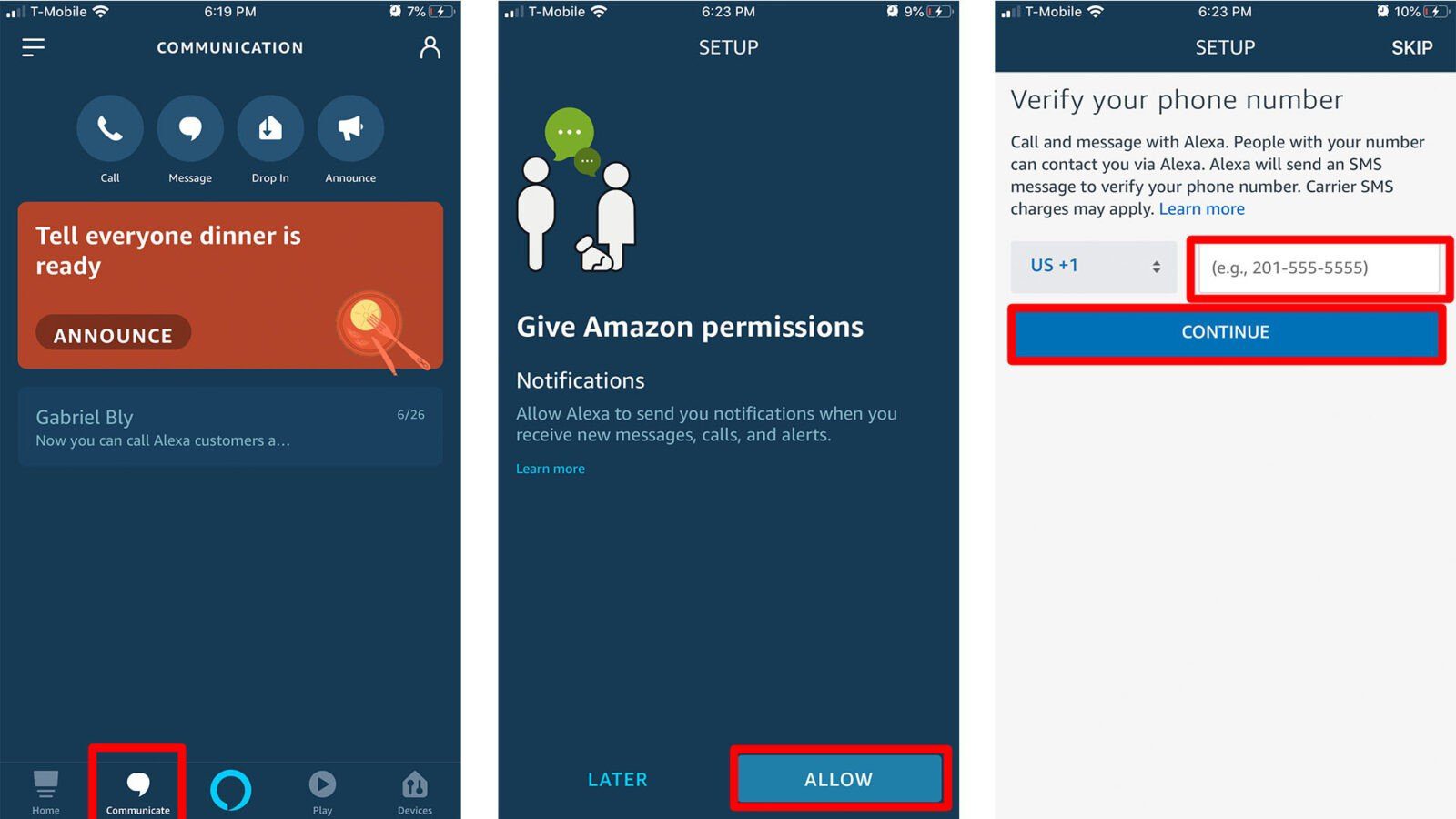
How to Send a Text Message on Alexa
- To send a text message via Alexa, say “Alexa, send a message.”
- Say the recipient’s name when Alexa asks. You have to say a name from your contact list. It also has to be close to their name that’s in your contact list. Remember, Alexa is a machine, so she might not recognize nicknames or variants.
- Dictate your message when Alexa asks for the message. When done, simply pause.
- Respond “Yes” when Alexa asks if she should send the message.
Another way to send a message is by using the app itself. Here are the steps how:
- Launch the Alexa app.
- Go to Communication and select Message.
- Choose a recipient from your contact list. Remember, you will only be able to send a text message to your contacts that have the Alexa app or an Alexa-enabled device.
- Type your message.
- Tap the Upward arrow to send your message.
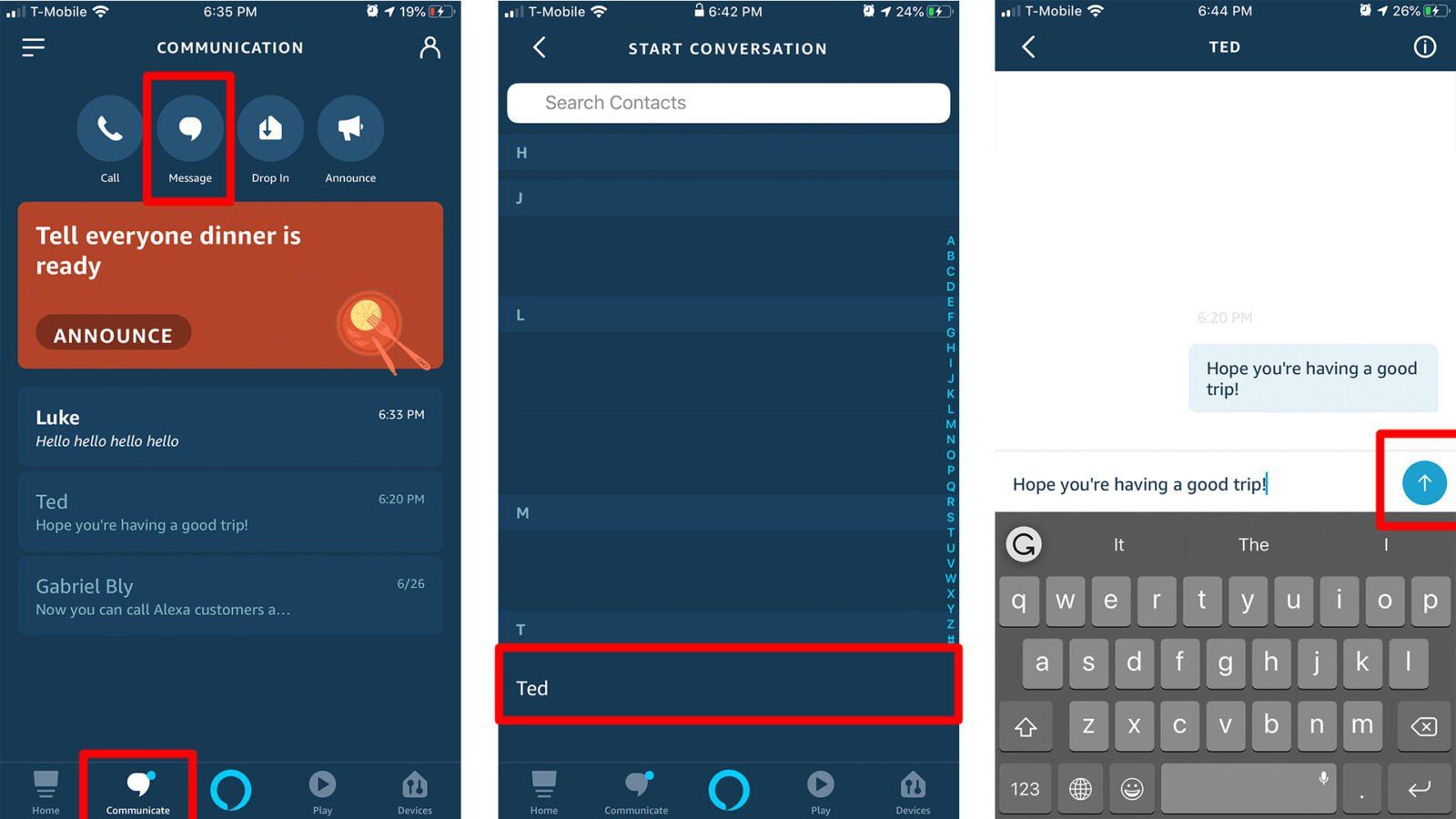
How to Receive Text Message on Alexa
When you receive a message, your Amazon Echo will make a notification sound. The top ring will also illuminate with yellow light.

To listen to the text message, say the following command:
“Alexa, play my messages.”
If you want to hear your text messages in another room, find out how to connect Alexa to Bluetooth speakers.

