Zoom has become one of the most popular video chat apps today. If you need to host a Zoom meeting, but you are not in front of your computer, you can use an iPhone or Android phone instead. But first, you need to set up a Zoom account. Here’s how to set up a Zoom meeting on your phone, how to add contacts to your Zoom app, and how to schedule a meeting.
How to Create a Zoom Account on the Mobile App
To create a Zoom account from your iPhone or Android, download the Zoom Cloud Meetings app and tap Sign Up. Then enter your info and agree to the terms. Next, activate your account from the email sent by Zoom.
- Download the Zoom Cloud Meetings app. You can find this on the Google Play Store and the Apple App Store.
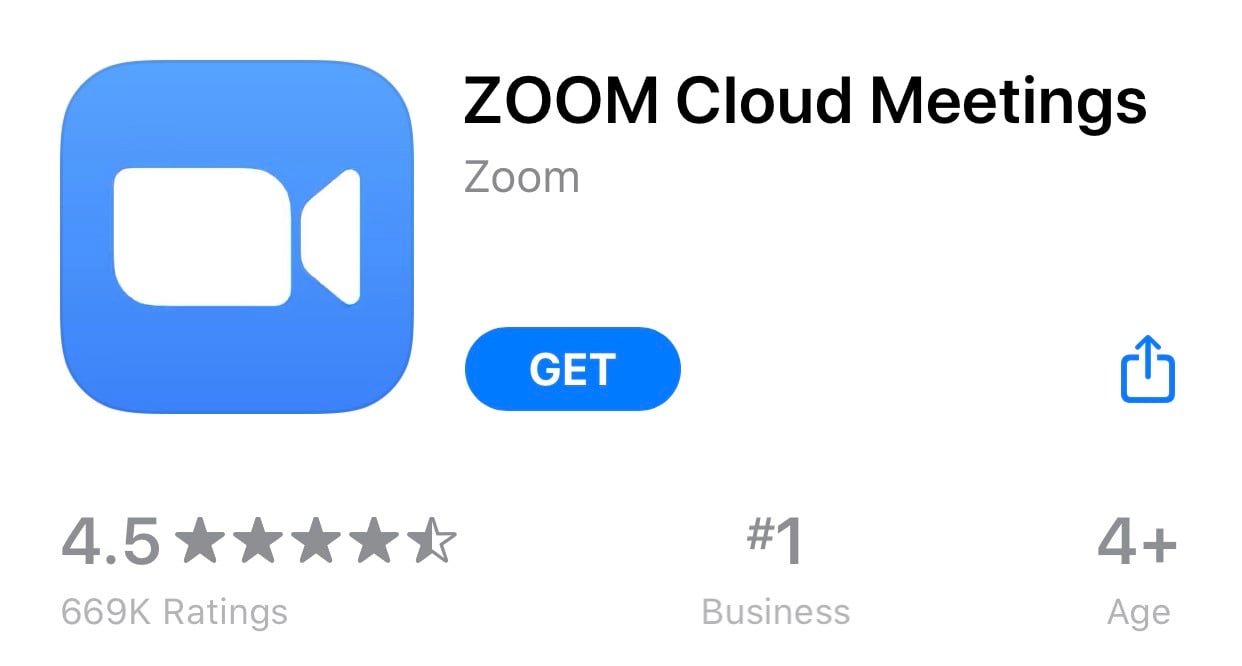
- Then open the app and tap Sign Up to create a free account. You will see this option in the bottom-left corner of your screen.
- Enter your date of birth, email address, and name.
- Then tap the circle next to I agree to the Terms of Service.
- Next, tap Sign Up. You will see this in the top-right corner of the screen. A message will then pop up, telling you that a confirmation email has been sent.
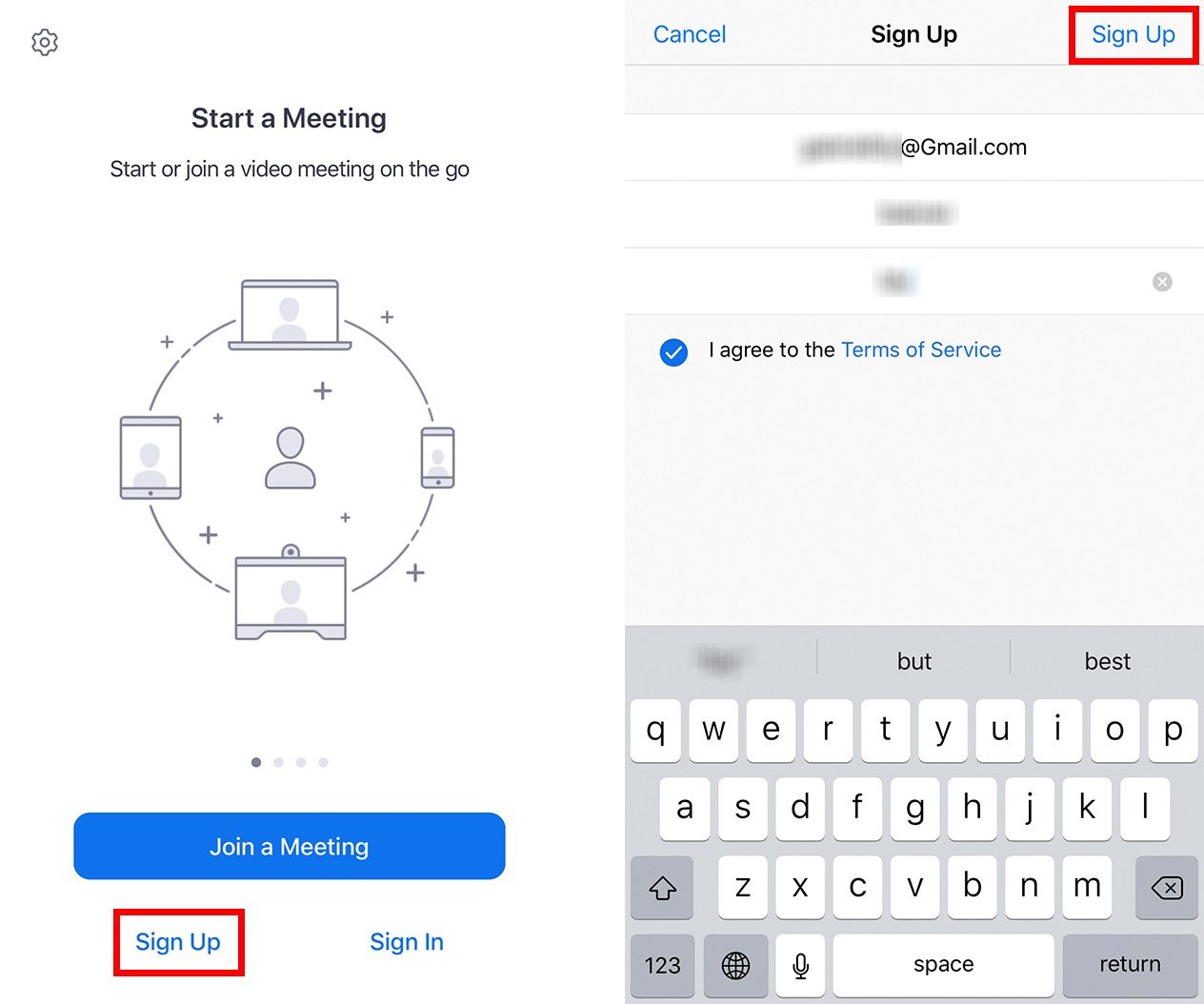
- Then tap OK.
- Check your inbox and open the email from Zoom. You’ll see a message from Zoom that says, “Please activate your Zoom account.”
- Then tap Activate Account. You will be redirected to Zoom’s website.
- Enter your name and create a new password.
- Finally, tap Continue. You may then invite colleagues if you wish, but you also have the option to skip this step.
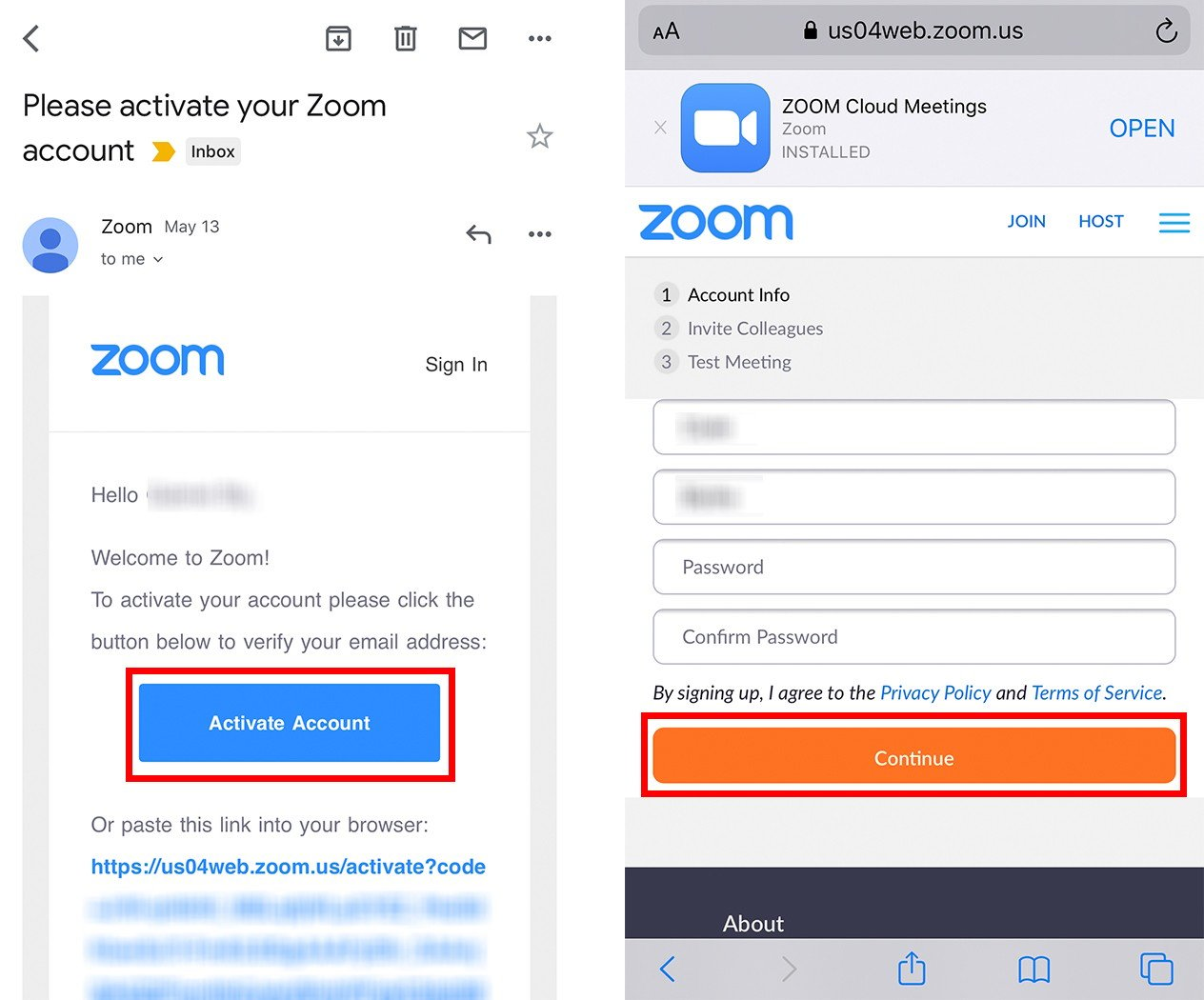
Once you create your Zoom account, you can go back to the app to set up a meeting. Here’s how:
How to Set up a Meeting on Your Phone
To set up a Zoom meeting on your phone, go to New Meeting > Start a Meeting > Participants > Invite. Then choose to send an email, text message, or another method to invite your contacts to the meeting.
- Open the Zoom app and tap Sign In. You will see this in the bottom-right corner of your screen.
- Then enter your email address and password and tap Sign In.
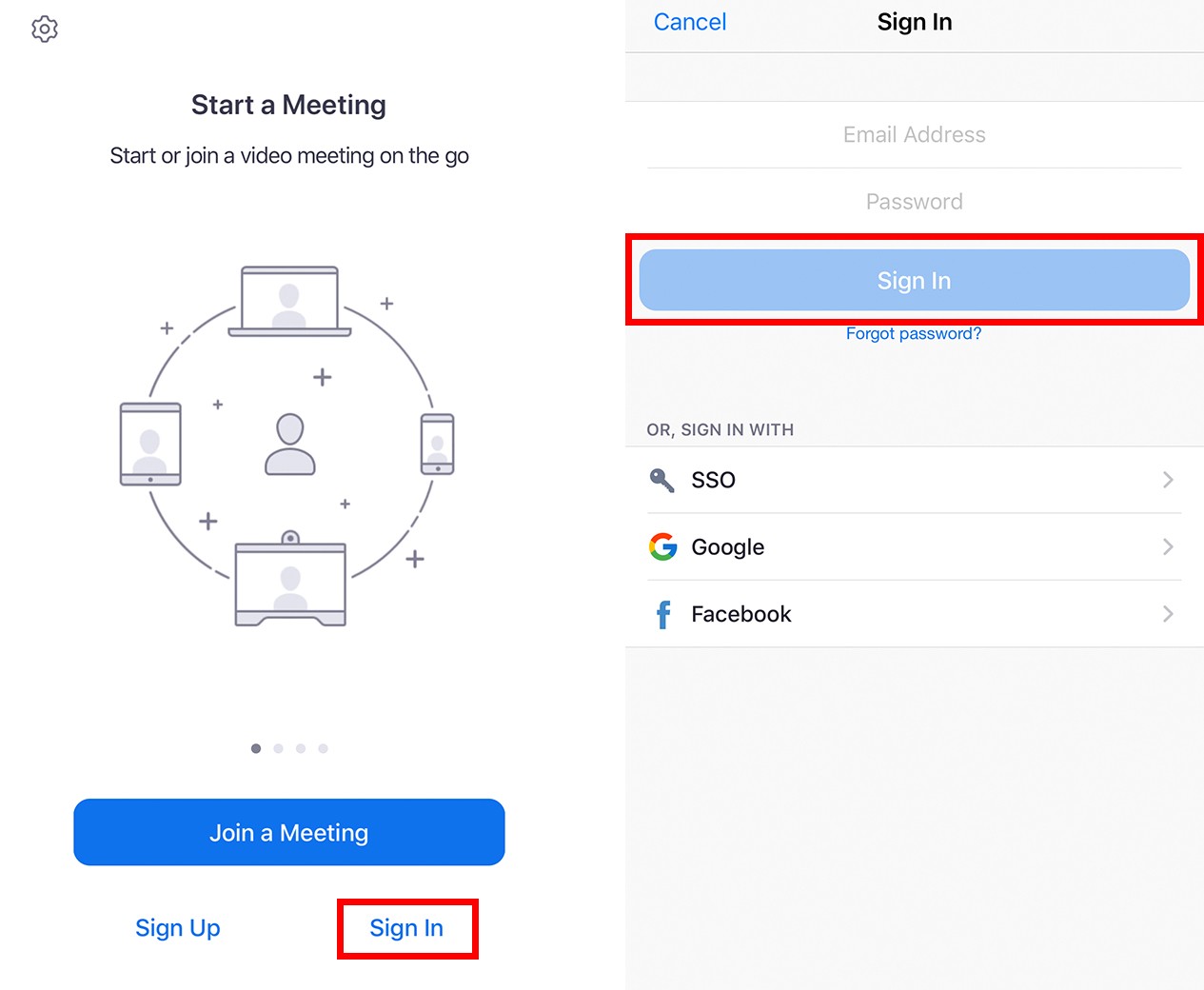
- Next, tap the New Meeting icon. This is the video camera icon with an orange background.
- Then tap Start a Meeting. You will then be taken to the video conference room.
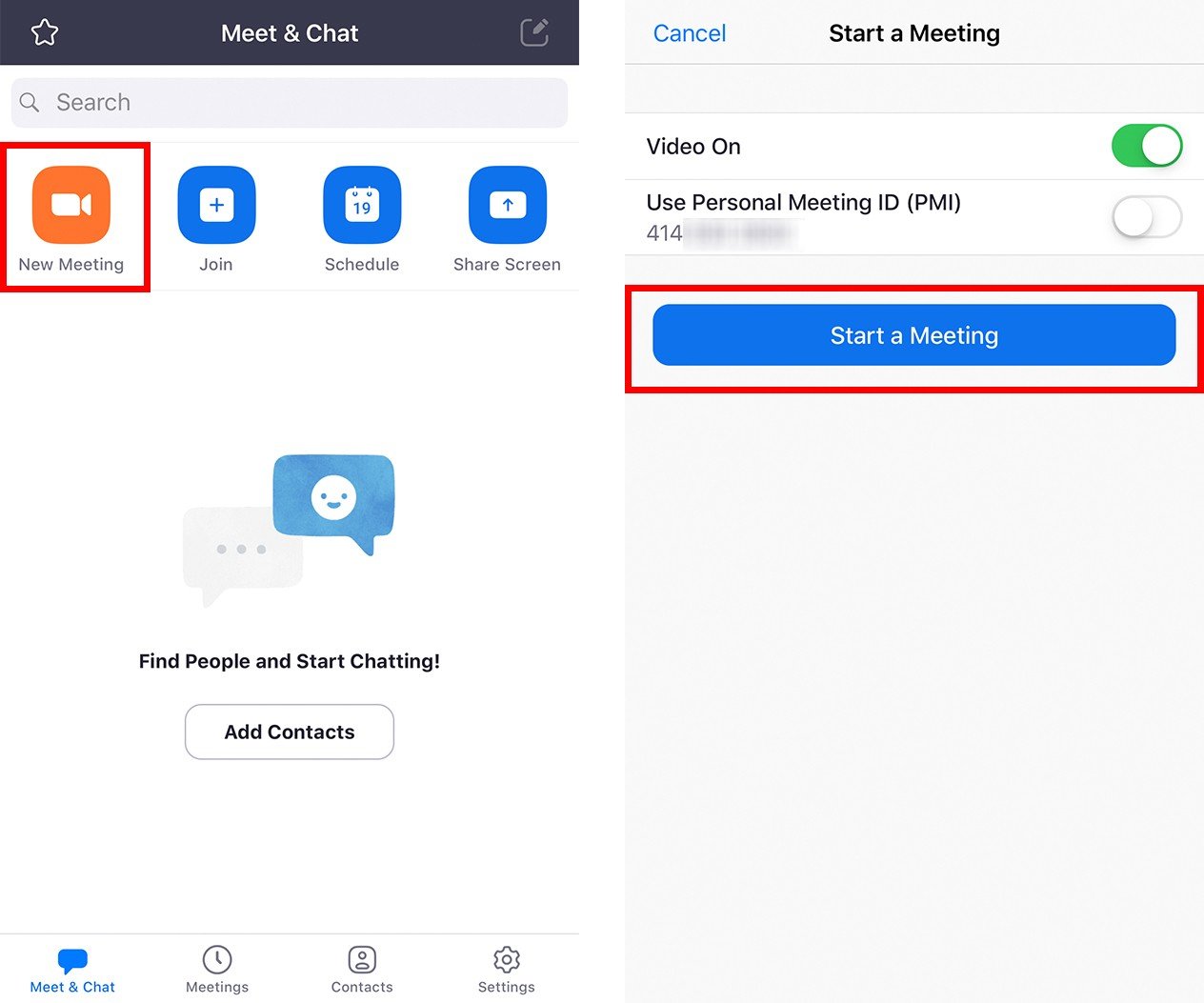
- Tap OK to allow Zoom to access your camera and microphone. If you don’t want to turn on your video and microphone, you can tap Cancel.
- Then tap Participants. You can find this icon at the bottom of the screen.
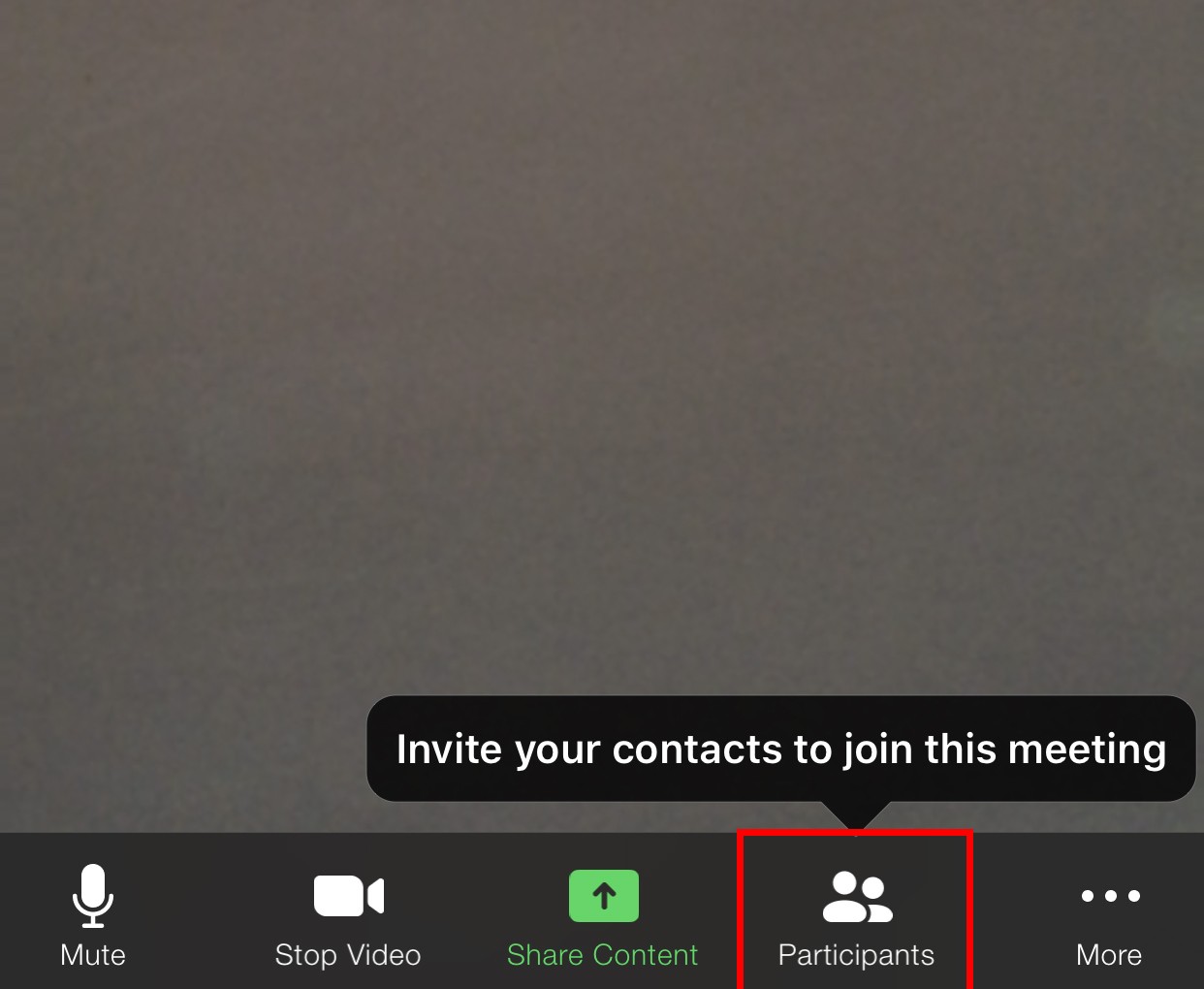
- Next, tap Invite. You will see this in the bottom-left corner of your screen. Once you tap this, you will see a pop-up menu with different options on how to invite guests.
- Choose how you want to invite guests. You can choose to send an email, a text message, invite contacts from your Zoom app, or copy the invite link.
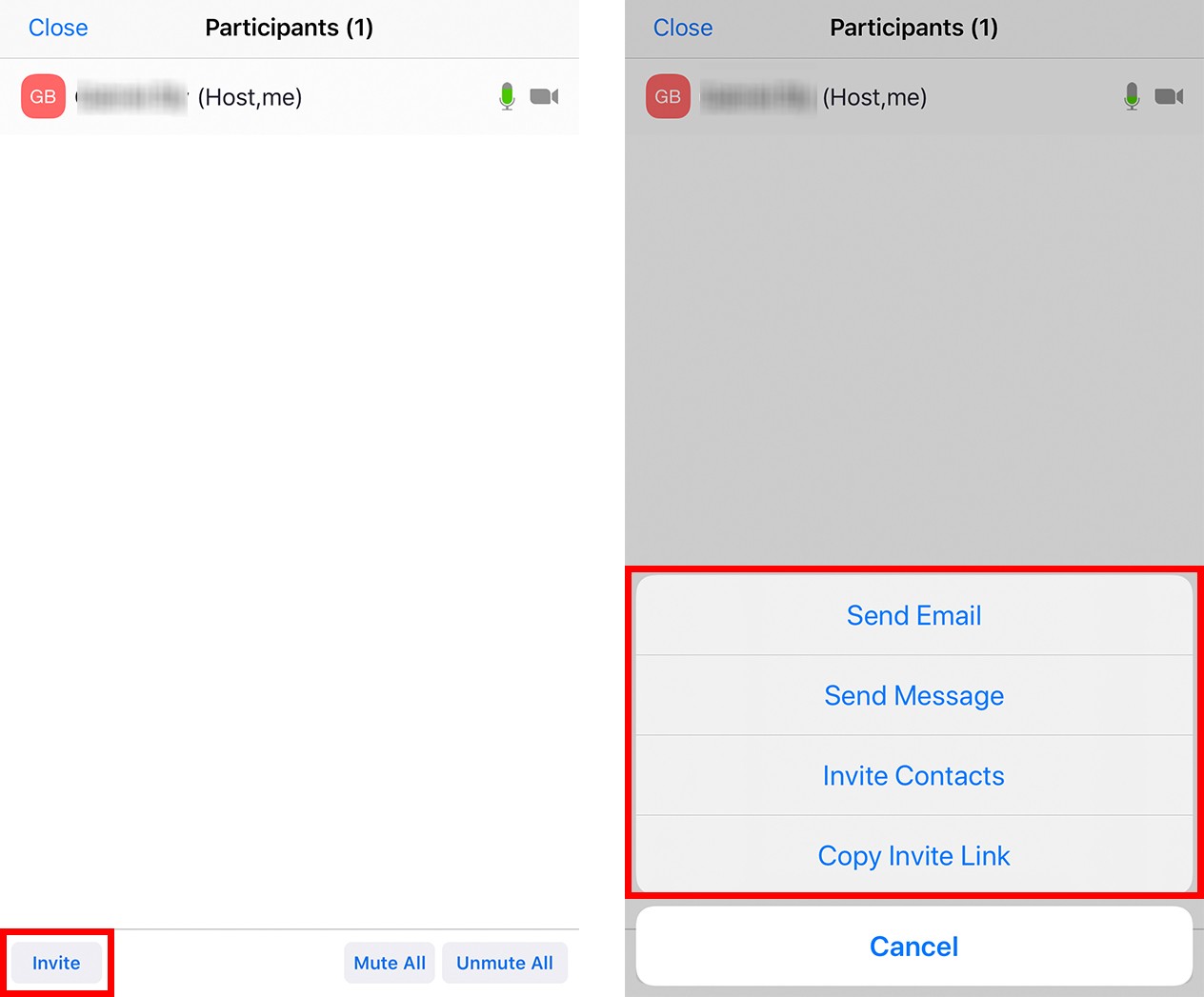
If you tap Send Email, you will be taken to your email client with a pre-written message. All you have to do is enter the email addresses of the contacts you want to invite, and tap send. You can also change the text in the body of the email or the subject.
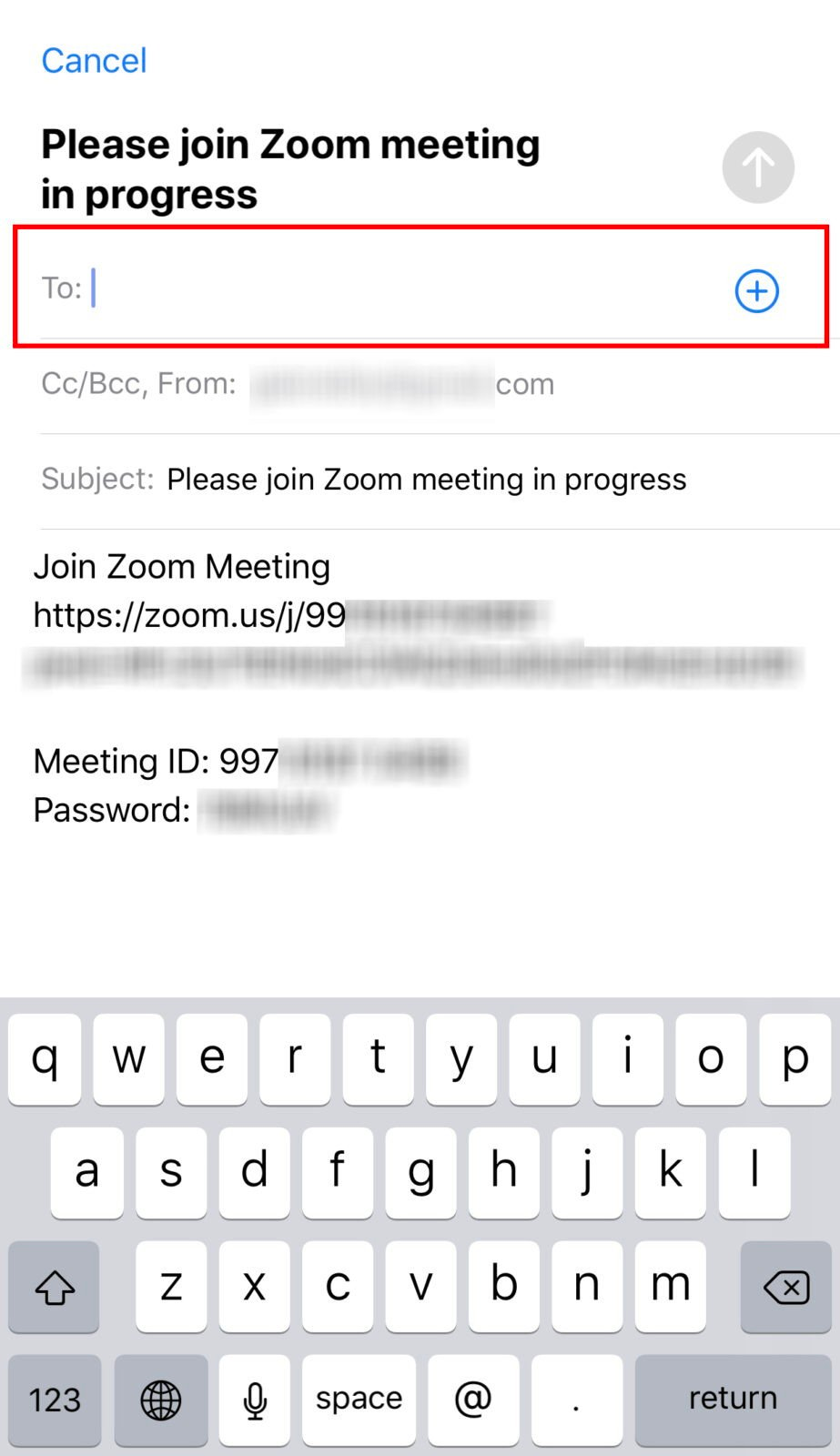
If you tap Send Message, your messaging app will open with a pre-written text message. All you have to do is enter the phone numbers of the contacts you want to invite, and tap send.
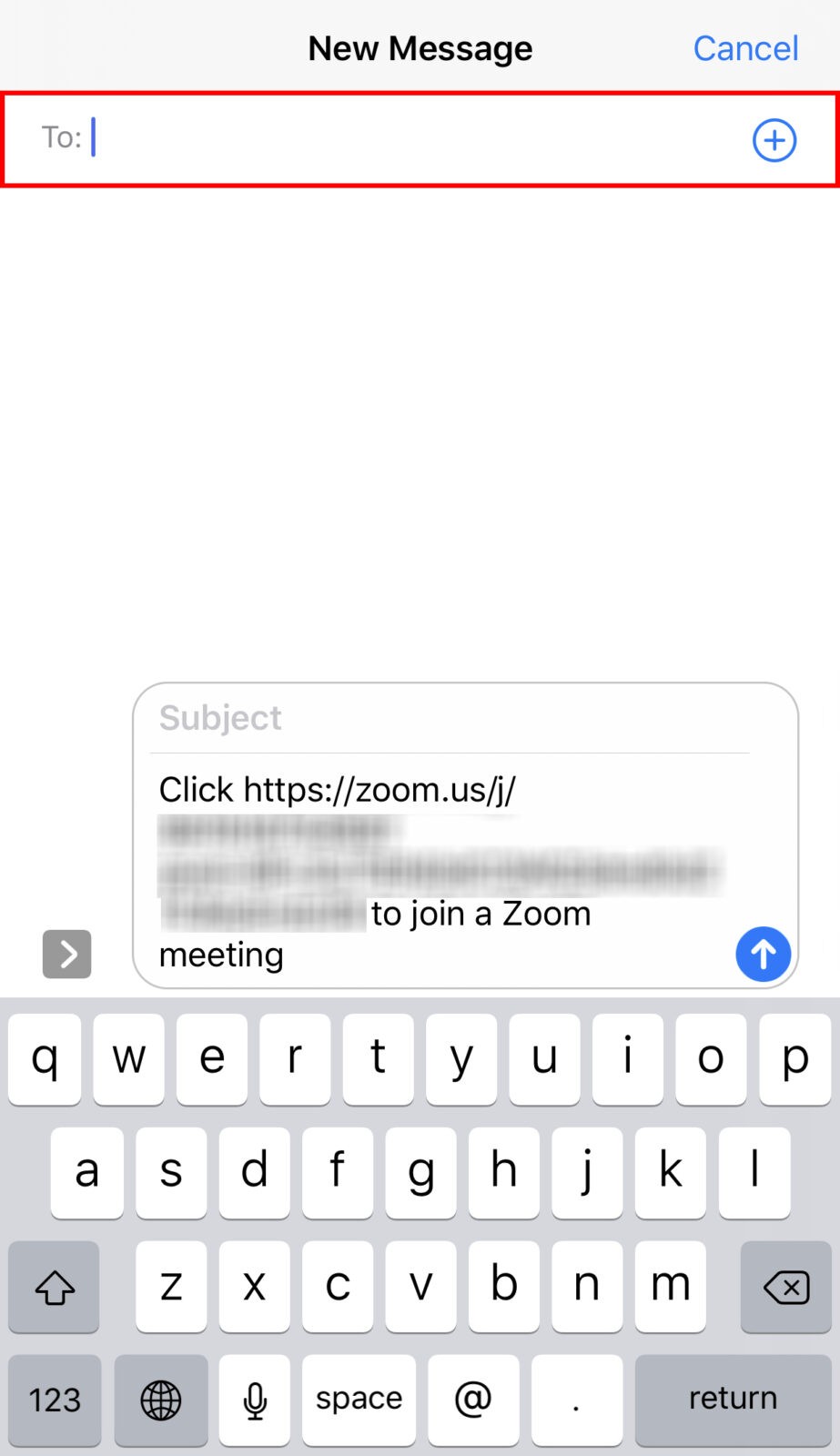
If you tap Copy Invite Link, you can send the invitation via another method by pasting the link.
Finally, if you tap Invite Contacts, you can choose who to invite from a list of your contacts in the Zoom app. But first, you need to add contacts in the Zoom mobile app. Here’s how:
How to Add Contacts in the Zoom Mobile App
To add contacts in the Zoom mobile app, open the app and sign in. Then tap the Contacts tab at the bottom of your screen. Next, tap the plus sign and select Add a Contact. Finally, enter an email address and tap OK.
- Open the Zoom mobile app and sign in.
- Then tap Contacts. You will see this at the bottom of your screen.
- Next, tap the + sign. You will see this in the top-right corner of your screen.
- Then select Add a Contact.
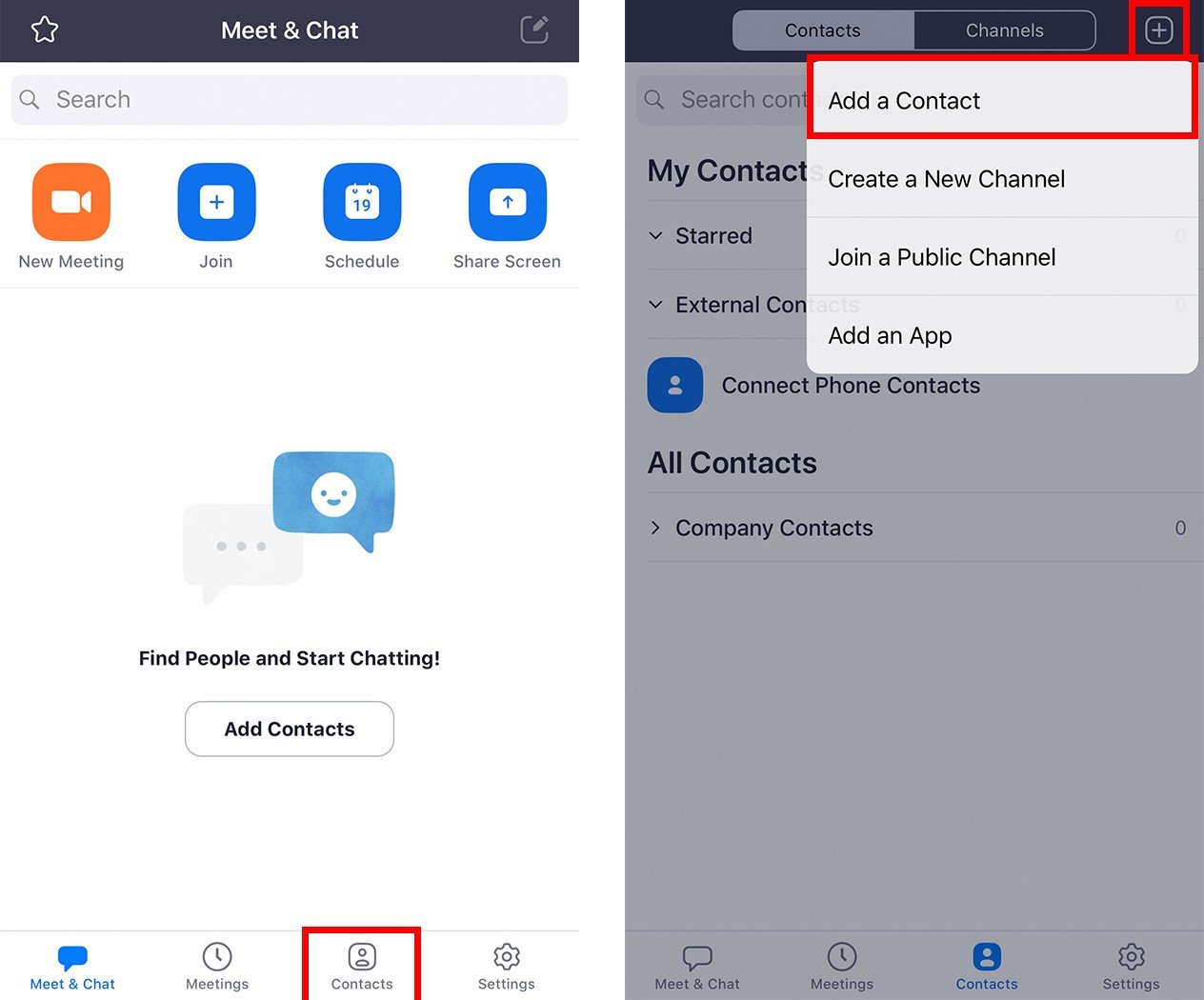
- Enter an email address and tap Add.
- Then tap OK.
Every contact you add will receive an email with a link. Once they click the link, they will be asked to approve your request to be added to your contacts list.
Note: The contacts you send a request to will have to sign into Zoom to accept your invitation within 30 days
Once your contacts accept your invite, you can add them by going to Participants > Invite > Invite Contacts.
How to Schedule a Zoom Meeting on Your Phone
To schedule a meeting on the Zoom mobile app, simply go to Schedule and enter the details of your meeting. Then select the calendar you want to use and tap Done. Finally, add invitees and tap add to schedule the meeting.
- Open the Zoom app and sign in.
- Then tap the Schedule icon. This is the calendar icon with a blue background.
- Enter the details of your meeting. You can type in a topic, add a start time, and set the meeting to repeat. You also have other options, such as requiring a password, video, or audio for both host and participants. There are also more settings to explore by scrolling down and tapping Advanced Options.
- Select the calendar you want the meeting to be placed in. You can use Outlook, Google, or any other calendar your company usually uses.
- Then tap Done to schedule the meeting. You will see in this the top-right corner of your screen. You will then be taken to your chosen calendar.
- Next, tap Invitees to add your contacts. This might be different, depending on your calendar. You will then have to allow Zoom to access your contacts. Tap the plus sign on the right to add contacts from your phone.
- Finally, review the details and tap Add.
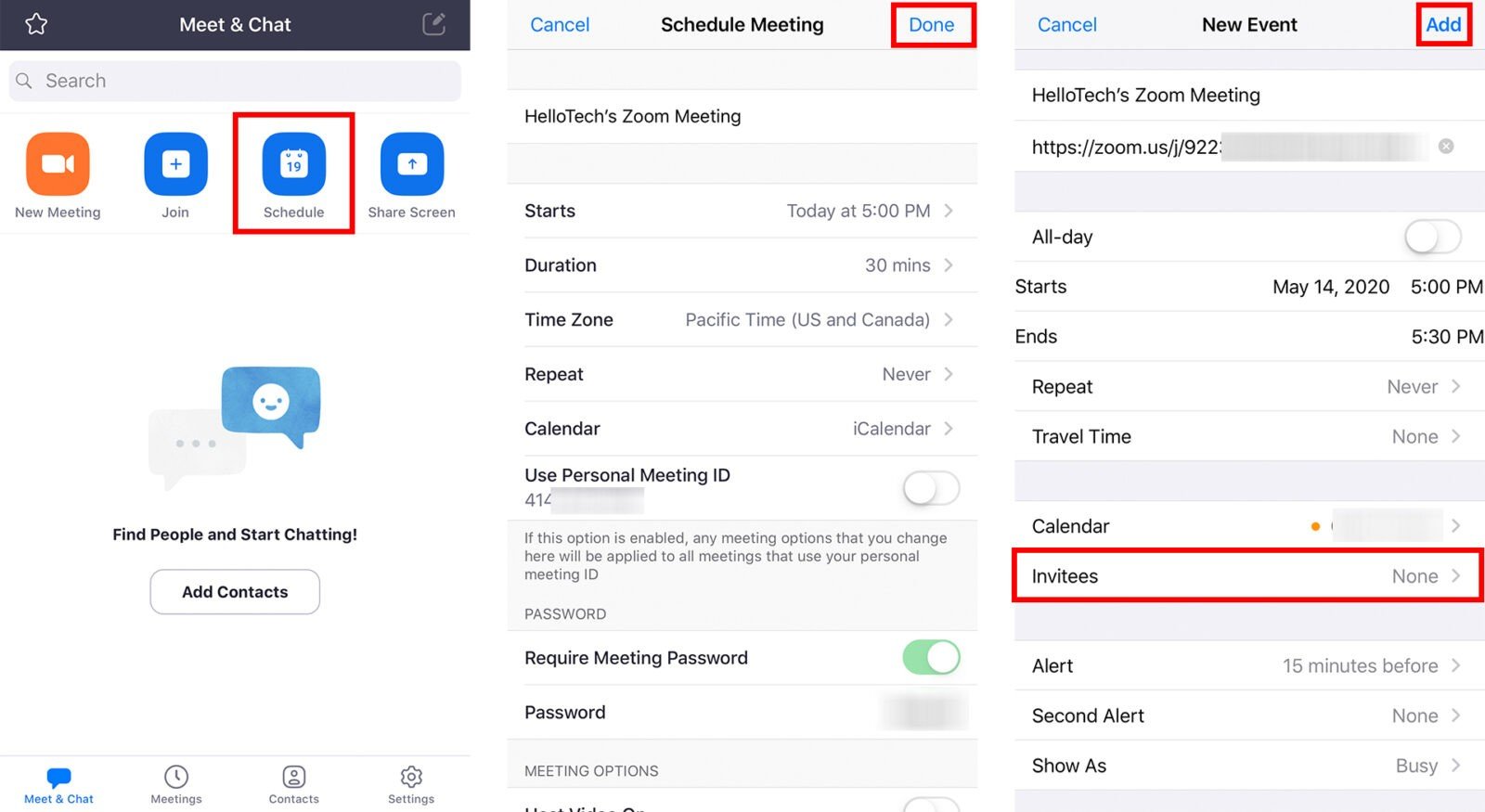
Now that you know how to set up a Zoom meeting on your phone, check out our guide on how to set up Zoom on a desktop computer.
