Your iPhone is equipped with a Global Positioning System (GPS) chip, which can transmit your phone’s location in real-time. This feature is helpful when you’ve lost your phone, or if you want someone to know where you are. Here’s how to share your location on your iPhone using the Find My app, Messages, or Contacts.
Before you can share your location on an iPhone, you first have to enable Location Services. To do this, go to Settings > Privacy. Then tap the slider for Location Services. Finally, tap Share My Location and turn on the slider.

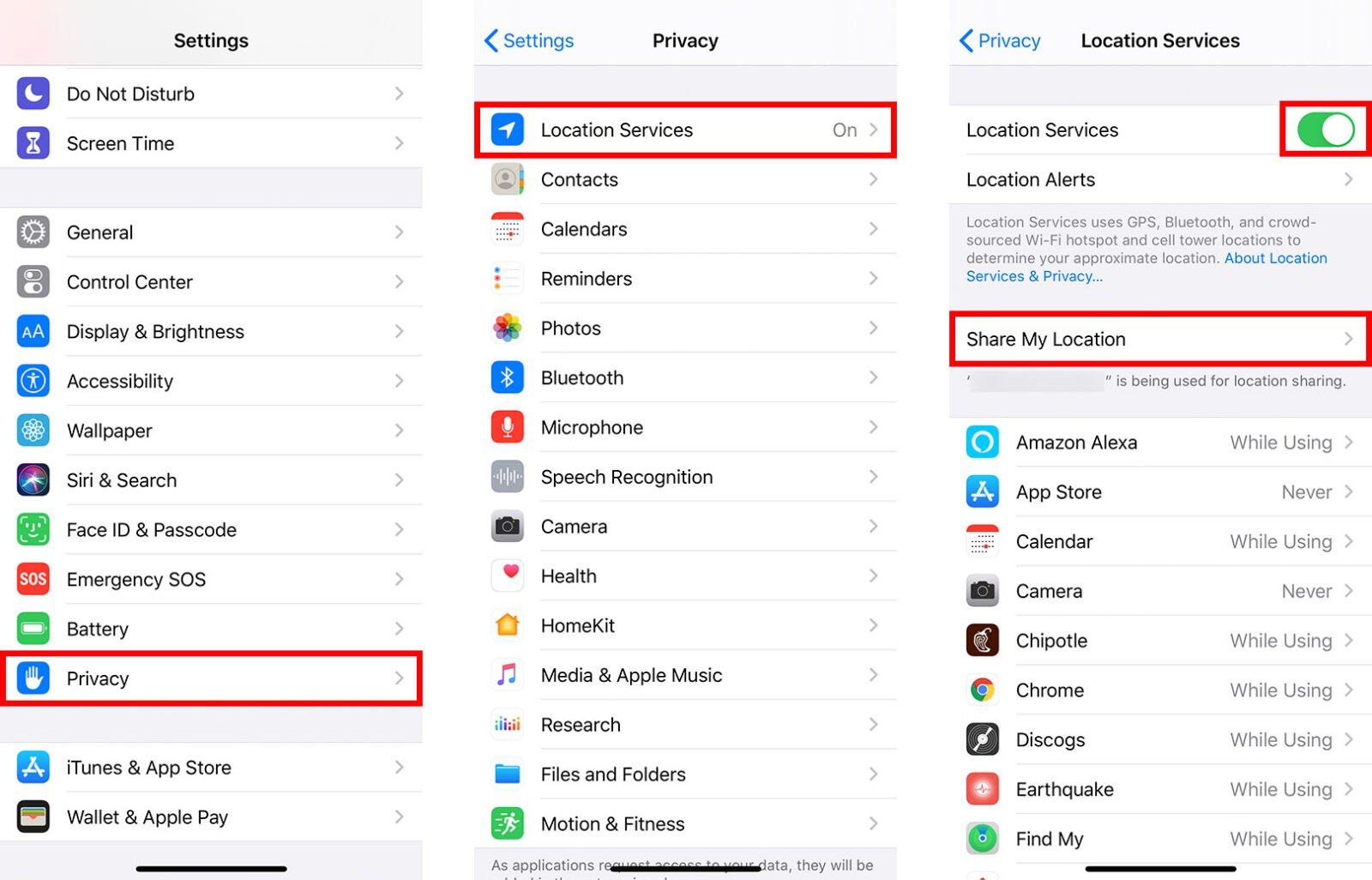
Once you enable Location Services and turn on Share My Location, you can use the Find My app to start sharing your location. Here’s how:
The Find My app is an easy-to-use app that helps you find your iPhone and other iOS and Apple devices when you’ve misplaced them. It can also help locate other Apple users who have shared their location with you. Here’s how you can use the app to share your location:

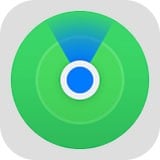


You can also share the locations you frequently visit. To do this, open the Find My app and select the Me tab. Scroll down to Edit Location Name. You can then add your Home, School, Work, Gym, or name your own location. To do this, select Add Custom Label, add a name, and tap Done.
If you don’t want to continually share your location, you can use the Messages app to send a map with your current location to any of your contacts. Here’s how:
To share your location using Messages on your iPhone, open the app and tap on an old conversation, or start a new one. Then select the contact’s profile picture and tap the “i” icon. Finally, tap Send My Current Location.
If you don’t already have a conversation started with another user, and you don’t want to start one, you can share your location with them via the Contacts app. Here’s how:
You can also share your location using the Contacts app with these easy steps:
If you’re looking for more ways to see where your kids are, check out our list of the best GPS tracking apps for kids here.
Learn how to take a screenshot on an iPhone X, and any other model of… Read More
Learn how to forget a WiFi network on your Mac, so your computer won’t automatically… Read More
Learn how to set up a guest WiFi network for the next time you have… Read More
Whether you want to record a video you found online or you need to show… Read More
With a Windows 10 PC, you can easily fill your entire screen with two different… Read More
Learn how to connect your smart plug to Alexa. Also, what a smart plug is… Read More
This website uses cookies.