If you’ve ever signed in to Netflix at a hotel or given your password to a friend, you should make sure to sign out. Otherwise, you might not be able to watch your favorite shows when too many people are signed in to the same account at once. Here’s how to sign out of Netflix on your TV, computer, smartphone, and how to log out on all your devices at once.
How to Sign Out of Netflix on a TV
To sign out of Netflix on any TV, open the app and go to the home screen. Then press the Left button on your remote to open the menu, scroll down, and select Get Help. Finally, select Sign Out and then Yes to confirm.
- Open Netflix and go to the home screen. To do this, press the Back button on your remote. You can also close the app and open it again, and it will take you to the home screen.
- Then pressthe Left button on your remote to open the menu. You can also press the Back button on your remote.
- Next, scroll down and select Get Help. You can do this by pressing the down button on your remote and then the right button. Finally, select, OK, or Enter button.

- Then select Sign out.
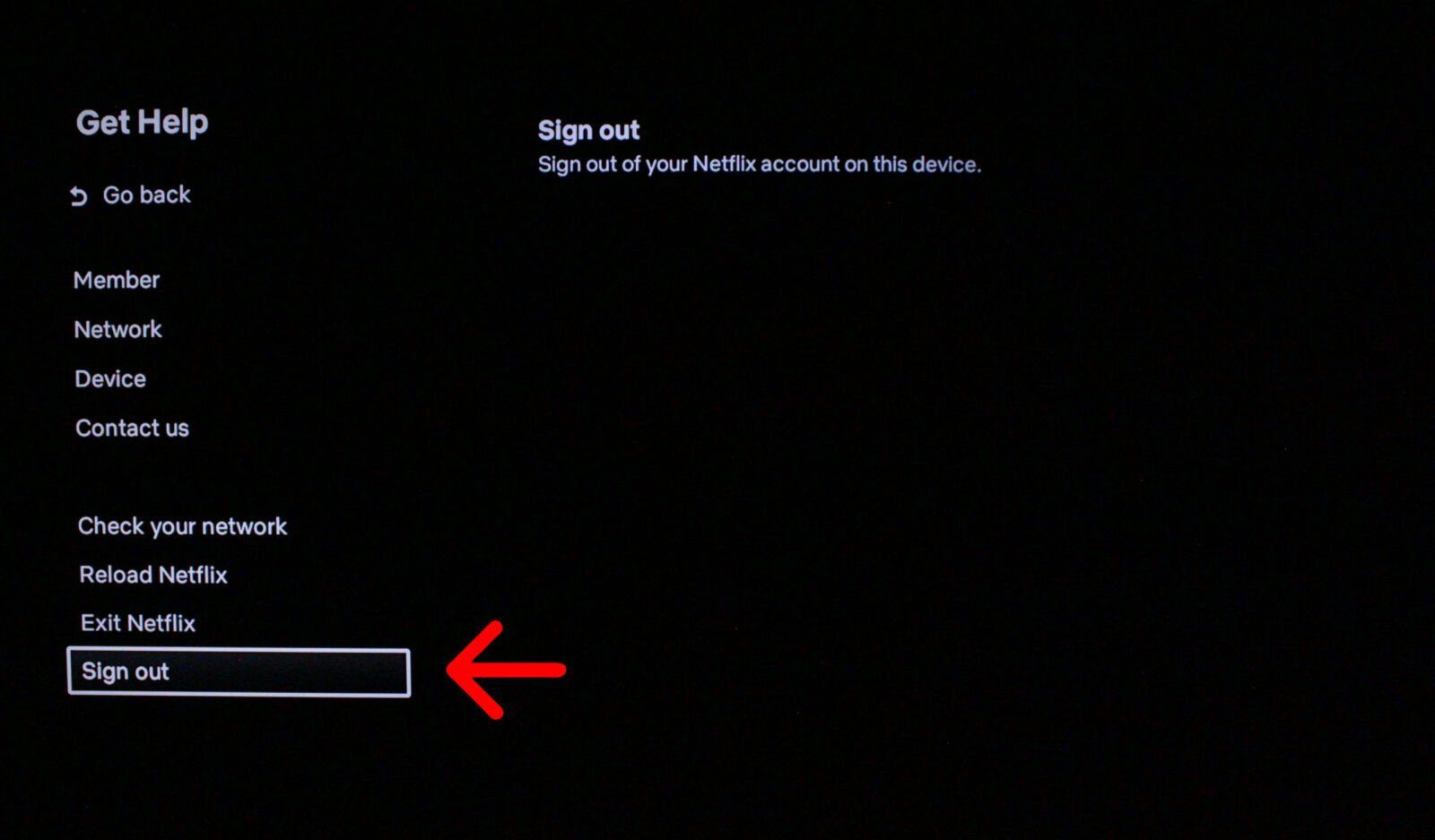
- Finally, select Yes to confirm.
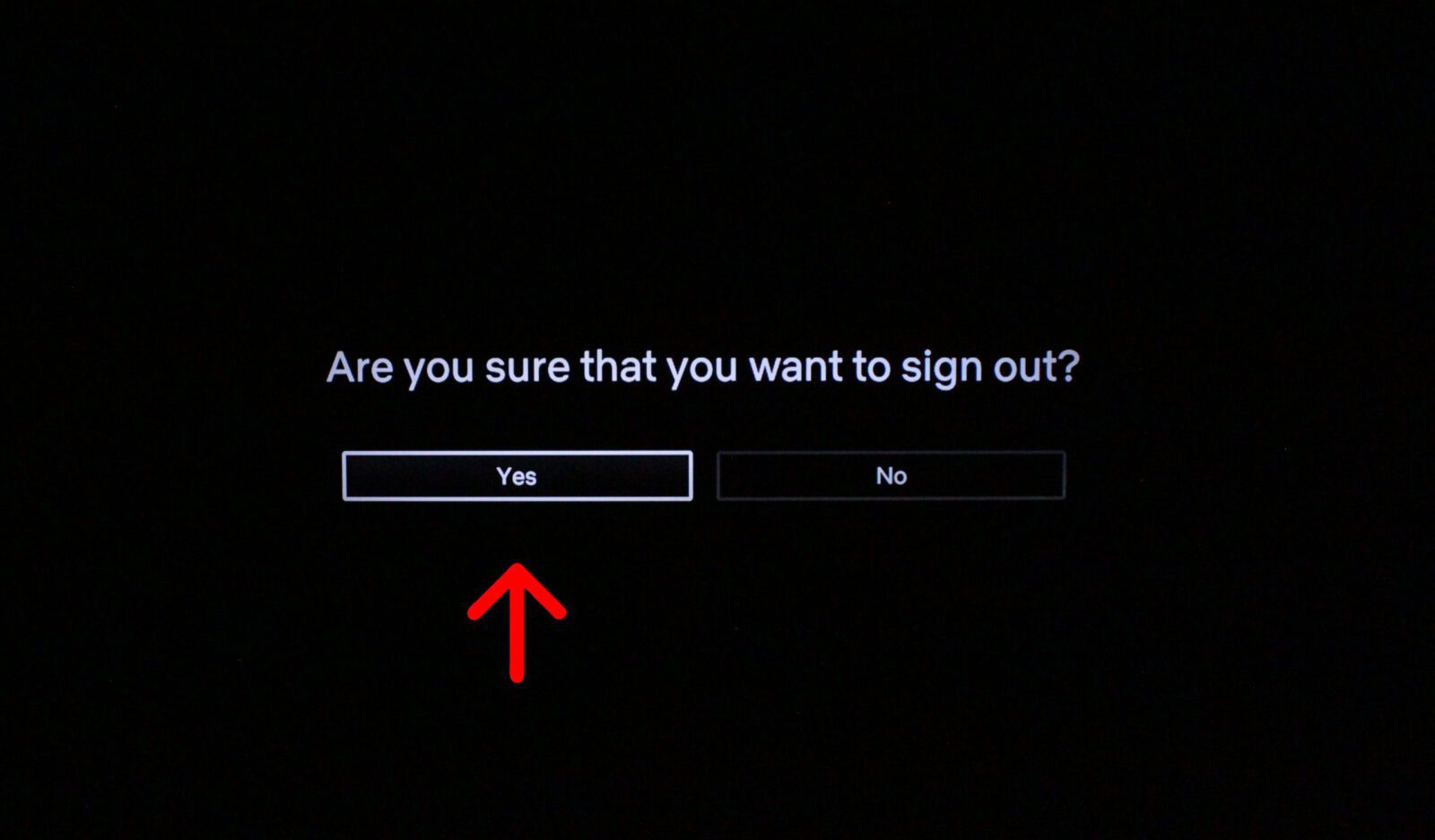
How to Sign Out of Netflix on a Web Browser
To sign out of Netflix on a web browser, go to Netflix.com and select your user. Then hover your mouse over your user icon in the top-right corner. Finally, click Sign out of Netflix at the bottom of the pop-up menu.
- Open your web browser and go to Netflix.com.
- Then select your user. If you are the only user on this account, you can skip this step.
- Next, hover your mouse over your user icon. You can find this in the top-right corner of your browser window. This will open a pop-up menu.
- Finally, click Sign out of Netflix. You will see this at the bottom of the pop-up menu.
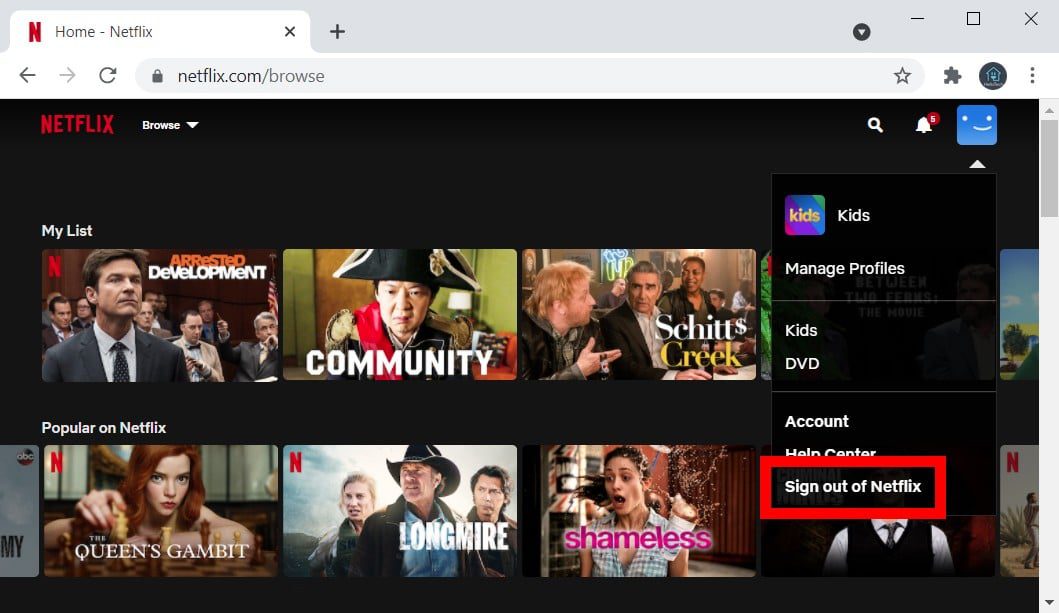
How to Sign Out of Netflix on a Computer App
If you are using the Netflix app on your computer, you can sign out by clicking the three-dot icon in the top-right corner and selecting Sign out at the bottom of the pop-up menu that appears.
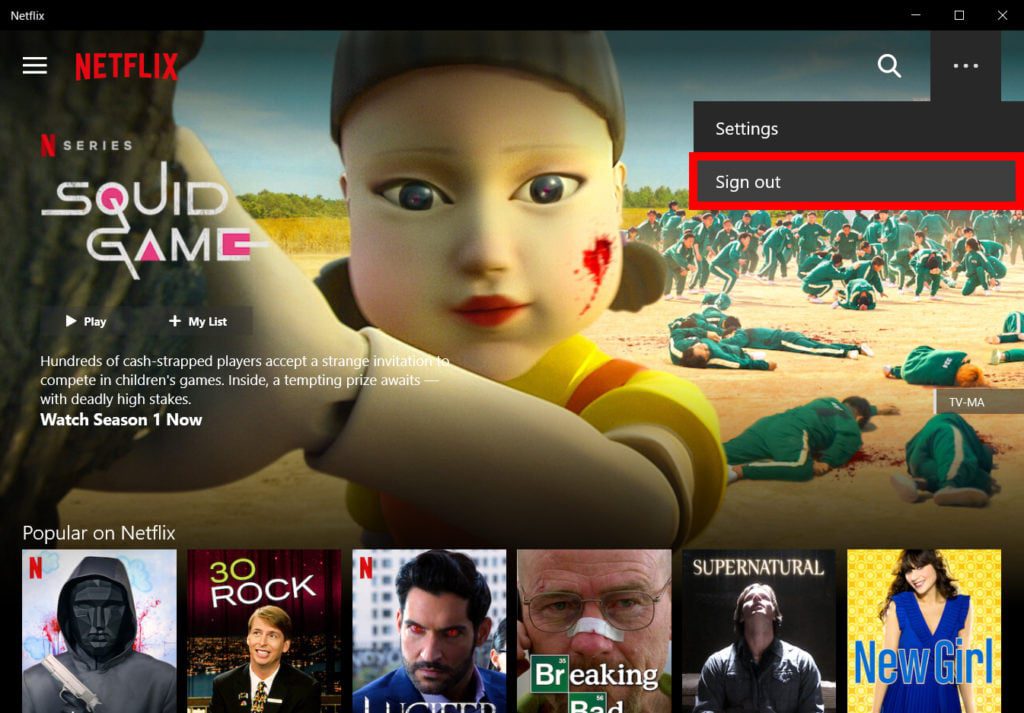
How to Sign Out of Netflix on an iPhone or Android
To sign out of Netflix on an iPhone or Android device, open the app and select your profile. Then tap your profile icon in the top-right corner and select Sign Out. Finally, tap Yes to sign out.
- Open the Netflix app on your iPhone or Android.
- Then select your user. If you are the only user on this account, you can skip this step.
- Next, tap your profile icon. You will see this in the top-right corner.
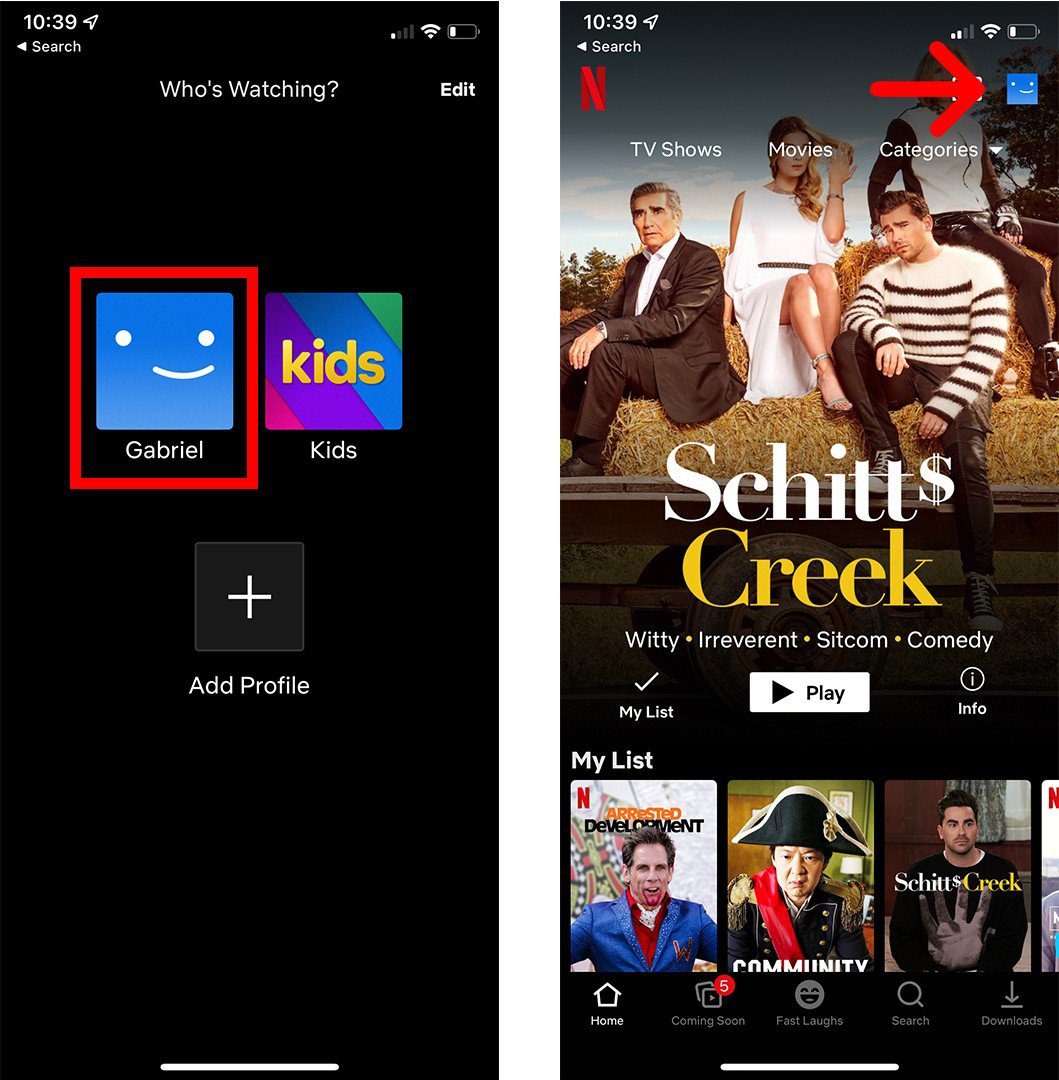
- Then tap Sign Out. You will see this under the Help button.
- Finally, tap Yes. If you are using an Android device, you will have to tap Sign-outagain.
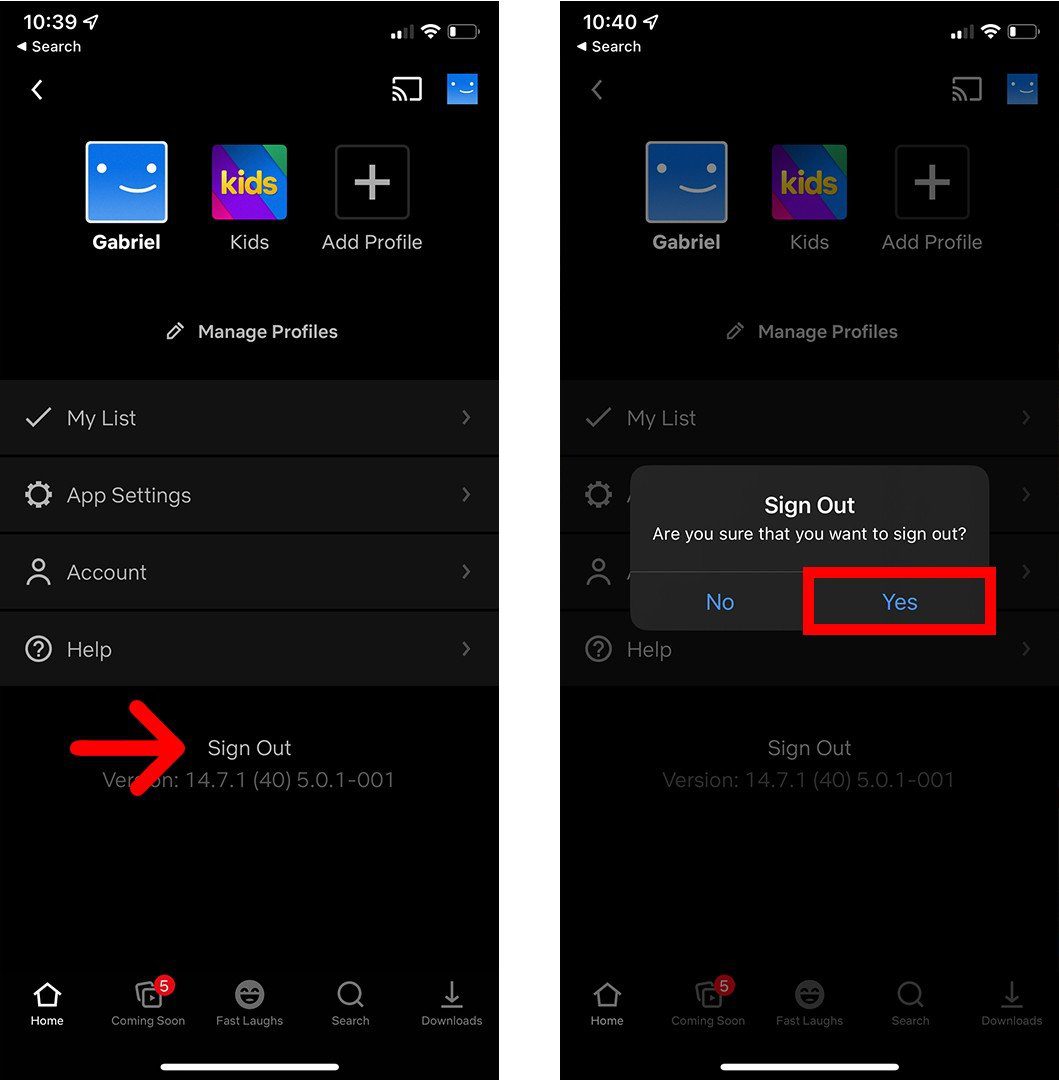
How to Sign Out of Netflix on All Devices
To sign out of your Netflix account on all devices remotely, go to Netflix.com or open the mobile app. Then, click your profile icon in the top-right corner. Next, click Account. Then, click Sign Out of All Devices. Finally, click Sign Out.
- Open a browser and go to Netflix.com. You can also complete these steps using the mobile app.
- Then click your profile icon. You will see this in the top-right corner.
- Next, click Account.
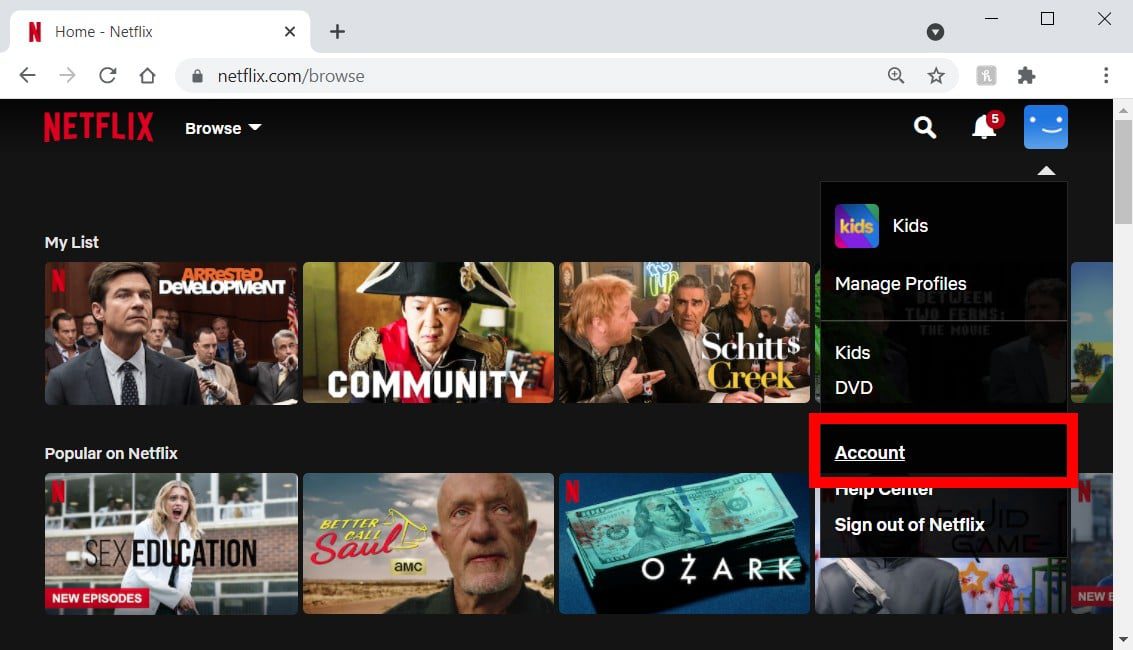
- Then, click Sign Out of All Devices. You can find this by scrolling down to the Settings section.
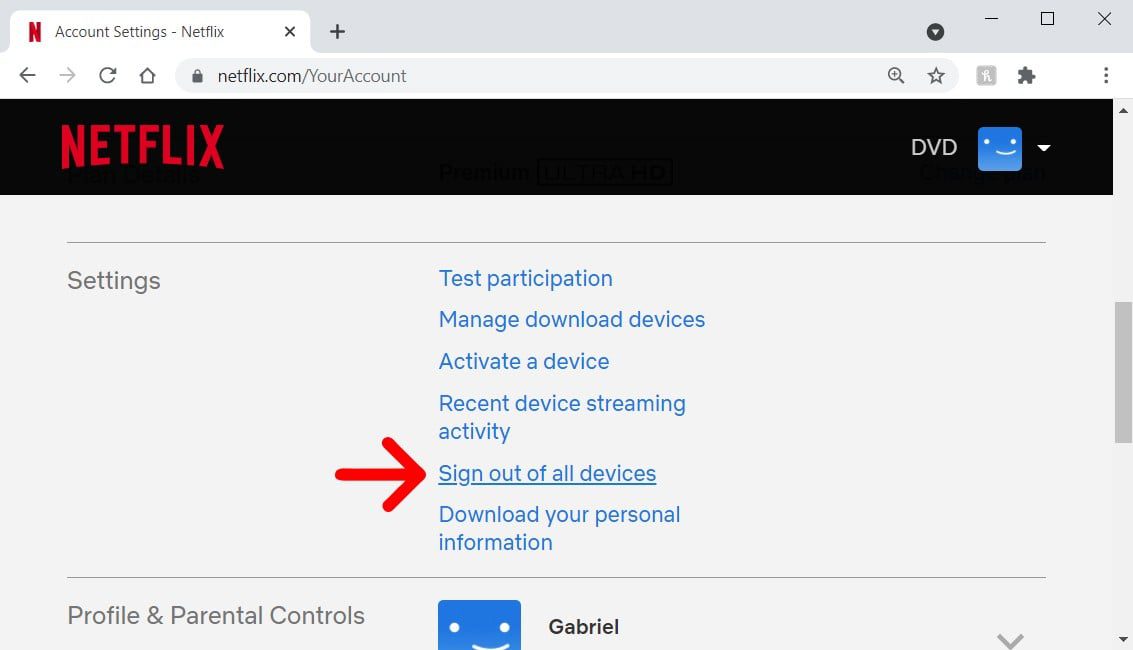
- Finally, click Sign Out.
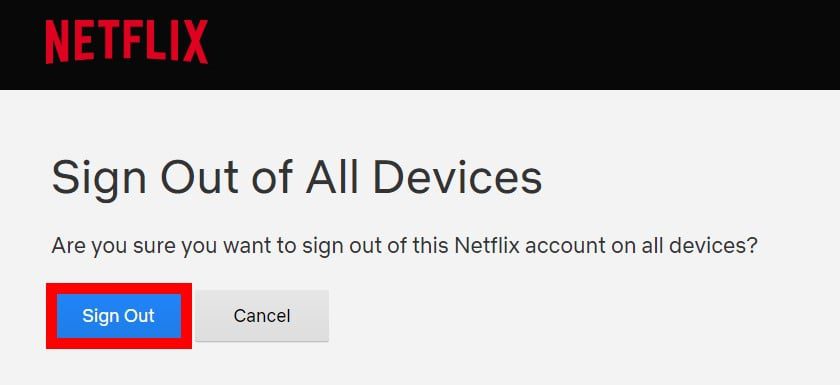
The next time you open Netflix, you will have to enter your password again. If you think someone else has your password, they could use it to sign in again, so it might be a good idea to create a new password. To do this, go to Netflix.com/YourAccount and select Change Password.
Now that you know how to sign out of your Netflix account on any device, check out our guide on how to use spatial audio on Netflix with your iPhone or iPad.
