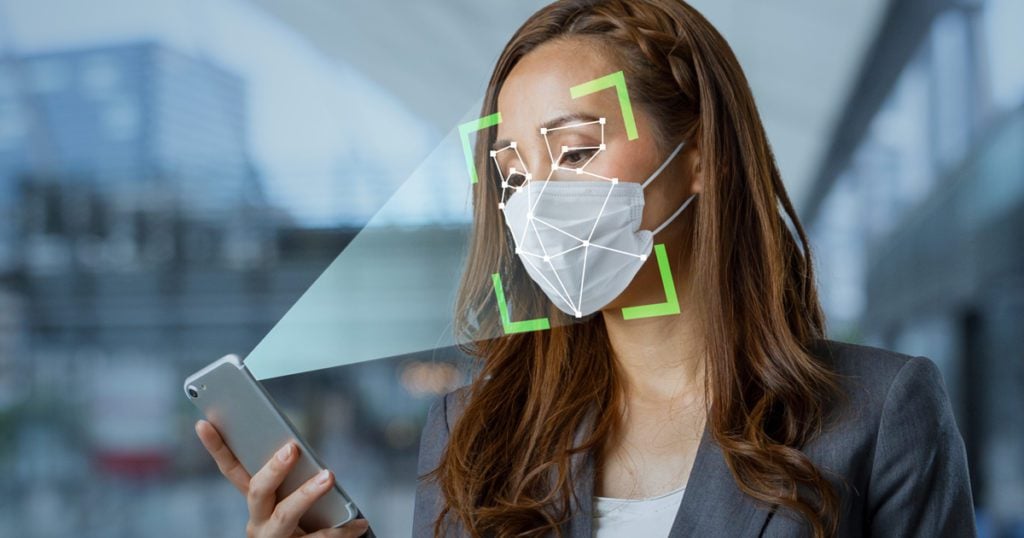
Face ID was designed to let you unlock your iPhone just by looking at it, but it only makes things harder when you’re wearing a mask. To fix this, Apple recently updated Face ID to “analyze the unique characteristics around your eyes” instead of your whole face. Here’s how to use Face ID to unlock your iPhone without taking off your mask, and how to add a pair of glasses to your Face ID profile.
Read More: How to update your iPhone and what to do when it won’t update
How to Unlock Your iPhone with a Mask
To set up Face ID with a Mask, go to Settings > Face ID & Passcode and tap the slider next to Use Face ID With a Mask. Then follow the on-screen instructions to scan your face. You should not wear a mask or glasses while setting up Face ID with a Mask on your iPhone.
- Open the Settings app on your iPhone. If you don’t know where this app is, you can swipe down from the middle of your home screen and use the search bar to find it.
- Then tap Face ID & Passcode. You will have to scroll down a little to find this option.
- Next, enter your iPhone passcode. This is the same passcode that you use to unlock your iPhone when you turn it on.
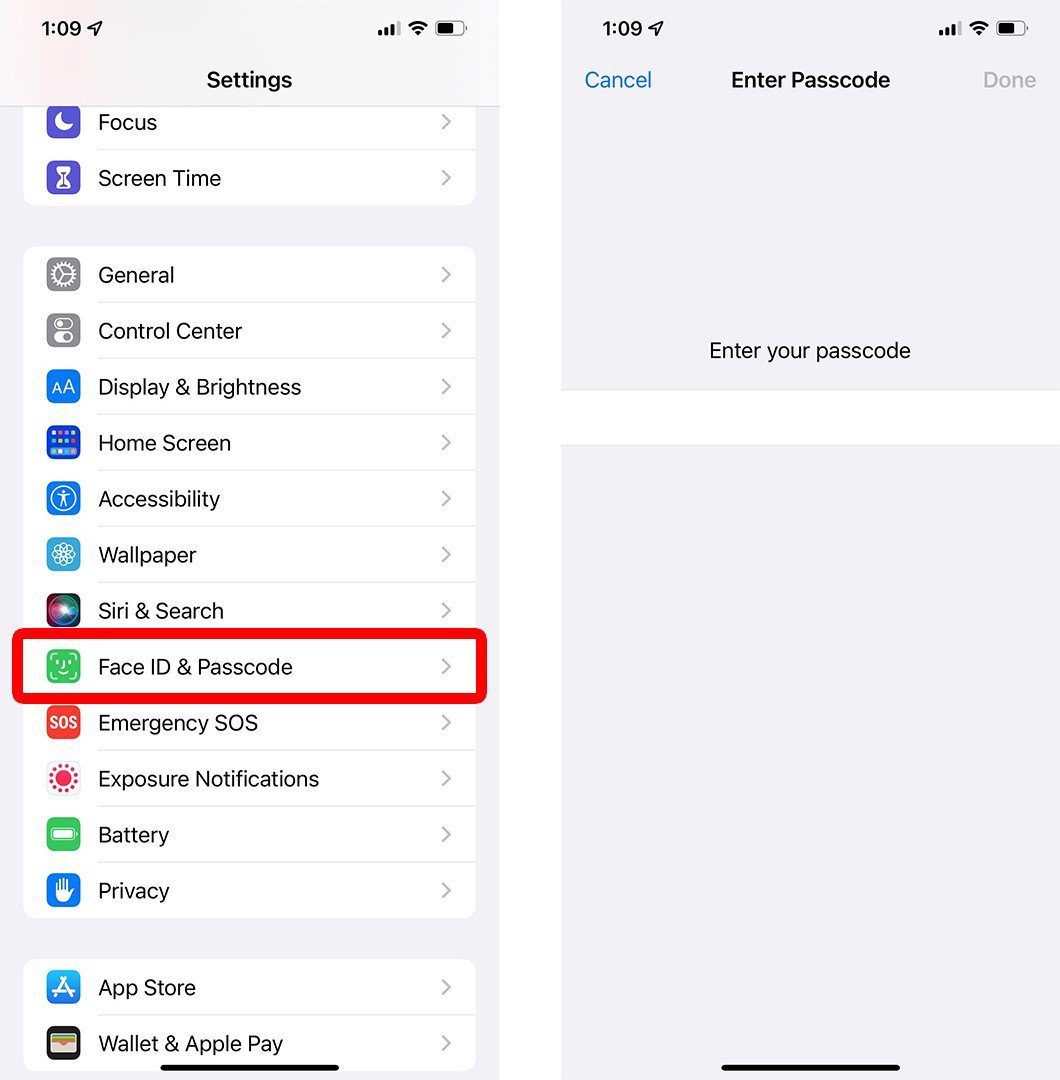
- Then tap the slider next to Use Face ID With a Mask. You will know the feature is enabled if it is green.
- Next, tap Use Face ID with a Mask. Here, Apple will warn you that using Face ID with a mask is less secure. This is because it only scans for “unique features” around your eyes to authenticate your identity and unlock your iPhone.
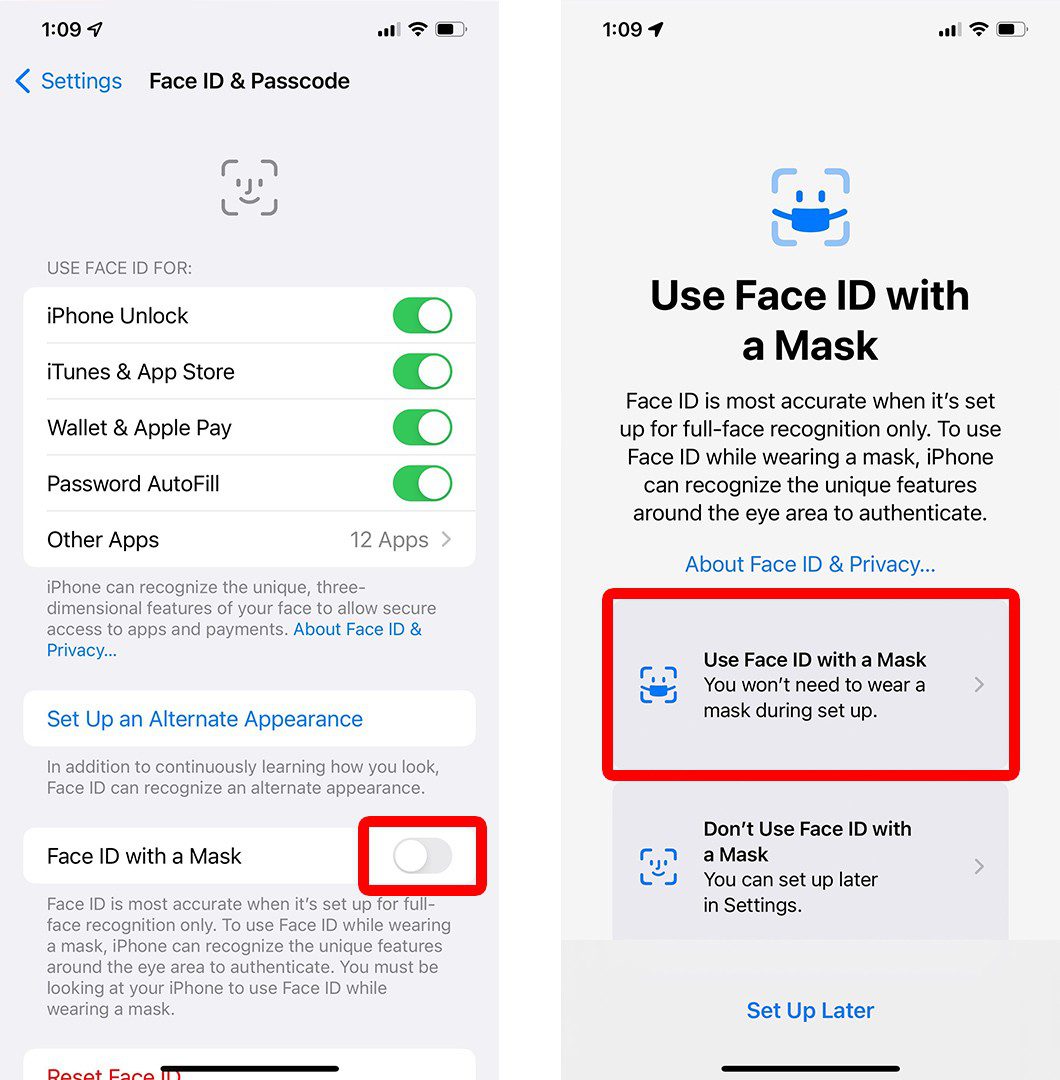
- Then tap Get Started and follow the on-screen instructions. You will be asked to move your face in the middle of the frame and then rotate your head around in a circle. This will be the exact same process as setting up the normal Face ID for the first time.
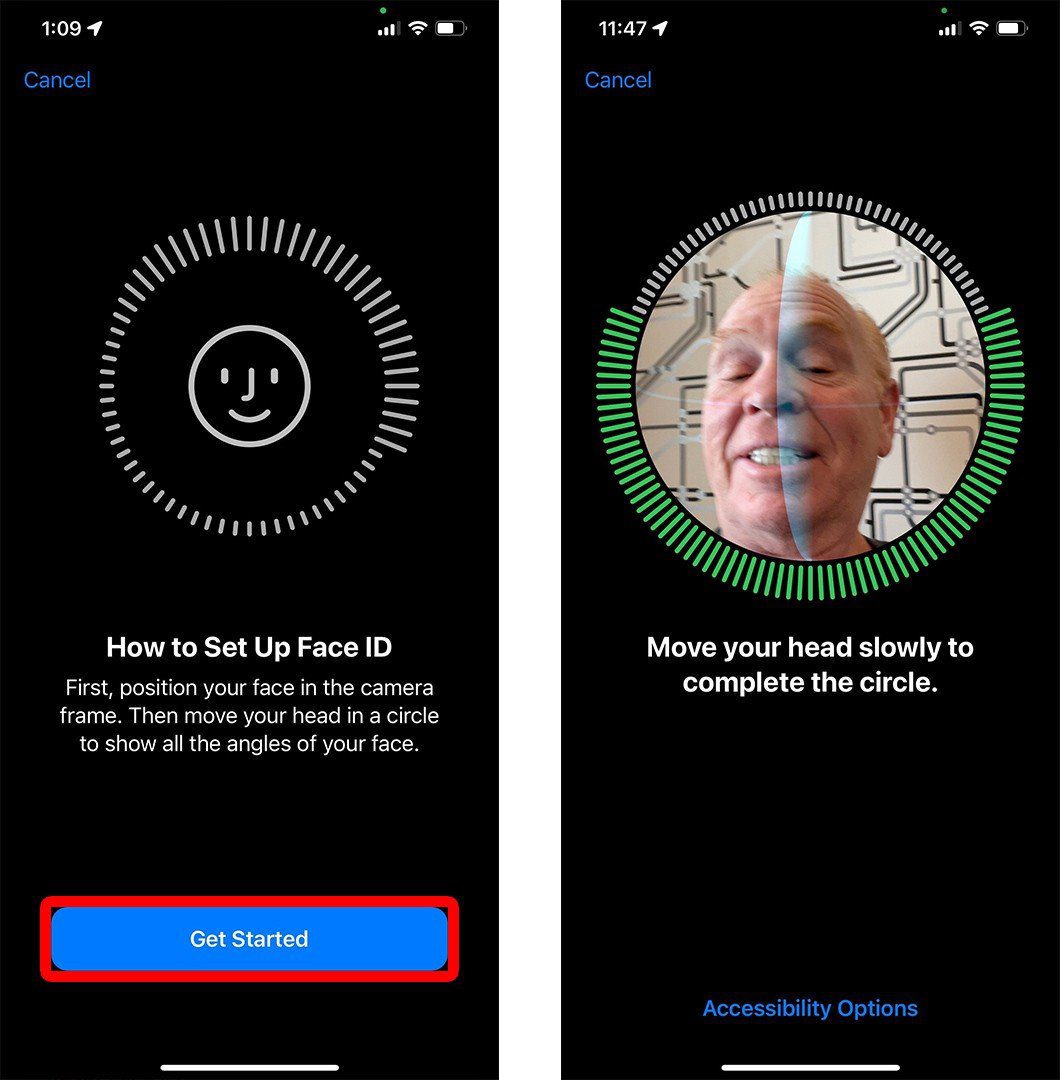
Now your iPhone should unlock when you use Face ID while wearing a mask. However, Apple says that Face ID might not be able to authenticate your identity if your mask is too high or close to your eyes.
How to Set Up Face ID with Glasses
To set up Face ID with glasses on your iPhone, go to Settings > Face ID & Passcode and tap Add Glasses. Then follow the on-screen instruction to set up Face ID with your glasses on. You can also add more appearances to add up to four pairs of glasses to Face ID.
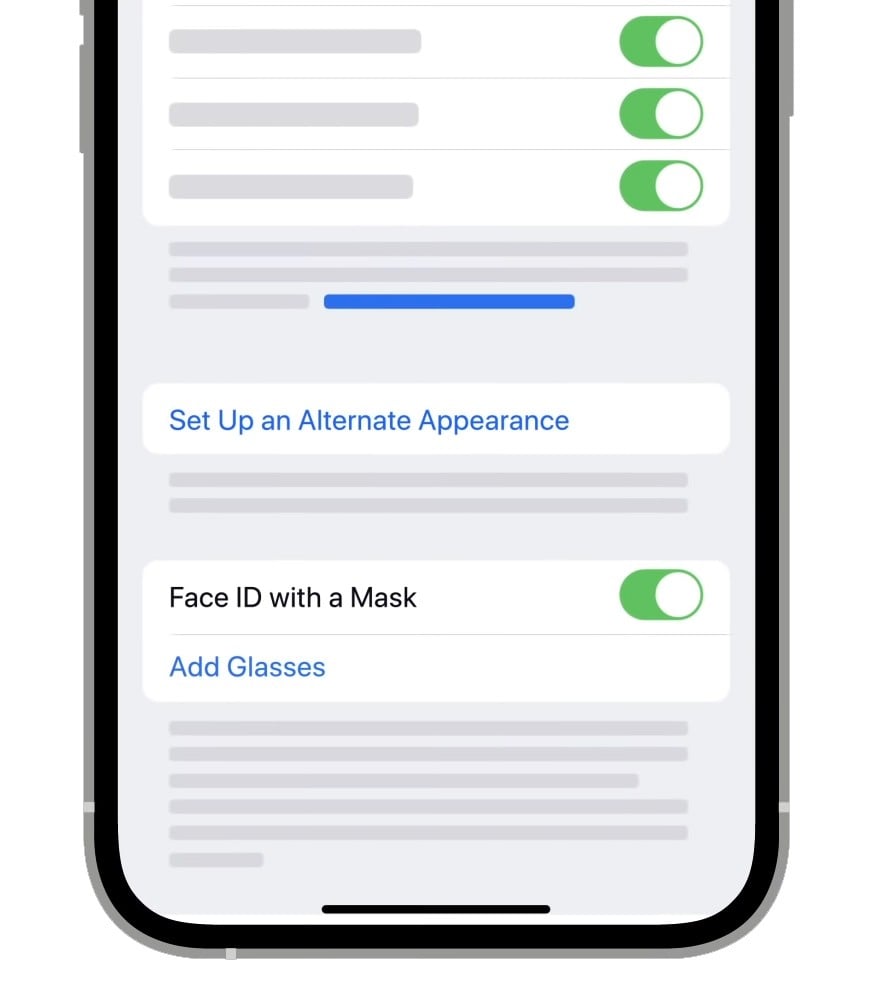
This will save the look of your glasses, so you can unlock your iPhone while wearing a mask and glasses at the same time. However, Apple says that Face ID is not designed to work with sunglasses, and you can only unlock your iPhone with clear glasses.
If you have any problems setting up Face ID with a mask or glasses, you can go to Settings > Face ID & Passcode and tap Reset Face ID. Then you will have to set up Face ID again from scratch.
HelloTech editors choose the products and services we write about. When you buy through our links, we may earn a commission.
