Streaming services have become a viable alternative for people who would like to cut their cable cord. Live TV subscription packages offered by Hulu, Amazon Prime Video, YouTube TV, and Sling TV give even more reason to say goodbye to traditional cable. If you’re considering making the switch, here’s everything you need to know about how to watch live TV on Hulu.
If you want to know more about what Hulu Live TV channels you can get, check out our article here.
To get Hulu Live, you need a supported device, the latest version of the Hulu app, and a stable internet connection. You will also need a US-issued debit or credit card or other digital payment methods like PayPal, Venmo, or Hulu gift cards. Live TV subscribers also need to set up their Home network within 30 days after signing up.
You can use Hulu Live with select Android and iOS devices, including Android TV and Apple TV. You can also use most streaming devices, including Fire TV, Chromecast, and Roku. Hulu Live will also work with certain smart TVs from Vizio, Samsung, LG, and more. And you can watch Hulu Live TV on your Mac or PC computer, or with modern Xbox, PlayStation, and Nintendo gaming consoles. For a full list of compatible devices, go to Hulu’s help center.
For the best experience, Hulu recommends you have an internet connection of at least 3Mbps for streaming most of their content. However, you will want speeds of 8Mbps for live streams and 16Mbps for 4K content.

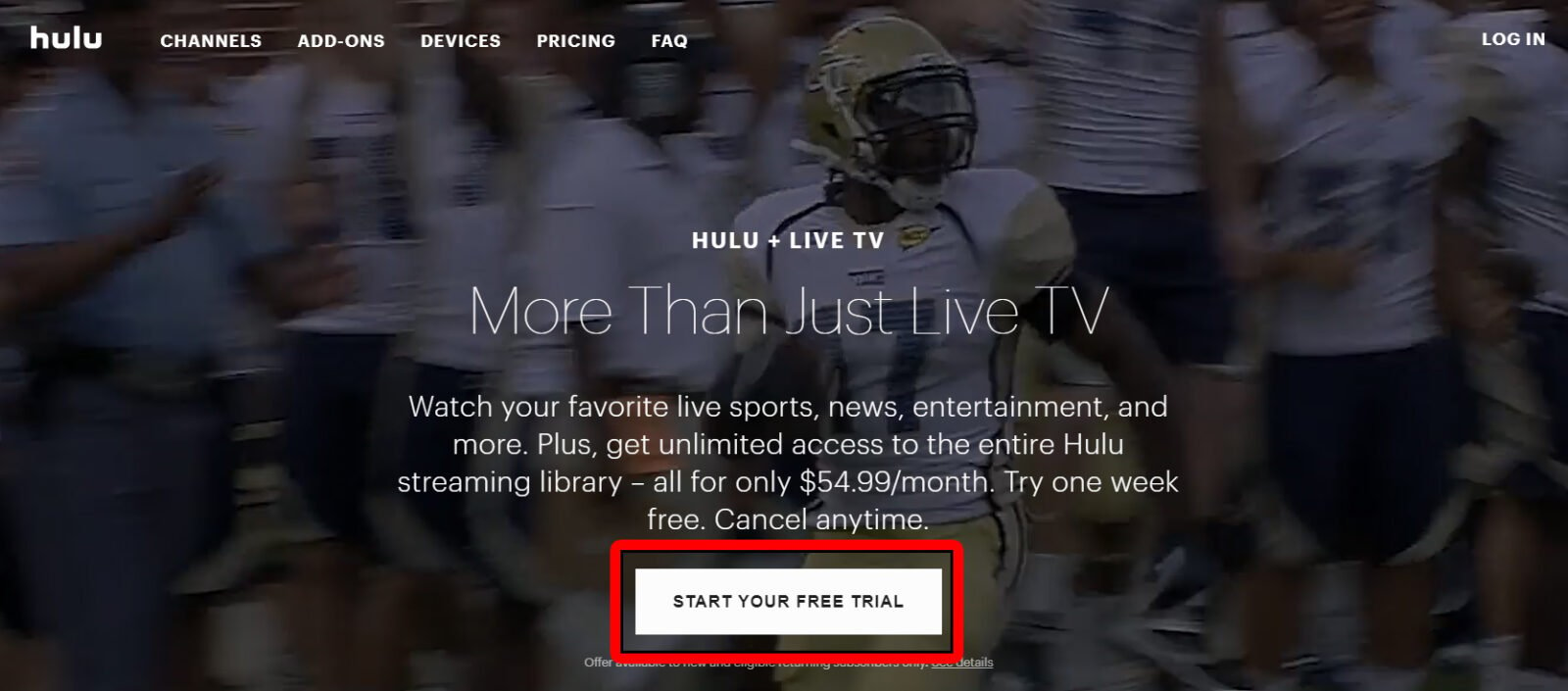
If you’re an existing Hulu subscriber, you can get Hulu + Live TV or Hulu (No Ads) + Live TV by following these steps:
If you’re a Hulu Live TV subscriber, you need to set up your Home network, since this will determine the local and regional channels you can watch. To set up a Home network, you need a residential, non-mobile internet connection.
To set up your Home network, log in from your supported device or visit your Hulu online account. Under the Privacy and Settings section, click Set or Change Home.
To watch live TV on Hulu, simply select the Live TV icon on the Hulu home screen on any supported device. You can use the Live Guide to find current and upcoming shows, as well as select a particular channel you want to watch.
Learn how to take a screenshot on an iPhone X, and any other model of… Read More
Learn how to forget a WiFi network on your Mac, so your computer won’t automatically… Read More
Learn how to set up a guest WiFi network for the next time you have… Read More
Whether you want to record a video you found online or you need to show… Read More
With a Windows 10 PC, you can easily fill your entire screen with two different… Read More
Learn how to connect your smart plug to Alexa. Also, what a smart plug is… Read More
This website uses cookies.