So you just went on a vacation with friends, and they’re asking for copies of your photos. You visited so many places that you decide to organize them into folders. But then, how exactly are you going to upload the folders as attachments in an email? Well, the easiest way to do that is to turn them into a ZIP file. Here’s how to zip a file or folder on a Mac or a Windows PC.
Unlike regular digital files, a ZIP file is a collection of files that have been compressed into a single file. It’s like a bunch of coins put into a single pouch and zipped closed, so it can be easily moved, transferred, or sent. Aside from being able to easily transport or email several files at once, zipping a file will also decrease the size of the files and offer you password protection.
Mac and Windows computers have their own built-in compression features that can easily zip files or folders.
If you need to email several files, you can spare yourself the hassle of attaching each file individually to your email. You can create a ZIP file or zip a bunch of files and attach them in batches.
If you’re using a Mac computer, you can create zip files by following these steps:

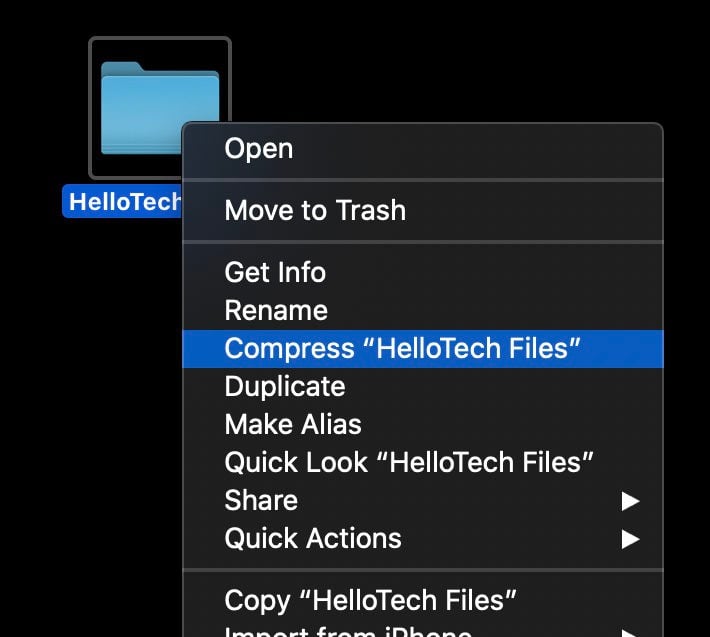
If you’re using a Windows PC, and you want to create a zip file for easy transport, or you plan to email several files, follow the steps below:
If you want to know how to open zip file on a Mac or PC, check out our guide here.
Learn how to take a screenshot on an iPhone X, and any other model of… Read More
Learn how to forget a WiFi network on your Mac, so your computer won’t automatically… Read More
Learn how to set up a guest WiFi network for the next time you have… Read More
Whether you want to record a video you found online or you need to show… Read More
With a Windows 10 PC, you can easily fill your entire screen with two different… Read More
Learn how to connect your smart plug to Alexa. Also, what a smart plug is… Read More
This website uses cookies.